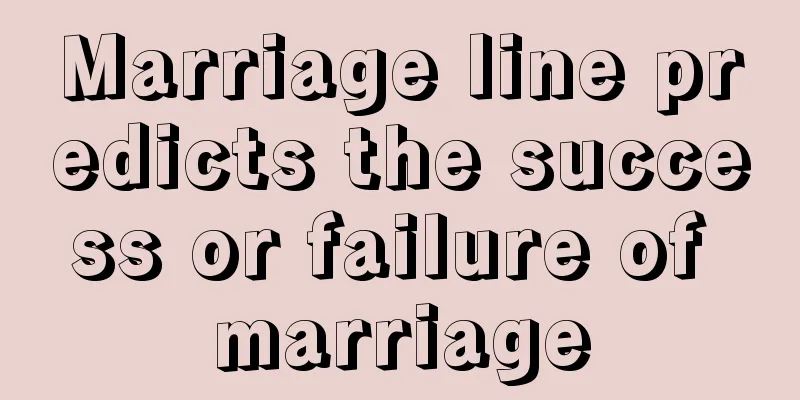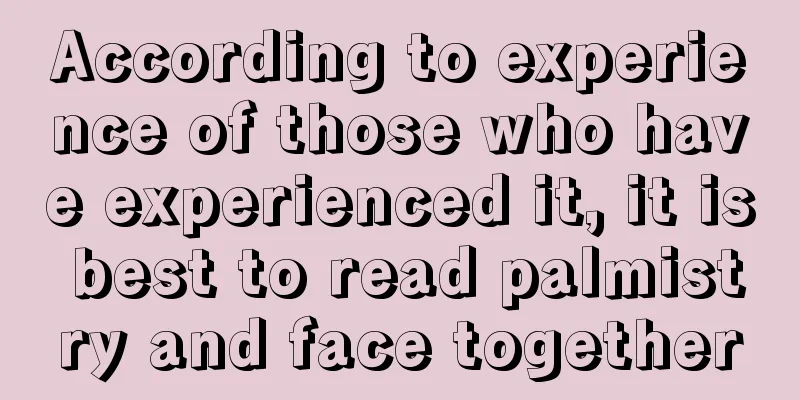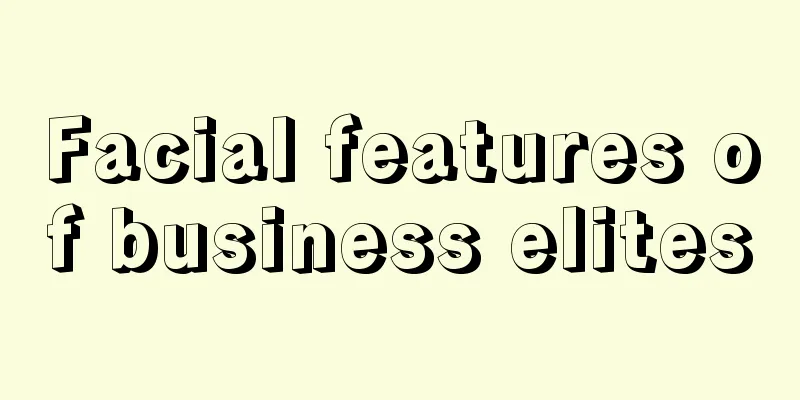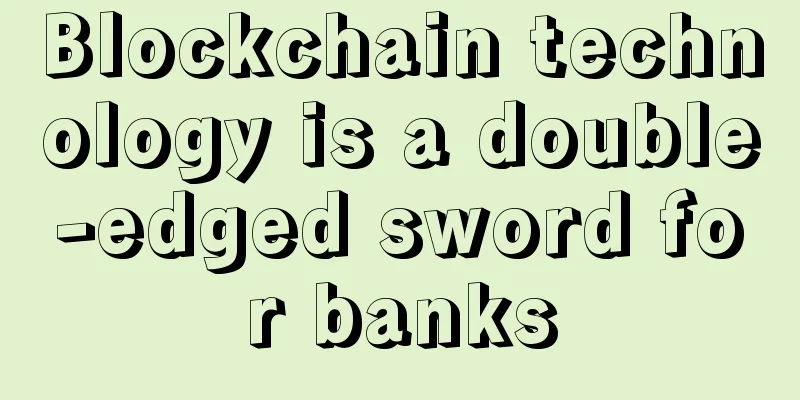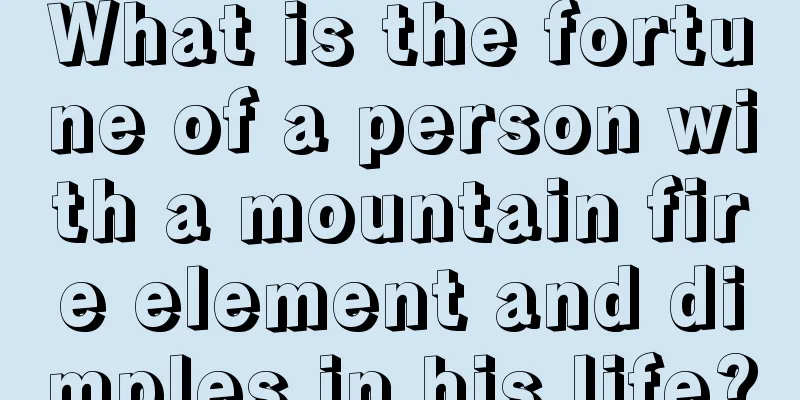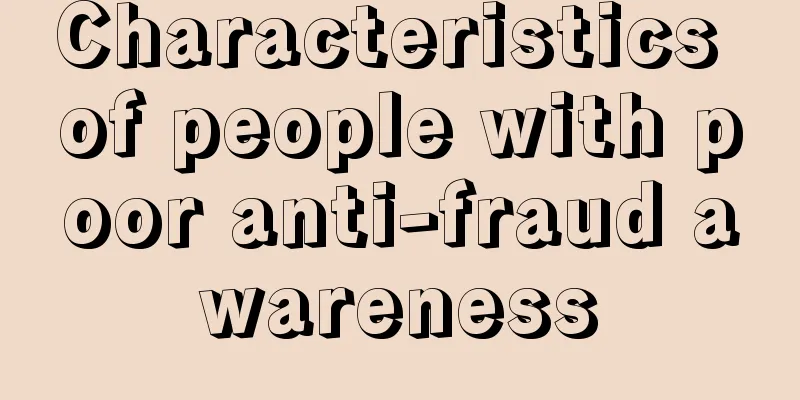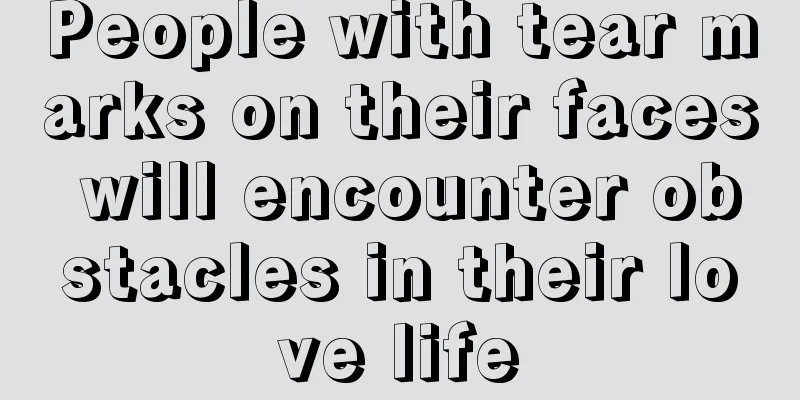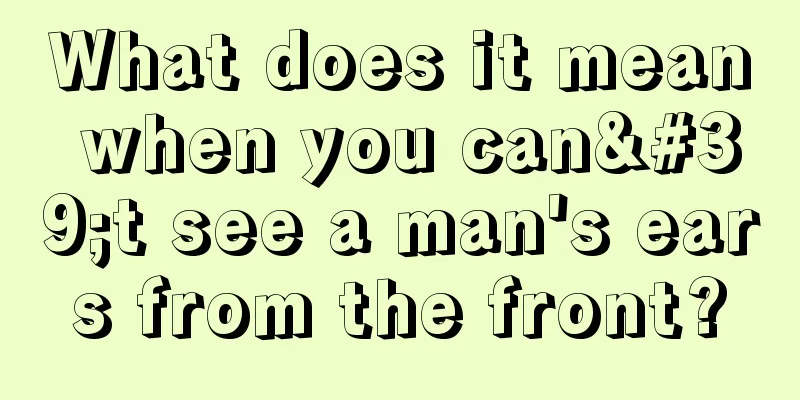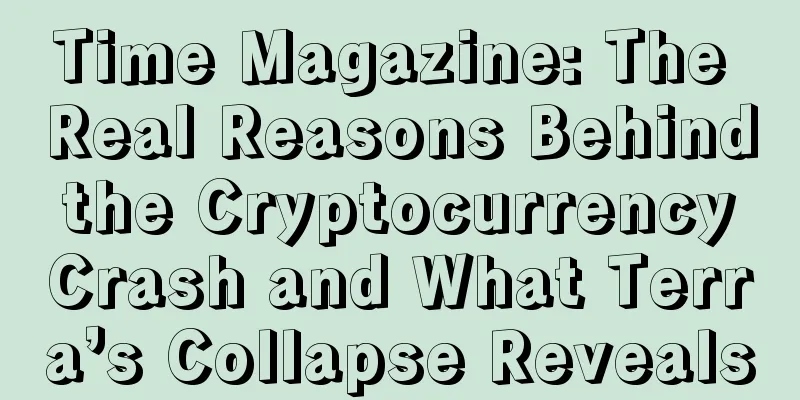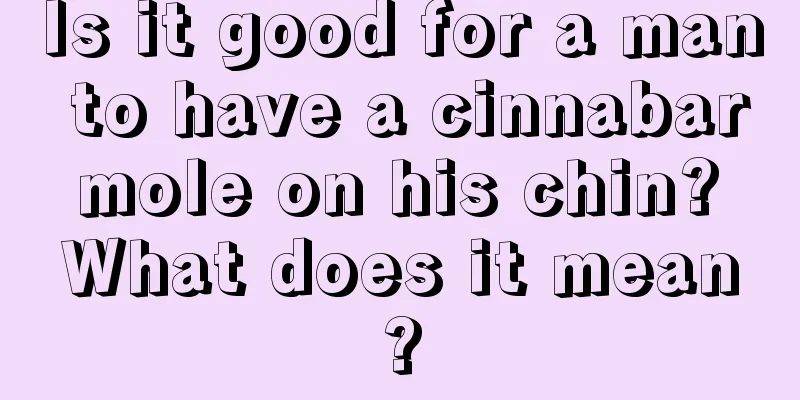【AMD Graphics Card】ZEC Mining Tutorial
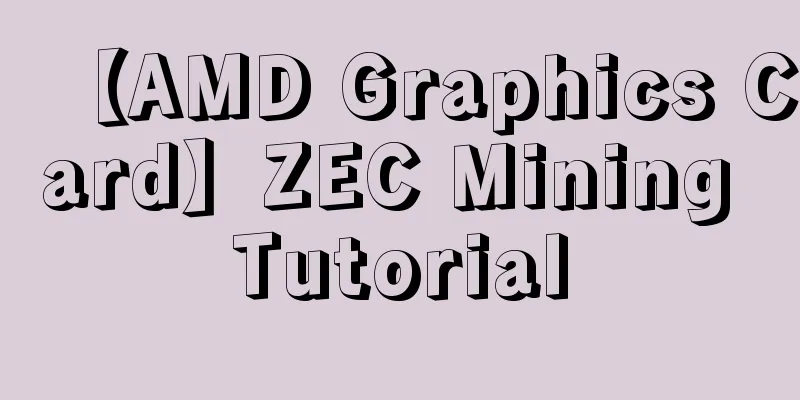
|
First, look at the F2Pool help page (www.f2pool.com/help), the screenshot is as follows:
After installing the system and setting up the mining environment (see the system installation and mining environment setting tutorial: http://miner.tools/tutorial/42), download the tools and software required for mining. For AMD graphics card Zcash mining software, please see: http://miner.tools/software/zcash/11 1. Set up mining software 1. Set up mining pool, wallet address and miners Unzip the mining software, find the file config.txt, right-click and edit: Mainly modify the ZEC payment address and miner number. If the software runs unstably, lower the i value appropriately. The lower the i, the slower the speed and the more stable it is. Detailed explanation of config parameters: -zpool zec.f2pool.com:3357 #Fill in the address of the fish pool zec mining pool -zwal t1LyUv2pEVoeDdVfVBi9d7uDsMxgm7VHq9V.x #Fill in the zec payment address. Miner number -zpsw z #Fill in any password -i 5 #Mining intensity The default is 6, if it is unstable, you can reduce it -dbg -1 #Log output to file, -1 means turning off the log output function -asm 1 #asm option, if the configuration is correct, turning on asm will increase the computing power, 1 means turning on asm, 0 means turning it off Other uncommon parameters: -di #Specify the graphics card for mining. By default, all graphics cards are used for mining. If there are 4 cards, use -di 02 to specify the first and third graphics cards for mining. You can also press the numbers 0..9 to turn on or off the specified graphics card during operation. Press s to view the status of the current graphics card. -wd #Monitoring option. The default is 1 to turn on monitoring and 0 to turn it off. -r #Restart software option. The default is 0. If the graphics card opencl does not respond, the mining software will be restarted. -1 can turn off the restart option. If -r >20, the software can be restarted at a specified time. For example, -r 60 means that the software will be restarted whenever the graphics card has an opencl failure or has been running for 60 minutes. -r 1 Close the mining software and execute the reboot.bat script -nofee # Close the author fee option, the computing power will drop by 5%, the author will not receive any handling fees, and the miner will lose 2.5% of the income -retrydelay # The time interval for reconnecting to the mining pool after losing connection with the mining pool. The default is 20 seconds. The -1 parameter will exit the mining software -benchmark # Test mode, the graphics card will be tested separately without connecting to the mining pool -tt # Target graphics card temperature, for example -tt 80 sets the maximum graphics card temperature to 80 degrees. When this temperature is reached, the graphics card will automatically reduce the frequency (the same principle as the temperature wall in overclocking). For example, -tt -50 sets the graphics card fan speed ratio to 50%. The default is 1, and the target temperature and speed are not managed, but they will be displayed in the software every 30 seconds. If you think the interval is too short or too long, you can use -tt 2..5 to adjust it. -ttli #If the target temperature is reached, the mining intensity will be automatically reduced. For example, -ttli 80 will automatically reduce the mining intensity when the graphics card temperature reaches 80 degrees. -tstop #The graphics card stops working temperature. For example, -tstop 95 will stop mining software when the graphics card temperature reaches 95 degrees. -fanmax #The maximum speed ratio of the graphics card fan. For example, -fanmax 80 will set the maximum speed ratio of the graphics card fan to 80%. -fanmin #The minimum fan speed ratio of the graphics card, for example -fanmin 50, the minimum fan speed ratio of the graphics card is 50% -cclock #Graphics card core frequency, in MHz, if not specified or 0, the default frequency will be used -mclock #Memory frequency, in MHz, if not specified or 0, the default frequency will be used -powlim #Set graphics card power consumption wall, from -50 to 50 optional -cvddc #Set graphics card core voltage, in millivolts mv, for example -cvddc 1050 sets the core voltage to 1.05v -mport #Remote monitoring and management port, the default is -3333. -mport 0 can close the remote monitoring port. After turning on this option, you can view the real-time status of the graphics card through the browser [http://localhost:3333](http://localhost:3333) -colors #Display interface color switch, default is 1, use -colors 0 to turn it off -v #Display mining software version, not displayed by default. If you need to display it, use -v 1 2. Add backup mining pool Double-click the epools.txt file Add the following command line to the epools.txt file: POOL: backup-zec.f2pool.com:3357, WALLET: t1RjQjDbPQ9Syp97DHFyzvgZhcjgLTMwhaq.rig1349, PSW: z, ALLPOOLS: 0 Change the wallet address and miner to your own and save after modification. 2. Double-click start.bat to start mining The software will run normally as shown below: 3. Mining Machine Management
Claymore mining software supports multiple monitoring methods. First, confirm that the mining machine remote management port is open normally. The default port is 3333. Method 1: Access http://your mining machine ip address:3333 through the browser Method 2: Run EthMan in the Remote manager under the mining software folder. First, set the currency to zcash in Options and the speed unit to KH/S Add a mining machine in Miners and set related parameters Interface interpretation after successful addition Interpretation of the interface after adding mining machines Related advanced setting parameters Method 3: As shown in Method 2 above, open the monitoring software and access http://your ip address:8000 in the browser Common Faults and Solutions for AMD Graphics Cards Q: The software crashes when opened A: First, check whether the virtual memory is set to 16G. If not, please search Baidu for how to set it. Then use the device manager to check whether the graphics card drivers of the mining machine are normal (note that the version is not RX 4xx and is recommended to be 15.12 or 16.3.2, and RX 4xx is recommended to be 16.12.2). Then use MSI Aferburner to check whether the graphics card overclocking options are restored to the default settings. Q: Connection lost, retryin20 sec. A: The network connection is lost, please check whether the network is normal. 1) Run cmd->ping zec.f2pool.com 2) When setting a static IP, please pay attention to the gateway DNS and other related settings 3) Router settings. Q:Stale share found – skip A: This is not a fault. It is usually caused by a slow network. Please observe the delay after share accessed. It is normal if it is less than 1500ms. If it exceeds, please adjust the network environment. Q: GPUX got incorrect share. If you see this warning often, make sure you did not overclock it too much! A: If this problem occurs frequently, please restore the graphics card overclocking to default. If it still occurs after restoration, please pick out this card and send it for after-sales repair. ZEC graphics card mining machine: Antminer G2 GPU Miner: http://www.wabi.com/product/9.html PandaMiner B3 Pro Panda Miner GPU Miner: http://www.wabi.com/product/12.html Snow Leopard mining machine E3 230M, graphics card mining machine: http://www.wabi.com/product/13.html |
<<: Tutorials on ETH/ETC single mining and ETH/ETC+SC dual mining
>>: How to mine Dash in f2pool using Antminer D3
Recommend
Is it good or bad for a woman to have a big nose?
Once we understand some knowledge points, we usua...
Biyin Mining Pool: On Sunday! The New Era Mining Summit 2019 Annual Ceremony will be held in Chengdu!
(New Era Mining Summit 2019 Annual Ceremony) From...
Your earlobes tell you your destiny
Your earlobes tell you your destiny Ears represen...
Grayscale: There are still risks in the rising crypto market. How to determine the future trend?
Bitcoin, which broke through $50,000, is on the d...
Do men with their mouth corners facing upwards have bad tempers?
If a man has a very bad temper, then at least it ...
The size of the nostrils affects a person's fate and fortune
The size of the nostrils affects a person's f...
What does a short little finger mean?
Many people may have discovered that their little...
Why do big shots have unusual faces with thick eyebrows and big eyes?
People who can become big figures are usually ext...
Viewpoint: US stocks have peaked and BTC is about to usher in the final frenzy
I haven't written a tweet for a long time. On...
What does a mole on the foot mean?
Moles are the core of physiognomy , and moles can...
A woman with a charming personality
The facial features of a woman with personality c...
Blockchain and biometric technology combine to help HYPR raise $3 million
HYPR, a startup that aims to bridge blockchain te...
When will your fortune come?
Everyone hopes to be blessed. As we age, subtle c...
Are women with moles on their husbands' faces blessed? How are women with moles on their husbands' faces?
Moles occupy an important part in physiognomy. Lo...
What are the effects of having hollow cheeks?
Facial features have a certain impact on us. Ever...