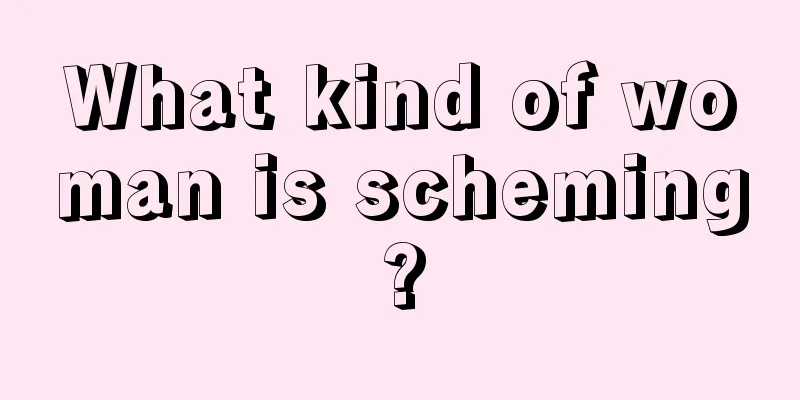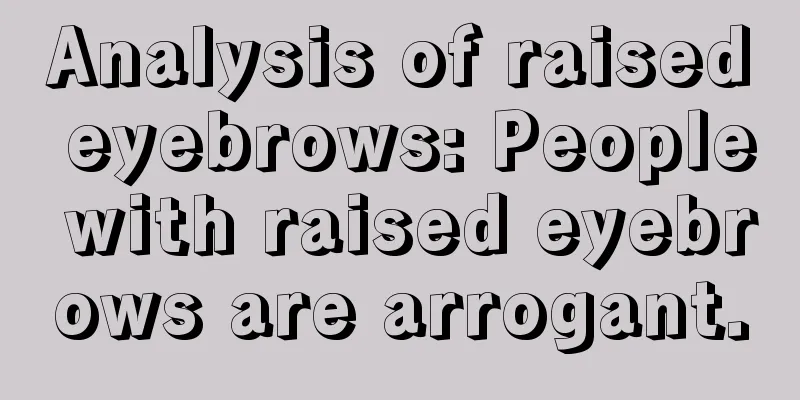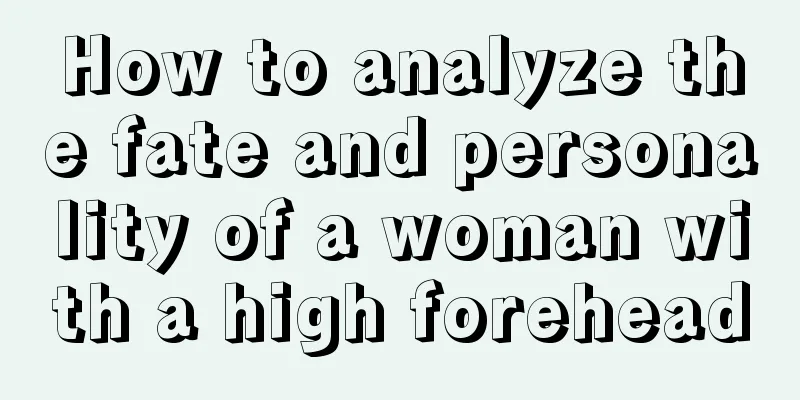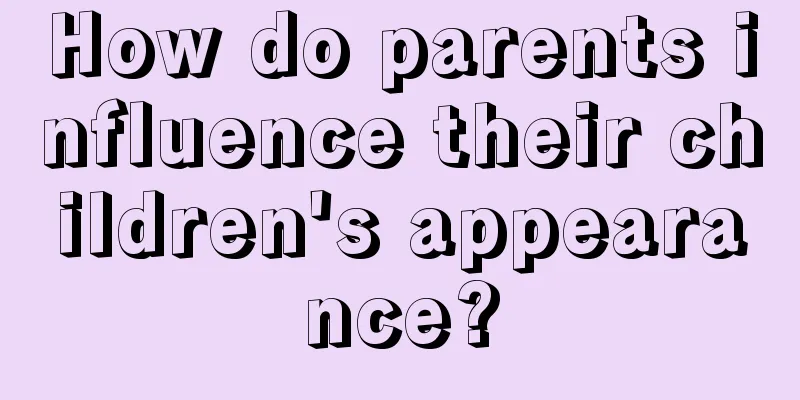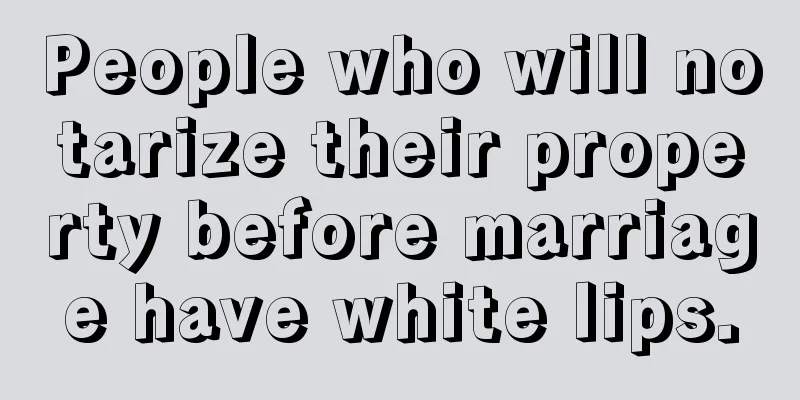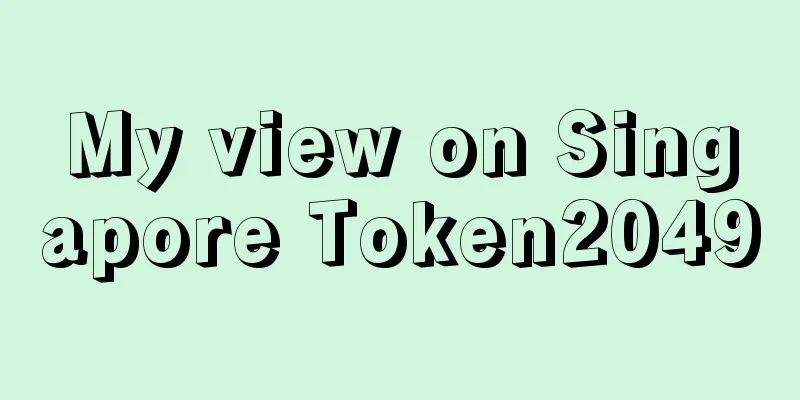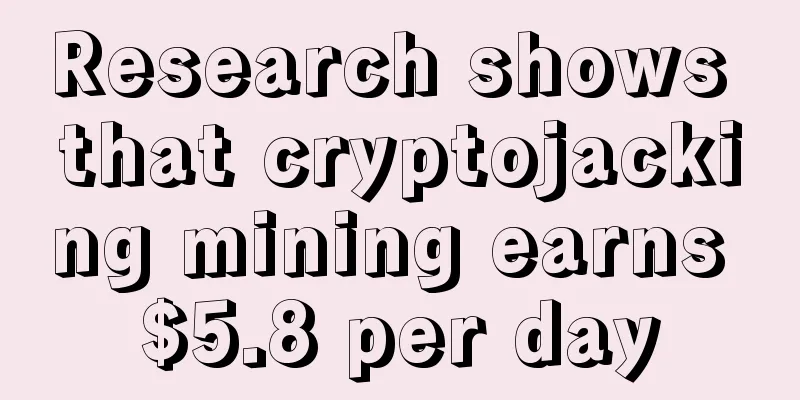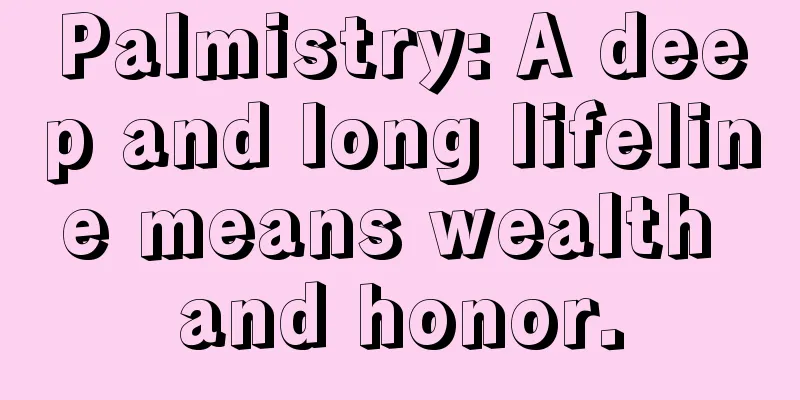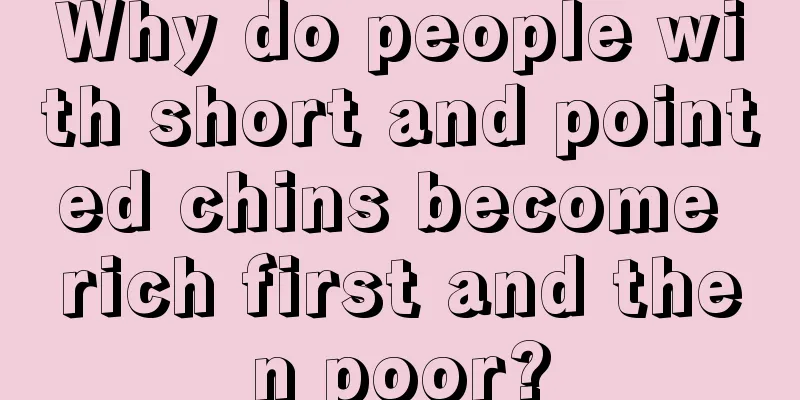ZEL (ZelCash) Mining Tutorial in F2Pool

|
ZEL, the full name of ZelCash, relies on zero-knowledge proof to provide private and anonymous transactions, and can also release a cross-chain decentralized development platform. Its mining algorithm is Equihash144,5, which is an algorithm adjusted based on Equihash. It supports GPU mining, but does not support ASIC mining machines such as A9, Z9, and Z11 . 1. Mining equipment and mining environmentMining equipment: GPU (mainstream N card, A card is acceptable, video memory requires 2G and above). Operating system: Windows, Linux, Mac. Mining software: Bminer (N card) EWBF (N card) Gminer (N card) Easy Miner (N card & A card) lolMiner (A card) 2. Get the wallet addressExchange wallet: STEX. Register and log in to the exchange, find ZEL recharge, and you can get the ZEL wallet address. Note: Different countries have different regulatory policies on exchanges, and the relevant risks are borne by the miners themselves. Official full node wallet: https://zel.cash/ Download and install the local wallet. After the installation is complete, click "Start by registering an account locally" in the middle of the screen, enter the username and login password according to the prompts, enter the username and login password again after registration is completed, and click login. After logging in, click the ZelCash icon and click "Receive" to obtain the wallet address. 3. Get mining softwareThe mining software can be obtained through the following link. F2Pool Version (Nvidia & AMD): 【Baidu Netdisk (extraction code 5b70)】 【Mega Cloud Disk】 The F2Pool version has created a batch file for miners. The default mining pool is F2Pool. Just replace the wallet address in the configuration parameters with your own ZEL wallet address and save the settings. Original miner software: Bminer (N card): https://www.bminer.me/zh/releases/, is a mining software deeply optimized for NVIDIA and AMD GPUs. Easy Miner: http://www.qskg.top/, supports 60+ currencies, can batch switch mining pools, currencies, wallets with one click; batch upgrade kernel, software, and drivers with one click; batch overclock with one click, no need to rely on small aircraft. EWBF (N card): https://bitcointalk.org/index.php?topic=4466962.0 Gminer (N card): https://github.com/develsoftware/GMinerRelease/releases lolMiner (A card): https://github.com/Lolliedieb/lolMiner-preview/releases 4. Set mining parameters and start mining4.1 Use Bminer mining settings Download the Bminer mining software, select "Extract files to current folder", and find the "start.bat" file, as shown below: Right-click "start.bat" and select "Edit". In the "start.bat" file, set the parameters as follows: bminer -uri equihash1445:// wallet_address.worker_name @zel.f2pool.com:3800 -pers ZelProof To use the F2Pool version of the mining software, just replace the wallet address in the "start.bat" file with your own ZEL wallet address, save the settings and run the "start.bat" file. Wallet_address (wallet address) and worker_name (miner number, name the machine, custom such as number or letter combination) are separated by an English period. When modifying, only modify the corresponding characters, and do not add or subtract spaces or punctuation. If you use the original miner software, you need to create a batch file yourself according to the above commands. After verifying that the information is correct, save and exit the "start.bat" file, then double-click to run the "start.bat" file to start mining. 4.2 Use Easy Miner to set up mining It is relatively simple to set up using Easy Miner. Miner Name: Give the miner a name to distinguish the miner. It can be a combination of numbers or letters. Currency: Select ZEL. Wallet Address: Set your ZEL wallet address to receive mining income. Mining Pool: Select F2Pool. After the settings are completed, click "Start Mining". 4.3 Mining settings using EWBF and Gminer The mining parameters of EWBF and Gminer are the same. The following takes EWBF as an example. Download the EWBF mining software, select "Extract files to current folder", and find the "start.bat" file, as shown below: Right-click "start.bat" and select "Edit". In the "start.bat" file, set the parameters as follows: miner –algo 144_5 –pers ZelProof –server zel.f2pool.com –port 3800 –user wallet_address.worker_name –pass x To use the F2Pool version of the mining software, just replace the wallet address in the "start.bat" file with your own ZEL wallet address, save the settings and run the "start.bat" file. Wallet_address (wallet address) and worker_name (miner number, name the machine, custom such as number or letter combination) are separated by an English period. When modifying, only modify the corresponding characters, and do not add or subtract spaces or punctuation. If you use the original miner software, you need to create a batch file yourself according to the above commands. After verifying that the information is correct, save and exit the "start.bat" file, then double-click to run the "start.bat" file to start mining. 4.4 Use lolMiner mining settings Download the lolMiner mining software, select "Extract files to current folder", and find the "start.bat" file, as shown in the figure below: Right-click "start.bat" and select "Edit". In the "start.bat" file, set the parameters as follows: lolMiner.exe –coin ZEL –pool zel.f2pool.com –port 3800 –user wallet_address.worker_name To use the F2Pool version of the mining software, just replace the wallet address in the "start.bat" file with your own ZEL wallet address, save the settings and run the "start.bat" file. Wallet_address (wallet address) and worker_name (miner number, name the machine, custom such as number or letter combination) are separated by an English period. When modifying, only modify the corresponding characters, and do not add or subtract spaces or punctuation. If you use the original miner software, you need to create a batch file yourself according to the above commands. After verifying that the information is correct, save and exit the "start.bat" file, then double-click to run the "start.bat" file to start mining. 5. Check the incomeAfter the machine runs for a while and submits data to the mining pool, you can check the operating status and income of the mining machine. You can visit the F2Pool ( https://www.f2pool.com ) official website, enter the wallet address in the search bar in the upper right corner, and click View to view the mining machine status and income. You can also use the F2Pool App ( click to download ), select "Quick View" on the login page, enter the ZEL wallet address set in the mining software, select ZEL as the currency, and log in. If you have any questions about ZEL mining and need help, you can add the QQ group, F2Pool official ZEL exchange group: 1007413493. Attached are the commonly used links for ZEL mining: ZEL official website: https://zel.cash/ Block Explorer 1: https://explorer.zel.cash/ Block Explorer 2: https://explorer2.zel.cash/ Total network computing power and mining difficulty: https://cointomine.today/calculator/coin/ZEL/ |
>>: F2Pool ZEN (Horizen) Mining Tutorial
Recommend
What is the personality of a woman with a high nose bridge?
A woman with a high nose bridge is the kind that ...
The calibration network will be reset this Friday, and the large miner test may start next week
At 11:05 am on August 11th, Beijing time, Filecoi...
What does it mean if a girl has a mole on her right earlobe? Does it mean she is more delicate?
What does it mean when a girl has a mole on her r...
Ebang International’s “obsession”: Will Ebang be the next “Canaan”?
Editor’s note: The original title is “Ebang Inter...
What does it mean if a woman has no destiny line on her palm?
Some people's palms will have overlapping, co...
People with what kind of palm lines have low emotional intelligence and are not good at socializing?
People with what kind of palm lines have low emot...
The reason why noble people have no noble ears
There is a proverb in our country that says: A no...
See a person's personality from his lips. Understand a person through lip reading
People with small mouth Generally speaking, peopl...
"Coin Plus" received 10 million yuan in angel round financing, exploring incremental digital currency users through "simulated trading + content community"
Odaily Planet Daily learned that the cryptocurren...
60% of global digital currencies have entered the testing phase
Reference News reported on February 18 that accor...
Dr. Zheng: What kind of facial features can a man and a woman share the joys and sorrows together?
Marriage is a matter between two people. When two...
What does it mean if a man has a mole on his right eyebrow? It means his relationship is messy.
On the forehead, the eyebrows are the forehead ro...
What does a face without eyebrows represent?
What does it mean for people who don't have m...
The computing power equity certificate ZMC is now on sale. How can the newly designed computing power product break the "cloud mining" deadlock?
The contract computing power of the digital curre...
What kind of Danfeng eyes are Danfeng eyes?
Although people look very different, many people ...