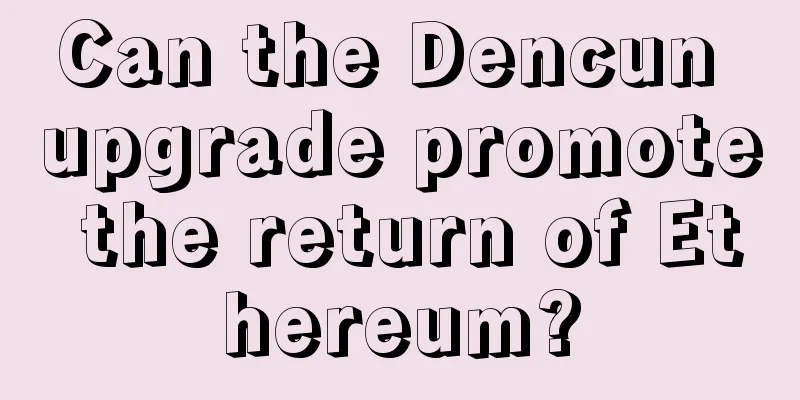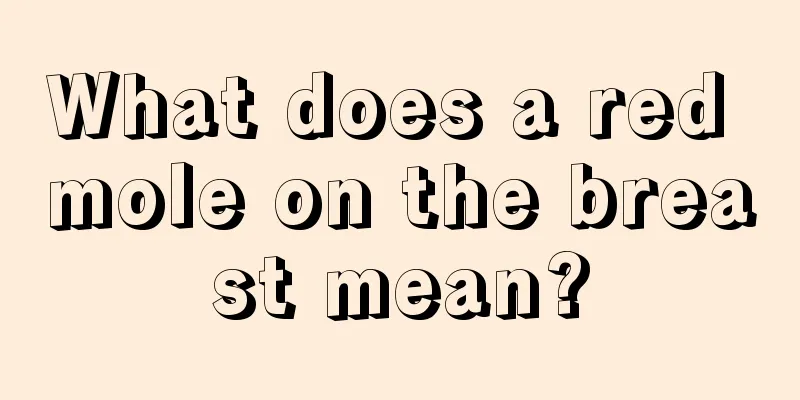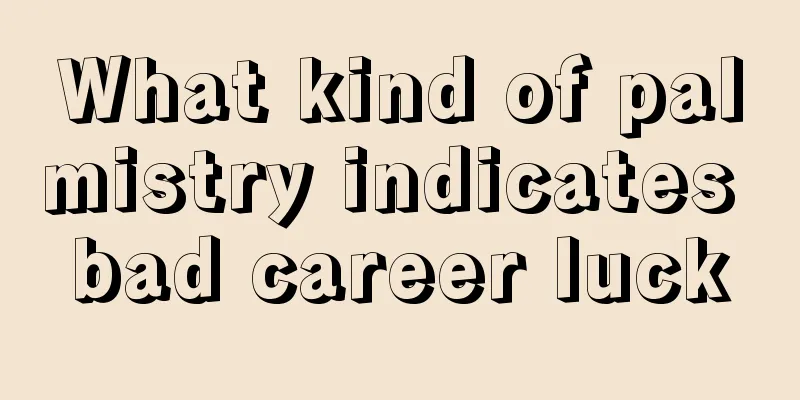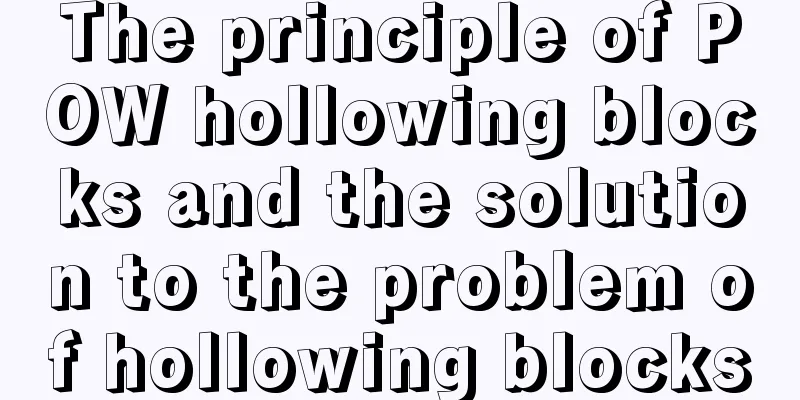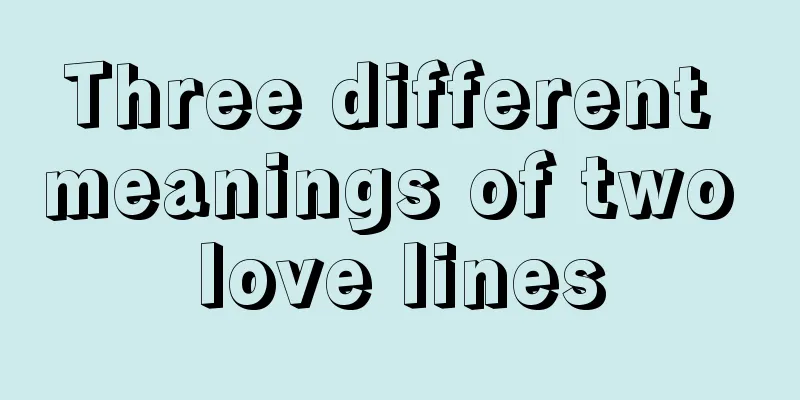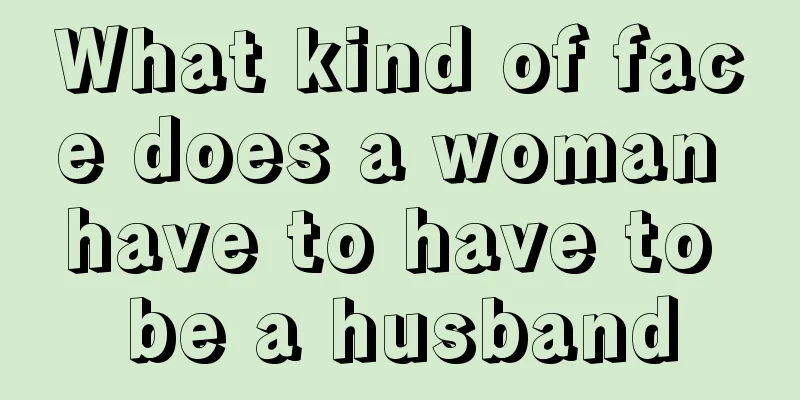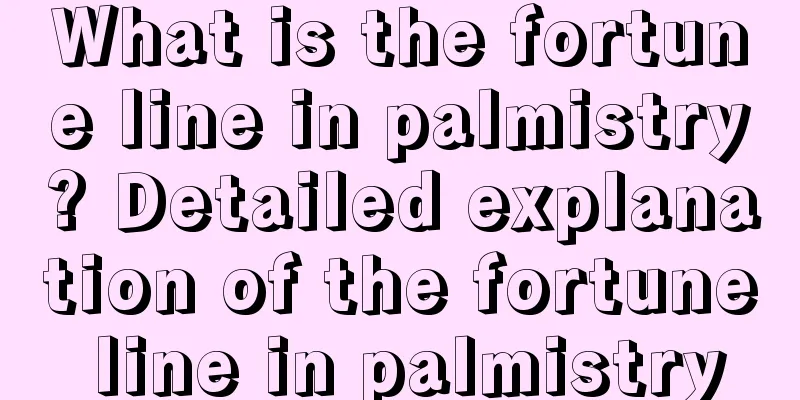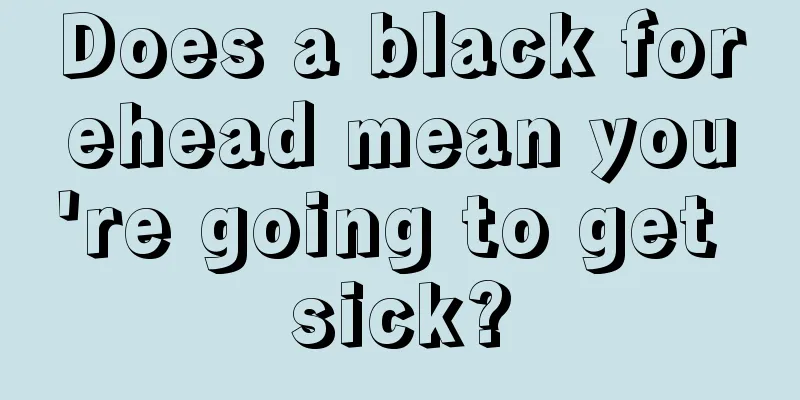AE coin Ubuntu mining tutorial (including Ubuntu installation tutorial)
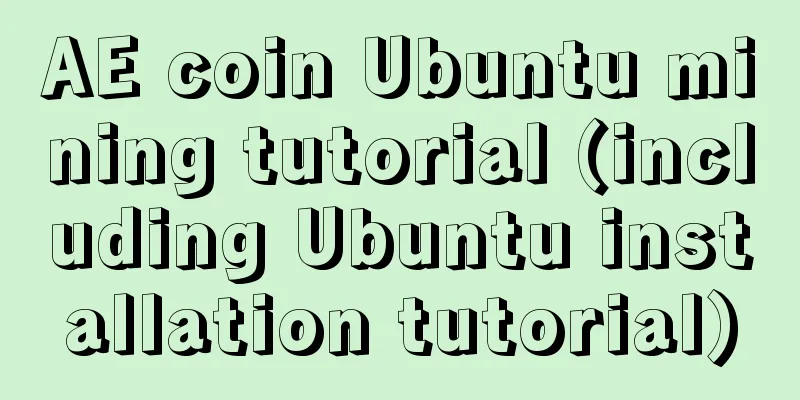
|
AE coin uses a hybrid consensus mechanism of PoW (proof of work) and PoS (proof of stake), using two algorithms: Bitcoin-NG and Cuckoo Cycle. Due to the kernel constraints in the early stage, it can only be mined on an Ubuntu system with an N card installed. 1. Download system The GPU mining kernel of AE coins is limited to N card mining, and it needs to be done on the Ubuntu system, so miners need to download this system first. We recommend version 18.10. It is best for beginners to install the graphical interface version, which is the so-called desktop version. The author recommends downloading it from the official website of Ubuntu. Command version download: After clicking in the desktop version, there is only a torrent at the bottom, which needs to be downloaded separately: 2. Install the system The mining kernel of AE coin's GPU is limited to N card mining, and it needs to be done on the Ubuntu system, so the article below first introduces the installation of the Ubuntu system. Because Ubuntu belongs to the LINUX system, the installation method may be a little different from that of the Windows system, but you can search on Baidu for installation methods, there are several ways, and the author installed it using the UltraISO virtual CD-ROM drive. After entering WIN PE, in order to avoid accidents, it is best to put the Ubuntu image file in the third file disk besides the Ubuntu system disk and the U disk. For example, if you plan to make the C drive into an Ubuntu system disk, put it in the third file disk besides the C drive and the U disk. Open UltraISO, then open "File" - "Open", and select your own Ubuntu image file: After loading, click "Start" - "Write Hard Disk Image" Then select the USB drive and make it into an Ubuntu installation disk: Then start the USB drive again and enter the following interface: Select the system language, Chinese is at the bottom, after selecting the language, click "Continue": Input method, select it and click "Continue": Select the installation information. It is recommended to install normally. Before clicking "Continue", it is best to check whether the network cable is plugged in: Next, you need to select the location and "Installation Type". The location is not a big problem, but miners need to think carefully about the "Installation Type". It is best to re-partition it here. After thinking it through, click "Install Now": After that, just wait for the system to complete and enter the desktop: 3. Install dependency packages The following environment is different from Windows. We need to use a CAD command box similar to Windows to operate, so we open this command box first. Press Ctrl+Alt+T to open it directly: If possible, it is recommended to switch to the root user, which is the administrator user with the highest management rights in Linux. It not only has the highest authority, but also does not require the cumbersome password input every time a command is executed. If the current user is used, miners will need to enter a password for each subsequent command. File transfer may be required later. Miners can use their favorite software to achieve transmission or remote purposes. The author uses TV here. Below are the commands that miners need to execute, please execute them one by one: sudo apt-get update sudo apt-get -y upgrade sudo apt-get -qq -y install git curl autoconf build-essential ncurses-dev libssl-dev g++6 gcc-6 sudo apt-get install erlang sudo apt-get install libsodium-dev 4. Install the driver and CUDA After installing the previous things, now let's install the driver and CUDA. The commands are as follows. The ones in italics are the driver versions. You can change them as you like. sudo add-apt-repository ppa:graphics-drivers/ppa sudo apt install nvidia-cuda-toolkit sudo apt install nvidia-390 Reboot after installation is complete. You can also use the command, sudo reboot to restart. After restarting, you can execute the nvidia-smi command to check whether the driver is installed correctly. 5. Node Now execute the following command and confirm that no error occurs during the compilation process. git clone https://github.com/aeternity/epoch.git cd epoch make prod-build Then copy the file to the main directory and rename it to node. cd _build/prod/rel mv epoch ~/node/ 6. Mining Core The following is the compiled solver, which is actually the mining kernel. The execution command is as follows. cd cd epoch/apps/aecuckoo make cuda29 After success, an executable file called cuda29 will be generated cd priv/bin ./cuda29 cp cuda29 ~/node/lib/aecuckoo-0.1.0/priv/bin/cuda29 Finally, copy the solver to the wallet running directory 7. Generate wallet address cd cd node/bin ./epoch keys_gen Then enter your password. A string of text starting with ak_ will appear. That is your address. There will also be an extra folder in the node folder. It is recommended that miners save this folder, make a backup, and record their wallet address as it will be needed later. 8. Setting Files At this time, you need to download a file called epoch.yaml, and then edit the file. Replace the address after beneficiary: with your own wallet address; replace the number after instances: with the number of graphics cards of the mining machine itself; and the size of the video memory. If the video memory is less than 8G, set extra_args: "-E 1"; if it is less than 4G, set extra_args: "-E 2". After modification, put the file in the node directory, and then test whether the file is normal. Here is the execution command: cd cd node/bin ./epoch check_config epoch.yaml If the settings are correct, the word "OK" will appear. If not, follow the prompts to correct the problem. Because the commands for multiple graphics cards and single graphics card are different, we provide screenshots of the differences between the two commands below, and miners can modify them according to the situation of the mining machine itself. Mining machine with single graphics card: Multi-graphics card mining machine (the data in the red box needs to be modified, pay attention to the comparison between the two pictures): 9. Start mining Now you can execute the mining command in the run window again to start mining. The mining command is: cd cd node/bin ./epoch foreground This mining kernel is not very perfect and there are work intervals, so miners can execute this command several times until they use the nvidia-smi command to see that the graphics card resources occupied by cuda29 are relatively high in the graphics card process. |
<<: Solution to the error of mining ETH with A card
>>: Bee Pool AE Mining Tutorial
Recommend
Palmistry: Nails and Personality
Palmistry: Nails and Personality What does an une...
A woman's body shape indicates a high risk of
Physical appearance usually also represents our f...
Avalon A8 flashes downclocked firmware to increase current revenue
Under the wave of digital economy, at a time when...
Is a woman with protruding eyes kind-looking? Interpretation of a woman’s personality based on protruding eyes!
Eyes represent a person's wisdom, and one can...
Personality of people with upturned lips and bucktoothed mouths
The upturned mouth shape means that the upper lip...
As a cryptocurrency trader, I also want to be a friend of time.
Zhang Yue asked for help in the WeChat group. In ...
Binance US CEO resigns less than 4 months after taking office, citing differences in strategic direction
Brian Brooks, CEO of Binance US, announced his re...
Who has emotional adverse relationship according to face reading?
Who has emotional adverse relationship according ...
Does having no flesh on the cheeks mean a life of poverty? What is having no flesh on the cheeks?
People with no flesh on their cheeks are often de...
Will a woman with broom eyebrows bring good luck to her husband?
In life, women who can bring good luck to their h...
Illustration of moles on the bridge of a woman's nose. What are the characteristics of moles?
We have moles in many parts of our body. Dependin...
These 3 types of forehead are the most unlucky. How to analyze your destiny by looking at your forehead
Black forehead In the face, the Yingtang is locat...
Vitalik Buterin refutes rumors: Constantinople upgrade Create2 new smart contract creation function does not have a vulnerability
In a conference call with Ethereum core developer...
net2ftp Free online FTP client supports file management, uploading, downloading and editing
In today's Internet age, File Transfer Protoc...
The face of a woman who can be honored by her son
The face of a woman who can be honored by her son...