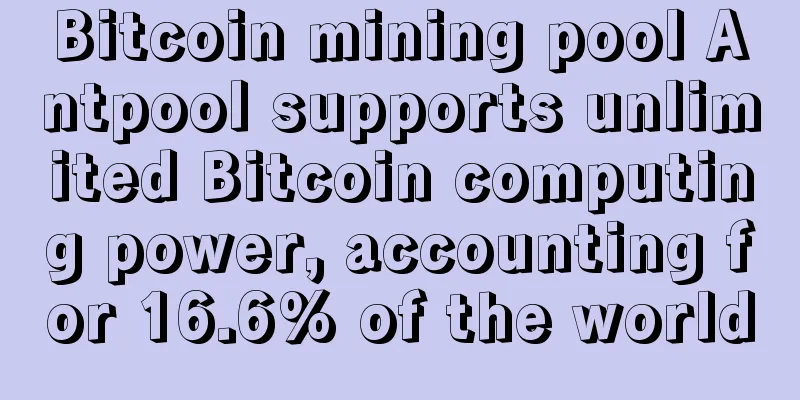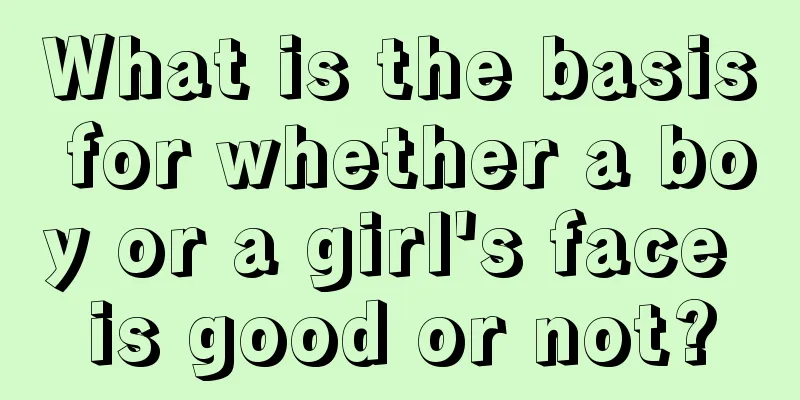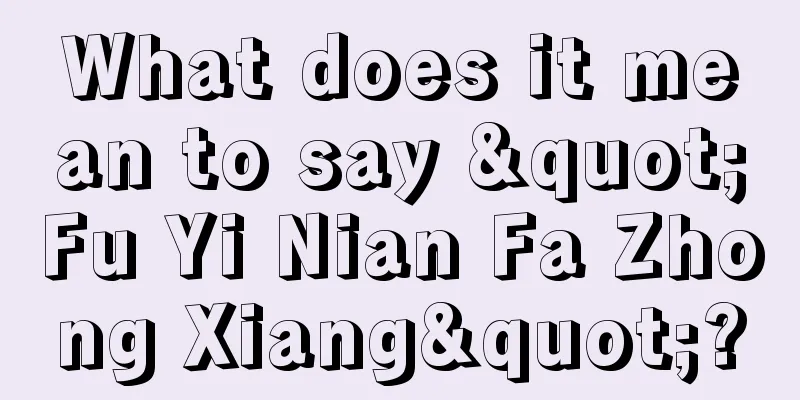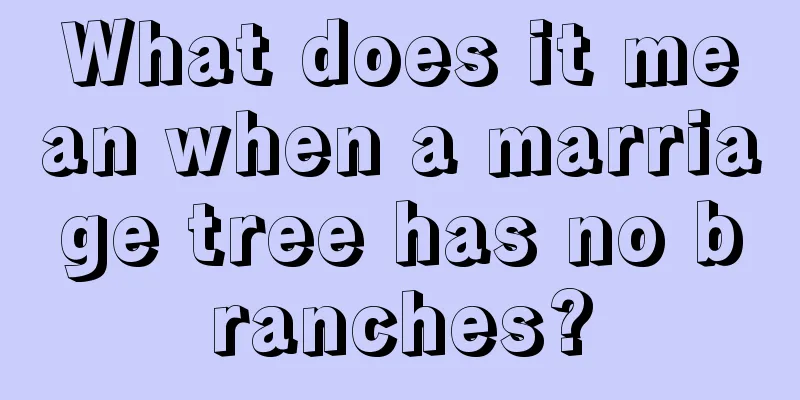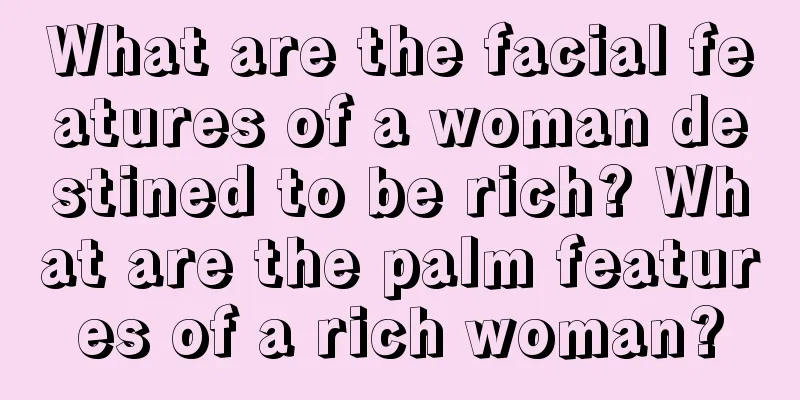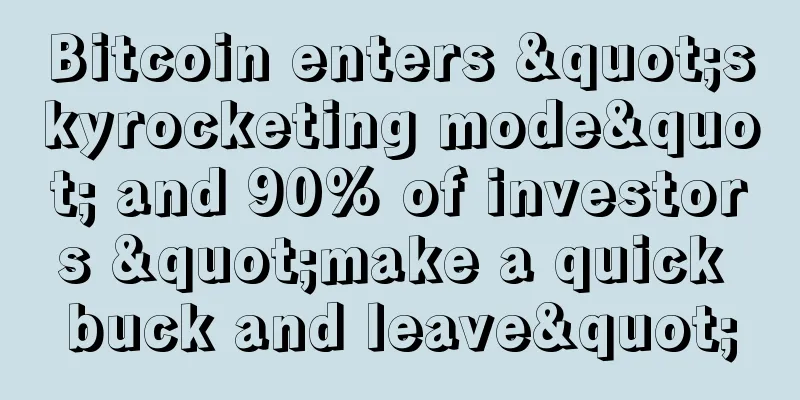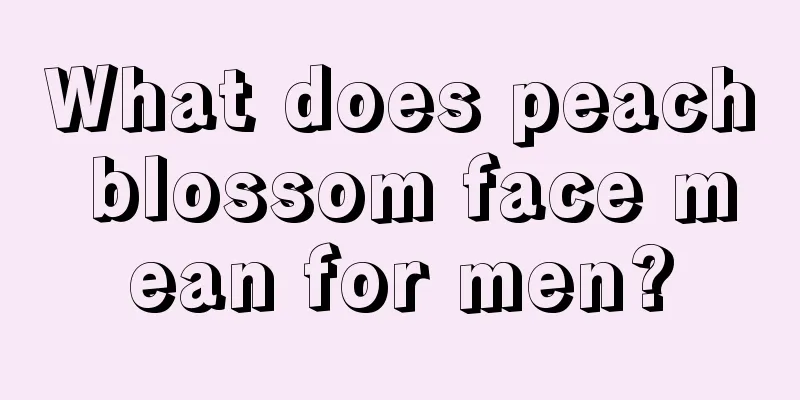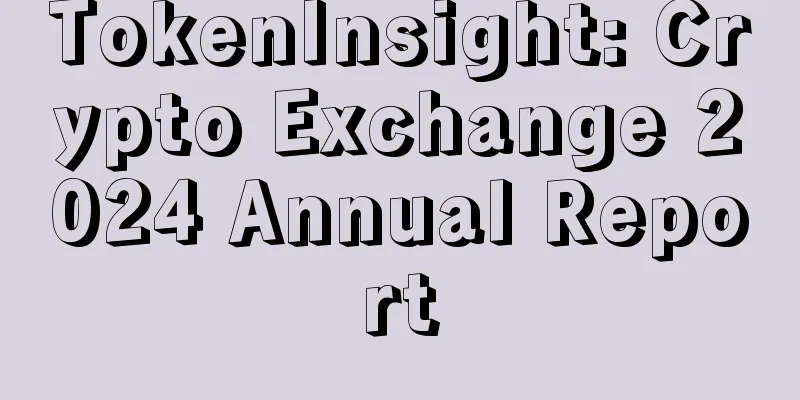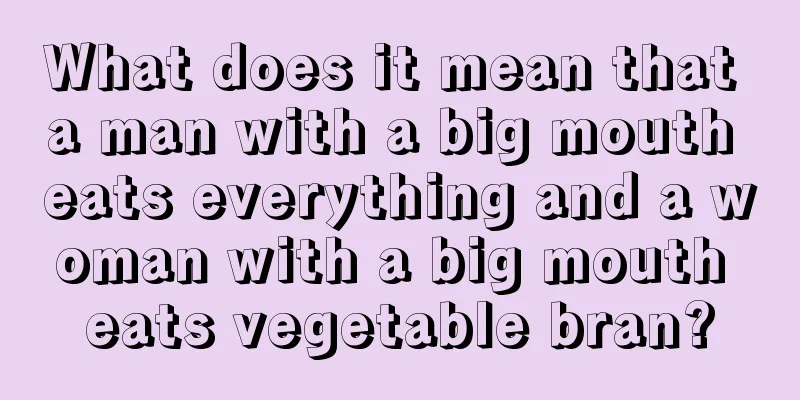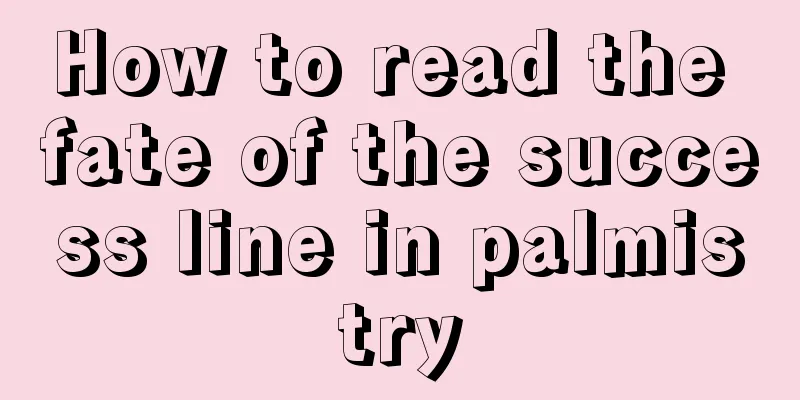epic coin - mining tutorial for both cpu servers and graphics card miners, epic coin multi-algorithm mining method!

|
The epic coin mainnet was released on September 3, 2019 Block time: 1 minute Block Reward: 14.58 Block size: 1MB POW algorithm: RandomX (CPU), ProgPow (GPU), CuckAToo31+ (ASIC) Protocol: MimbleWimble (Confidential Transaction, Coinjoin, Cut-through), Dandelion++ Max supply: 21 million 1. The team is anonymous, all of them are free people from all over the world 2. No ICO, no pre-mining 3. Total quantity limit In terms of privacy technology, in addition to MimbleWimble, EPIC CASH also adopts the Dandelion++ protocol to prevent third parties from tracking IP addresses. EPIC supports three mining methods and allocates different mining shares, which is obviously conducive to attracting the support of various miners. It gives CPU mining a huge advantage in the early stages, and is especially suitable for PC mining! epic official website: https://epic.tech/ Epic Mining Pool: https://icemining.ca/site/coins Download the latest mining software and wallet: https://epic.tech/downloads/ Official Twitter: https://twitter.com/EpicCashTech Official Discord Group: https://discordapp.com/invite/ZjnC6bh Trading Platform: https://bihodl.com/#/exchange/epic_usdt Wallet usage tutorial: Download the wallet from the wallet and mining software link mentioned above. As shown in the screenshot below, all four files are downloaded. These four files include the wallet program, the synchronization program, and the mining program. After downloading, create a folder called epic on your computer, copy these four files into it, and unzip them into this folder separately, as shown in the screenshot below. After unzipping everything, first click epic.exe in the epic_2.3.0 folder to start synchronization. If you are prompted to extract after clicking, just extract it to the folder. If there is no prompt, the synchronization window will appear directly. I have a prompt to extract on one computer. There is no prompt on the other. Just turn on the synchronization and let it synchronize slowly, as shown in the screenshot below. Then click epic-wallet-create.bat in the epic-wallet_2.2.2 folder. Click it and the window will start. Enter your password. It is best to use lowercase letters and numbers. It will not be displayed when you enter it. Just enter the password you want to set and press Enter. Then it will prompt you to enter the password again. Then enter it once and press Enter to confirm the setting is successful, and it will appear as shown in the screenshot below. The screenshot below shows the path to save the wallet file. As shown by the red arrow in the screenshot, the wallet file path location of this screenshot created by my win7 computer is C:\Users\Administrator\.epic\main\wallet_data. The wallet.seed file in it is the wallet file, which contains the seed information. This must be saved or backed up. You can open it with Notepad. Close this window after the wallet is created How to check wallet information and balance. The premise is that the synchronization window must be open and synchronized! Click epic-wallet-info.bat in the unzipped epic-wallet_2.2.2 folder. After clicking, the window starts, you enter the password, and then you can see the information. As shown in the figure below. Receiving and transferring coins are sent and received through files: Trading Epic Coins Requirements: Both parties must be online Step 1: With the sync window open and the wallet window open, enter the following command in the wallet terminal: epic-wallet send -m file -d any_transaction_name.tx 0.1 Generate a file named "any_transaction_name.tx" and send it to the recipient. Step 2: The recipient receives the coins using the following command: epic-wallet receive -i any_transaction_name.tx This will generate a file called "any_transaction_name.tx.response" which will be sent back to you for confirmation. Step 3: Complete/confirm your transaction. Once you have received the .response file, enter the following command: epic-wallet finalize -i any_transaction_name.tx.response This should confirm the transaction was successful and you can then check your balance in your wallet information. The mining tutorials for CPU servers and graphics card miners are as follows: Any computer with a relatively modern CPU or GPU. A wallet that can receive EPIC Step 1. Click to open the epic-miner_2.2.2 folder you downloaded and unzipped above. Open epic-miner.toml in Notepad and follow the steps below If you are mining with CPU, then in line 40, algorithm="progpow" change progpow to RandomX. Don't change anything else, including the symbols. Because the CPU algorithm is RandomX If you use a graphics card to mine, then the algorithm="progpow" in line 40 can be progpow. Because the algorithm of the graphics card is progpow The first step above is as shown in the screenshot below. Step 2: Next, modify line 46. Line 46 should be changed to stratum_server_addr="epic.icemining.ca:4000" Here epic.icemining.ca:4000 is the mining pool configuration link and port. Pay special attention to deleting the # signs in front of lines 49 and 52. Line 49 stratum_server_login="xxxxxxxxxx" Change xxxxxxxxxx to your user name. You can type anything, preferably lowercase letters or numbers. For example, change it to stratum_server_login="caobibi" Line 52 stratum_server_password="xxxxxxxxxx" Change xxxxxxxxxx to your password. You can type anything, preferably lowercase letters or numbers. For example, change it to stratum_server_password="ribibi" The username and password are used to withdraw money. This needs to be set up so that your wife doesn’t see it and steal your coins to give to Lao Wang. Your password cannot be changed. This is to prevent others from changing your password to withdraw funds. The above step 2 is as shown in the screenshot below. Step 3: Set up a GPU mining machine with multiple GPUs for mining. In line 80, copy these lines to each GPU, and then increase the value of each device number. [[mining.gpu_config]] device = 0 driver = 2 [[mining.gpu_config]] device = 1 driver = 2 [[mining.gpu_config]] device = 2 driver = 2 [[mining.gpu_config]] device = 3 driver = 2 The above step 3 is as shown in the screenshot below. Save the changes after they are completed. Then click to start epic-miner.exe to start mining. To see the amount, go to https://icemining.ca and enter your username in the wallet input Or https://icemining.ca/?address=username |
<<: Exclusive interview with LKBT founder Amos Lang: Data assetization is an inevitable trend
Recommend
Lu Haiyi, the mysterious founder of BitDeer, gathered mining experts to discuss shared mining machines
On March 24, the first stop of BitDeer's &quo...
What are the signs of a woman's fortune?
Whether a woman’s fortune is prosperous or not ca...
Men with thin upper lips are too cold
Lips are actually quite important for a person, n...
Ripple's presentation at the Money 20/20 Summit
Last week, Ripple attended the Money 20/20 summit...
Is it good for a man to have a mole on his left cheek? What does a mole on a man’s left cheek mean?
Moles in different positions have different meani...
Characteristics of strong women's faces Analysis of strong women's faces
Strong women are more opinionated, know how to thi...
How is the fortune of Aquarius people with cinnabar moles in 2019?
In two days, the new year of 2019 will arrive. Th...
Crypto exchange BTC Market leaks data of over 270,000 users
Crypto exchange BTC Market leaks data of more tha...
What facial features will cause a woman to contradict her parents-in-law?
In China, the relationship between mother-in-law ...
Portugal grants two crypto exchanges operating licenses for the first time
The Portuguese central bank (Banco de Portugal) h...
Your five senses can tell when you will get rich
Your five senses can tell when you will get rich ...
Chin analysis of your destiny
Detailed prediction of lifelong fortune based on ...
Good men in the entertainment industry
Good men in the entertainment industry In many pe...
A woman who is more charming than a man
A woman who is more charming than a man How can y...
Is it a bad sign for a man to have a thick neck?
Is it a bad sign for a man to have a thick neck? ...