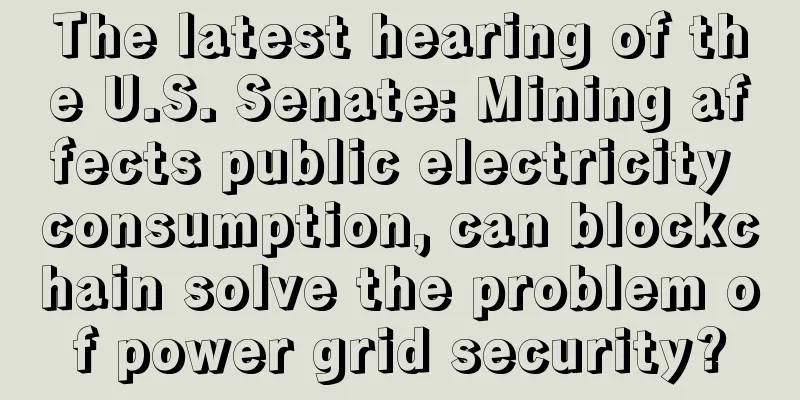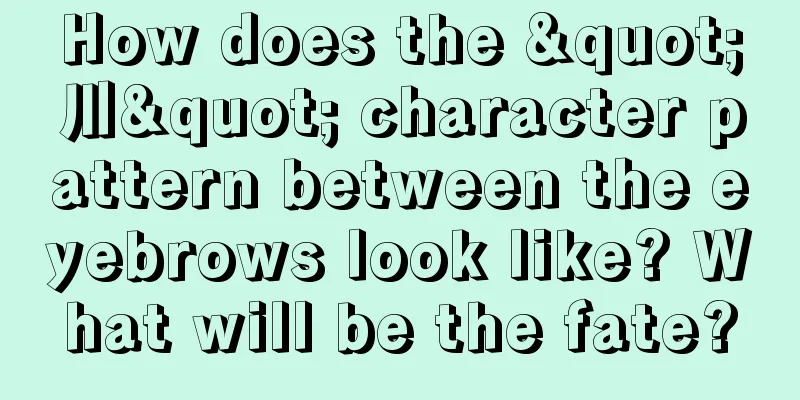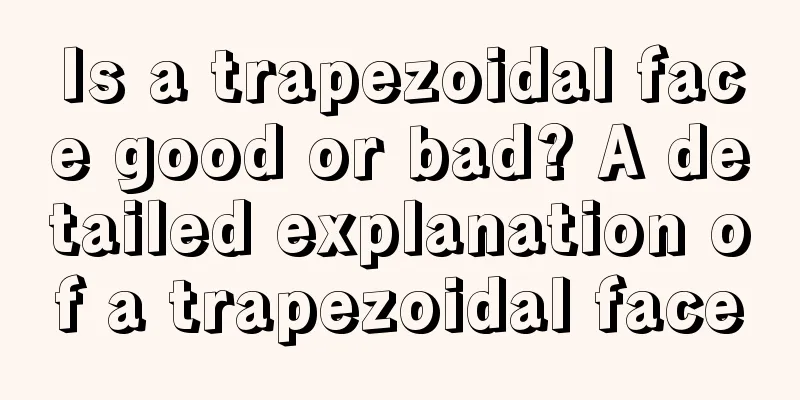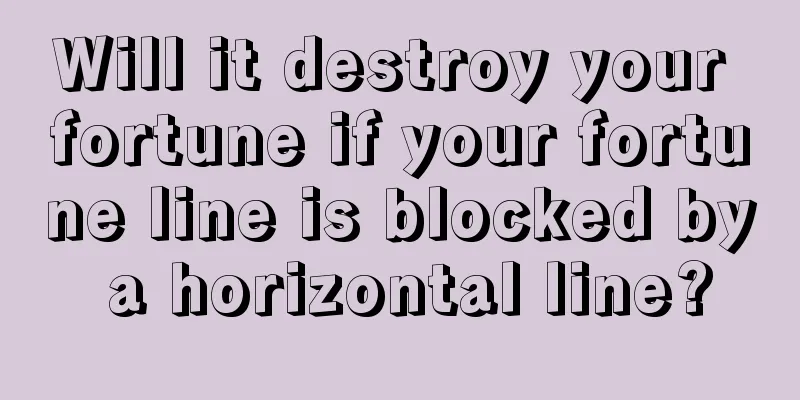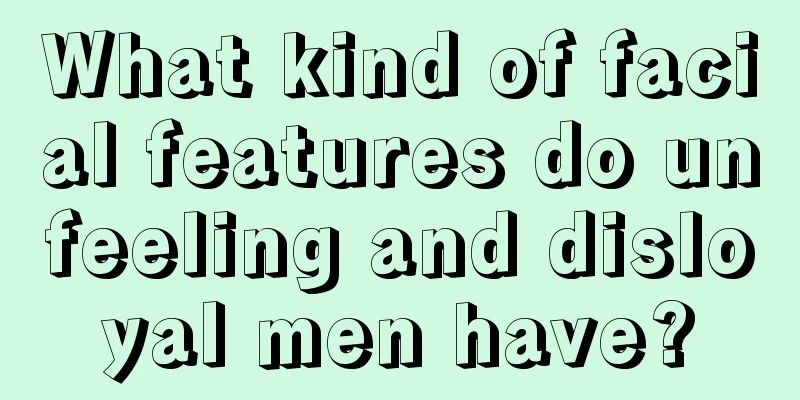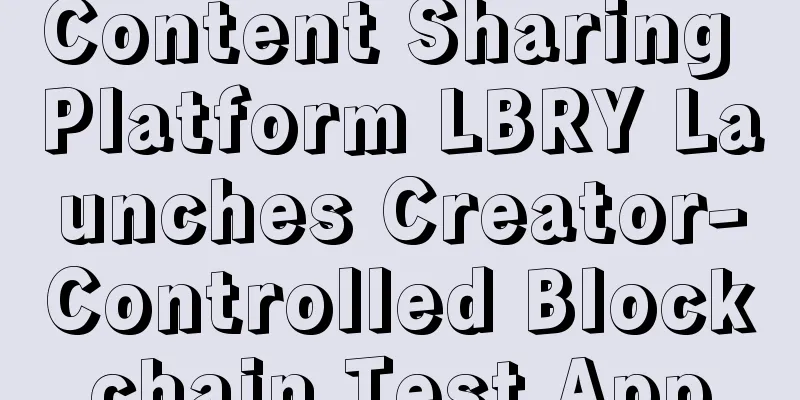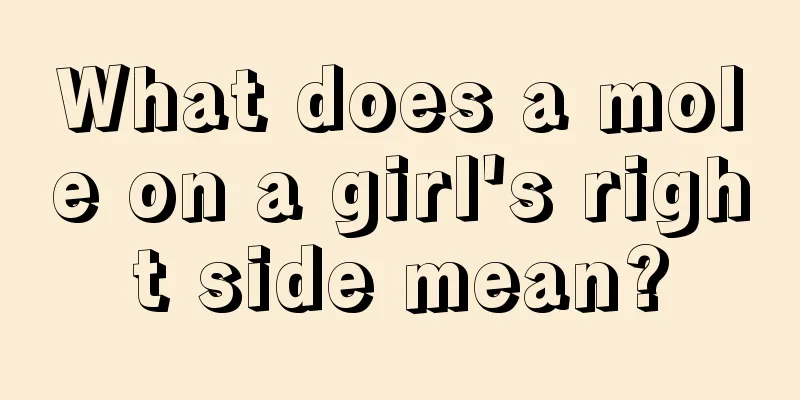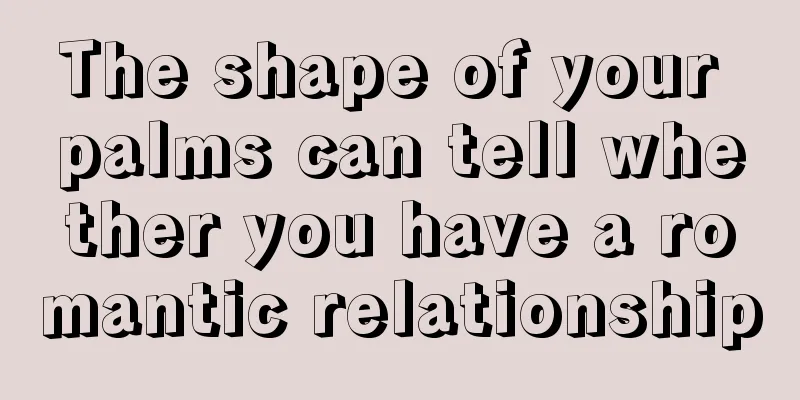Aeternity (AE) Mainnet Wallet AirGap Usage Tutorial
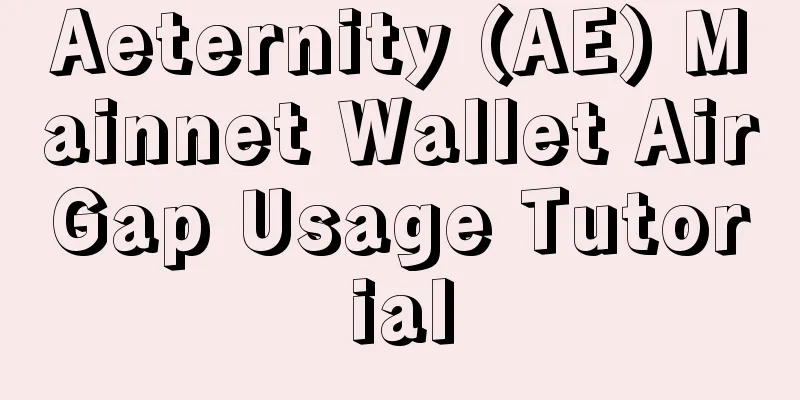
|
AirGap Mobile Wallet Download address: https://airgap.it/ AirGap is divided into two applications: AirGap Vault and AirGap Wallet. AirGap Vault is an app specifically designed to store private keys AirGap Wallet needs to be used in conjunction with AirGap Vault. Use AirGap Wallet when initiating a transaction, and then use AirGap Vault to sign the transaction. The official website provides Android and IOS versions. Android defaults to Google Play installation. Google Play is not available in China. You can download the APK installation file from GitHub (you can install it directly after downloading) AirGap Vault APK: https://github.com/airgap-it/airgap-vault/releases AirGap Wallet APK: https://github.com/airgap-it/airgap-wallet/releases Click on the picture to download the apk. For security reasons, we use two mobile phones to install Vault and Wallet APP respectively. Vault is used as a cold wallet and a mobile phone is not connected to the Internet. The mining website was installed on a mobile phone during testing. The following are detailed usage steps (IOS as an example): Vault Wallet Installation First, we install Vault on our phone, and then open the APP. The interface is as follows: This interface can generate a new wallet or import an existing wallet. We select the pink Generate button to generate a new wallet. Click Generate to enter the private key generation interface: AirGap will collect some information, video, voice, device gyroscope, and the information you draw in the box, and generate a random private key based on this information. Drag around with your finger and slide your finger around. When all collected information reaches 100%, the Continue button turns pink. Click the Continue button to proceed to the next step. AirGap has generated 24 mnemonics based on your information. Be sure to save your mnemonic phrase! Be sure to save the mnemonic phrase! ! Be sure to save the mnemonic phrase! ! After saving the mnemonic, we click Next Step to proceed to the next step. In this step, fill in the 24 saved mnemonics in order. When filling in each mnemonic, there will be 3 words at the bottom for you to choose. Choose the correct word. After everything is filled in correctly, we proceed to the next step. This step requires you to fill in a name and password for your wallet Enter the wallet name in Secret Name Check passwordCode Click the pink Confirm button to proceed to the next step. This step requires us to set a wallet password, which needs to be entered twice for confirmation. After entering the password, we enter the add wallet page. Here we select the wallet we need (we can also add it later). We select the last pink item æternity (never select æternity Ethereum Token). Then click Next to proceed to the next step. At this time, we can see that there is already an AE address in the wallet. We can use this address for mining and trading. Click on the AE wallet address and enter the details page to see the specific address of the AE wallet. Click the upper right corner to choose to copy the address. At this point we have created a wallet using AirGap Vault. The following is an introduction to the use of AirGap Wallet. When we conduct transactions, we use AirGap Wallet. We installed AirGap Wallet on our mobile phone and skipped the prompt page directly. We see that there is nothing in it, we need to synchronize the wallet in Vault to Wallet. There are two ways to sync (different devices and same device) 1. Scan the QR code to synchronize (Vault and wallet are installed on two mobile phones) We open Vault and click on the AE wallet to enter the wallet details page Click the Sync button and another Sync QR code will appear. At this time, we open the wallet APP and click the "Sycn With AirGap Vault" button Then click “Scan sync QR Code” to scan the QR code on the Vault to sync your wallet After synchronization, we can see the same AE wallet in wallet 2. Synchronize with the same device (Vault and wallet are installed on the same phone) Open the Vault App, go to the AE wallet details page and click the Sync button Click the "Same-Device-Sync" button, the wallet will be automatically opened for synchronization, and then we click "import" to confirm the import After importing the wallet, we can send transactions in the wallet. |
<<: Bitcoin mining accident appears on CCTV news
>>: GMO releases November results: Mining revenue in November reached 696 BTC
Recommend
Ten types of wealthy faces of men, these people are born rich
People often say that appearance reflects the hea...
Pictures of bitter moles and where they grow
Pictures of moles of misery and illustrations of ...
ASUS launches a mining motherboard that supports 20 graphics cards, making mining a breeze
Computer hardware giant Asus has launched a new p...
Do people with long philtrums necessarily live longer? What does a long philtrum actually reflect?
1. Good health People with a long philtrum are ge...
Analysts say Bitcoin will rise to $50,000 and surpass Apple in market value in five years
Sina Technology News reported on the evening of O...
People who are very eager for wealth
Everyone desires wealth and desires to obtain mor...
How to judge wealth from the bridge of nose and face?
The shape of the nose is usually related to wealth...
What are the facial features of women that are not suitable for marriage? What kind of women should not be married?
Nowadays, many people attach great importance to ...
Luban Weekly News
Breaking News: Survey data from 17 countries: 90%...
Mole fortune telling
Everyone has a mole. How do you judge whether a m...
Good luck after middle age
Good luck after middle age Many people in life ha...
Five characteristics of fortune-telling: which types of people are likely to get rich
People all hope to have good fortune and gain a l...
Are women with flat noses unlucky? What kind of women are lucky?
If a woman has a collapsed nose, people will have...
Which women's faces can bring good luck to their husbands? Are you one of them?
Every man wants to have a woman who can bring goo...
Palmistry of a male chauvinist
Palmistry of a male chauvinist In palmistry, the ...