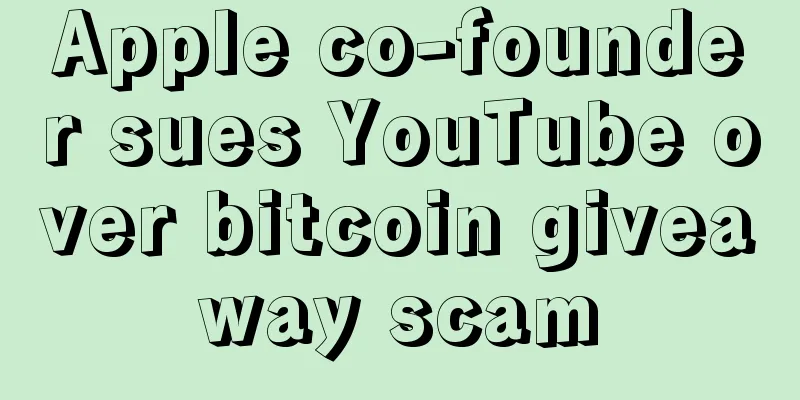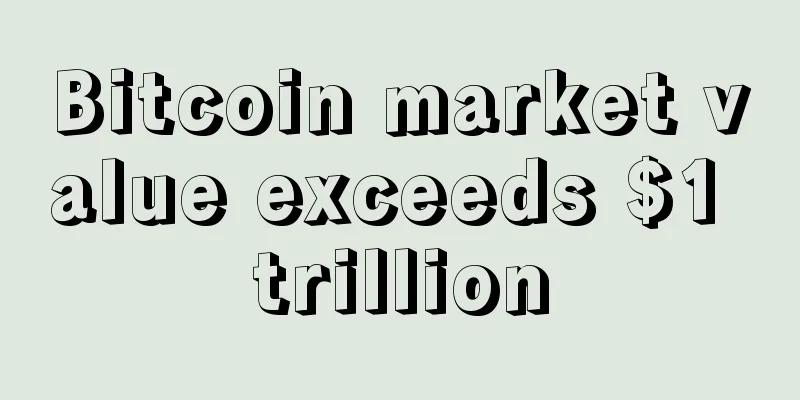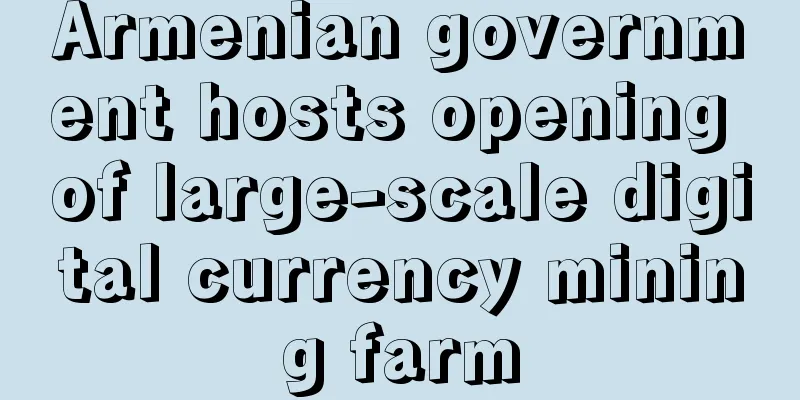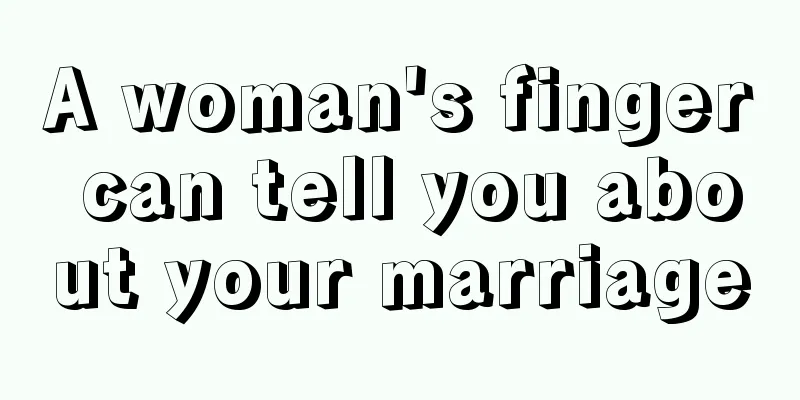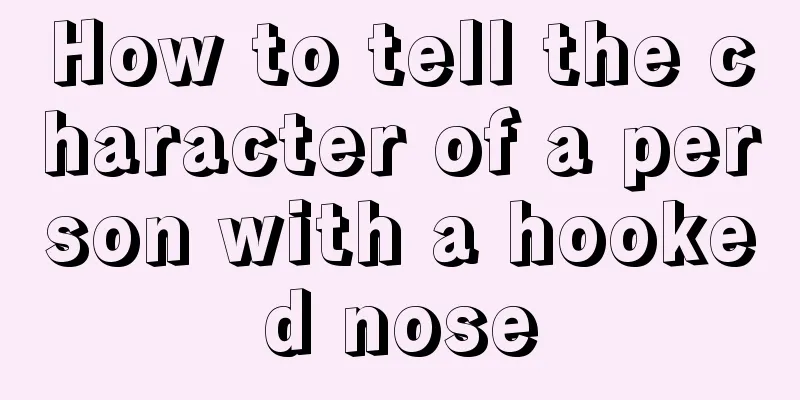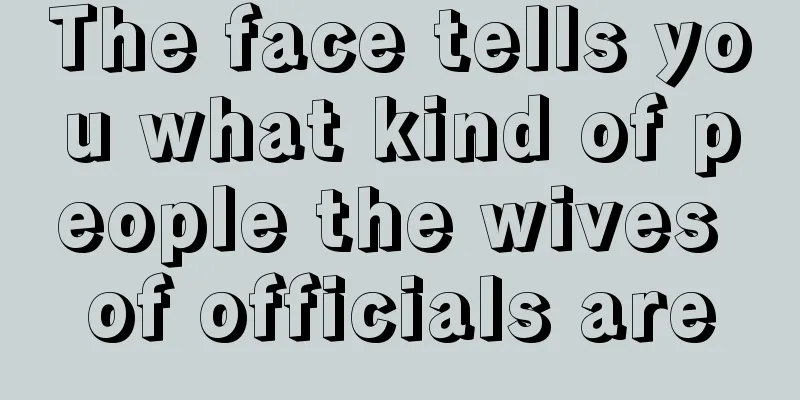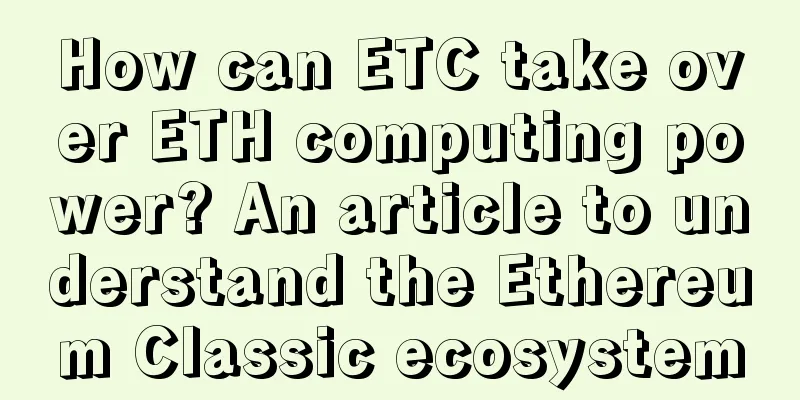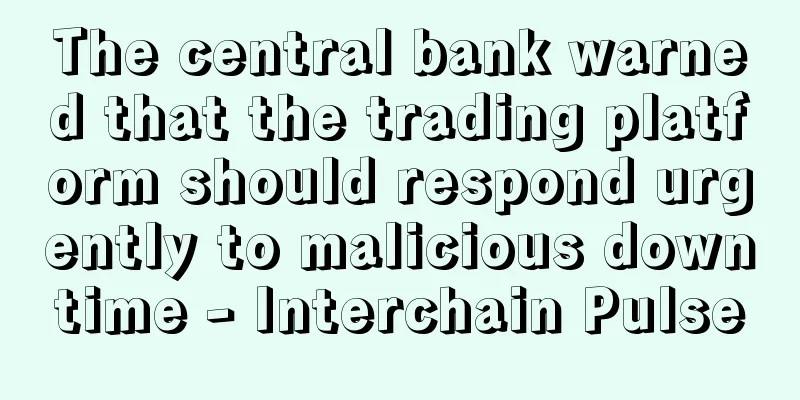APMinerTooL Super Detailed Step-by-Step Tutorial
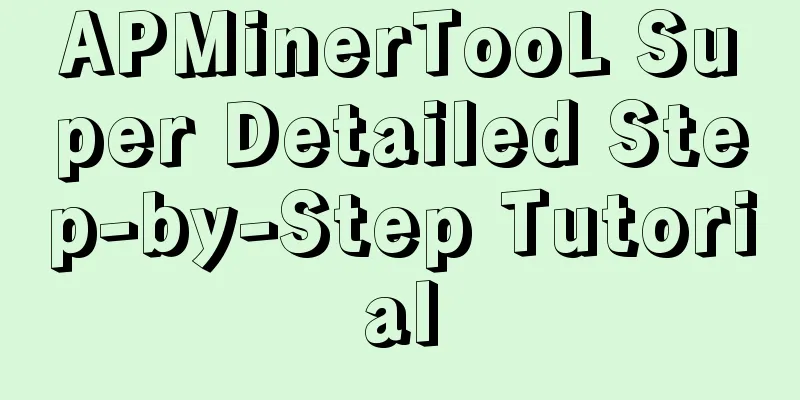
|
This tutorial is only for APMinerTool mining farm intelligent monitoring software - Windows version Download link: http://www.wabi.com/soft/3.html This software is suitable for all Antminers and does not currently support other brands of miners. Function description: set fixed IP, monitor and manage mining machines, configure mining machines, upgrade firmware, etc. Kind tips APMinerTooL 1. Computer requirements for running the software WIN7 or above systems, XP and IOS systems cannot be used . 2. The language environment is automatically adapted according to the system environment. The Chinese environment displays Chinese, and the non-Chinese environment displays English. 3. If a virus error message appears during downloading, it is recommended that you try again with a different browser . This file is safe. 4. You need to decompress the software before using it, otherwise it cannot be used. 5. The computer where the software is installed and the mining machine must be connected to each other. When setting a fixed IP, the software and the mining machine must be in the same network segment . 1. Set a fixed IP ( If you have already found the miner's IP, please skip this step ) After the mining machine is connected to the network and power supply normally, the IP obtained during the mining machine setting is in DHCP mode, and the IP address is not fixed. If there are many machines, for the convenience of management, the batch management software can set fixed IP addresses in batches. Note that when setting a fixed IP, the software and the mining machine need to be kept in the same network segment~ Double-click to open the software You can select the static IP to be modified in " Next Fill IP " To avoid conflicts, it is recommended to set the router to assign DHCP mode starting from 100. Example: Router assigns DHCP mode: 101-254 --> Set static IP: 1-100 " Subnet mask ", " Gateway ", " DNS " need to be checked in the computer's network sharing center and filled in correctly Automatic Configuration Start monitoring 2. Mining Machine Monitoring and Management Software detects machines within the IP segment Click Save and that’s it!
Scan and detect mining machines (all the mining machines scanned are configured) Configuring the Miner B: Select the mining machine of the corresponding currency you want to configure. You can change the service address, miner name, etc. C: Click Configure Miner to configure the selected currency. After configuration, it will prompt that the configuration is successful. Other machines will prompt that the configuration failed. The miner name suffix can be modified in the " Miner Name Suffix " option. The current default is that the miner name suffix is consistent with the IP segment. After the modification is confirmed, click " Configure Miner " and it will be automatically configured. After the configuration is completed, a pop-up box will prompt the number of successful and failed configurations, and then click " Automatically monitor miners ". Restart the mining machine Restore factory settings Restore DHCP mode Change Password Automatic monitoring of mining machines 3. Upgrade the firmware If a machine has an abnormally low computing power and needs to upgrade its firmware, you can use batch firmware upgrade to handle it. How to operate Preserve Configuration Upgrading the firmware 4. Settings Batch software settings are divided into three functions: " Basic Settings ", " Miner Alarm ", and " IP Range Editor ". Basic Settings Mining machine warning IP Range Editor |
<<: Analysis: Cryptocurrency miners may break free through alternatives and diversify their business
>>: Decentralized Network and “Pan-Mining”
Recommend
There are vertical lines between the eyebrows. How to deal with vertical lines between eyebrows?
In folk customs, it is considered unlucky to have...
South Korea is drafting a cryptocurrency bill that will classify virtual currencies as digital assets
According to Bitpush, the National Assembly of So...
Ethereum ETH Mining Tutorial and Graphics Mining Machine Construction Guide
Preparation <br/>Recently, there are more a...
Bitcoin Core developers consider 2 MB hard fork proposal, precondition that Segregated Witness is activated
In the past few years, solving the Bitcoin expans...
Analysis of the face of a person with a kind face and a wicked heart: what kind of person has the most cruel heart
Some people appear to be very kind, humble, and c...
What kind of women are not easy to get pregnant
In life, we can actually tell a lot from one’s fa...
Detailed tutorial on how to mine Bitcoin on F2Pool using Antminer S9
1. After the mining machine is installed and powe...
How to read a woman's face from her eyes
As the saying goes: eyes are the windows to the s...
Wu Jihan: Bitcoin will only be suitable for daily transactions when its value is large enough
At the founding conference of the Digital Financi...
What is lion eyebrow? Lion eyebrow face analysis
Everyone has their own eyebrow shape, and there a...
Judging from the face, which men have the most ups and downs in their careers
Each of us has our own ideals and goals in our he...
What does a woman with a weak affinity for children look like? Let's analyze it for you
The relationship with children actually includes ...
The face of a woman who can lock a high-quality man
The face of a woman who can lock a high-quality m...
How to tell if a woman is lucky through palmistry
How do you tell whether a woman is blessed? The h...
What does it mean to have a big mole on your chest?
Generally speaking, moles on the chest are auspic...