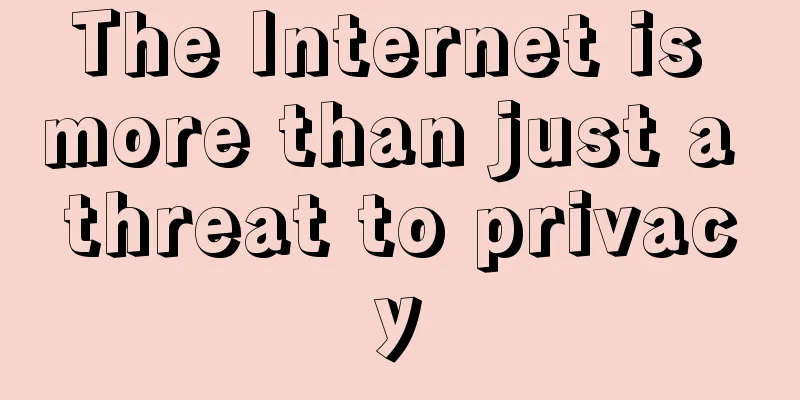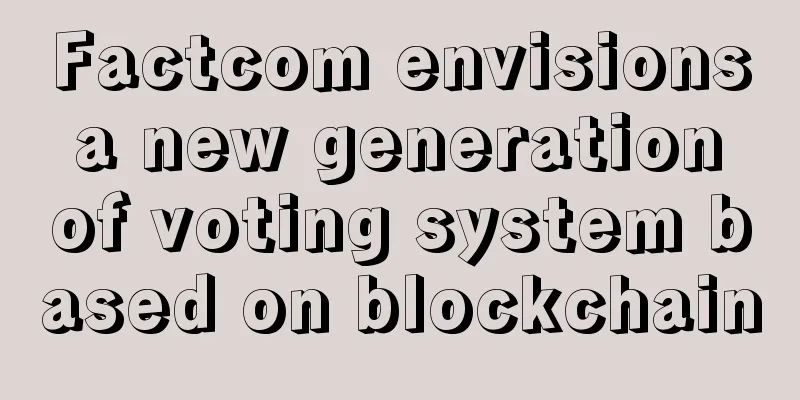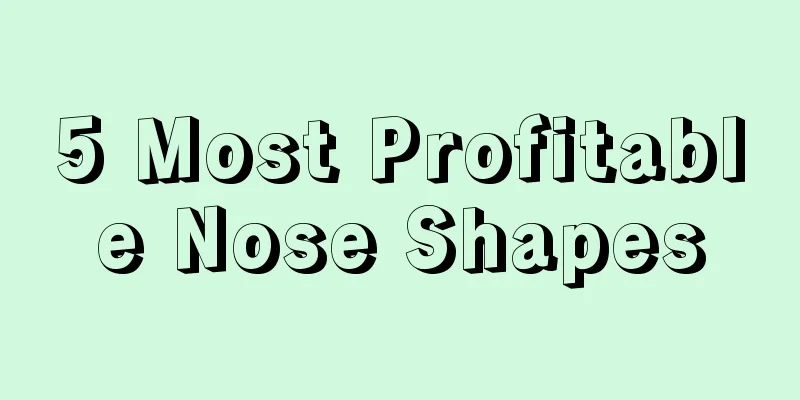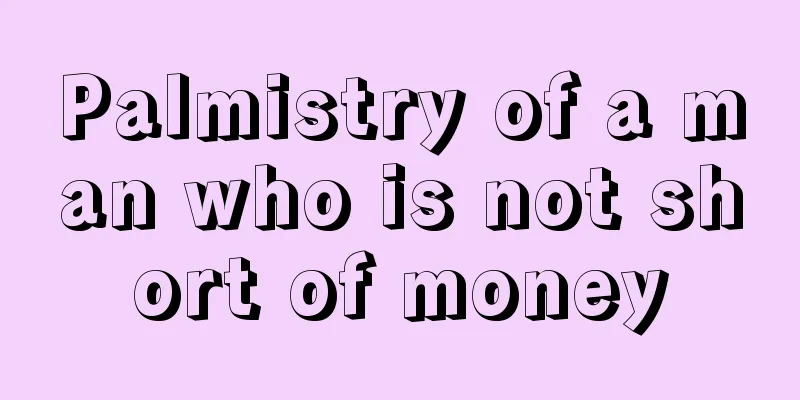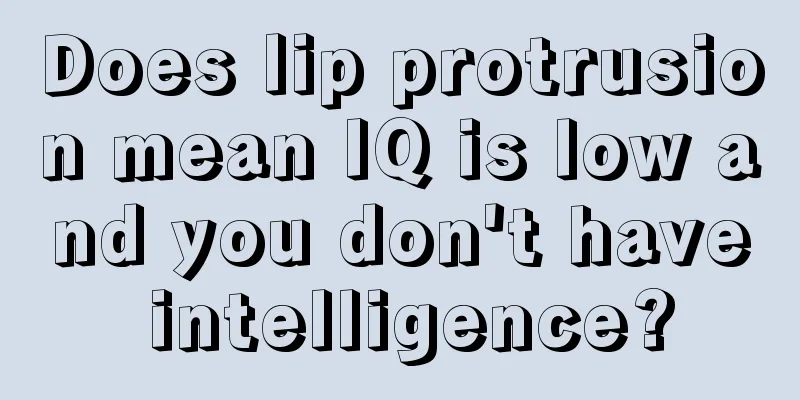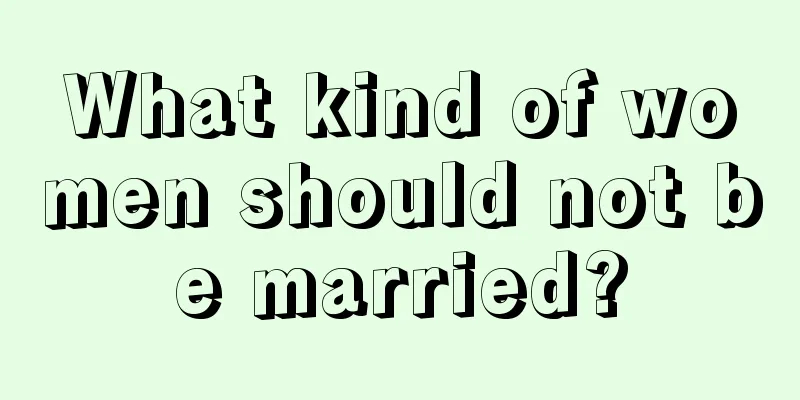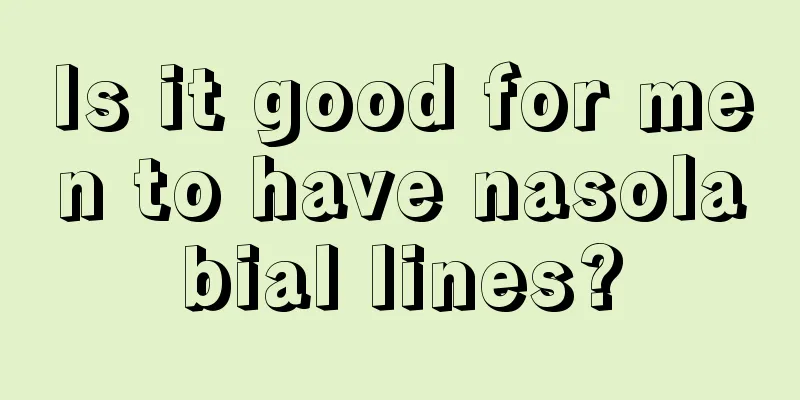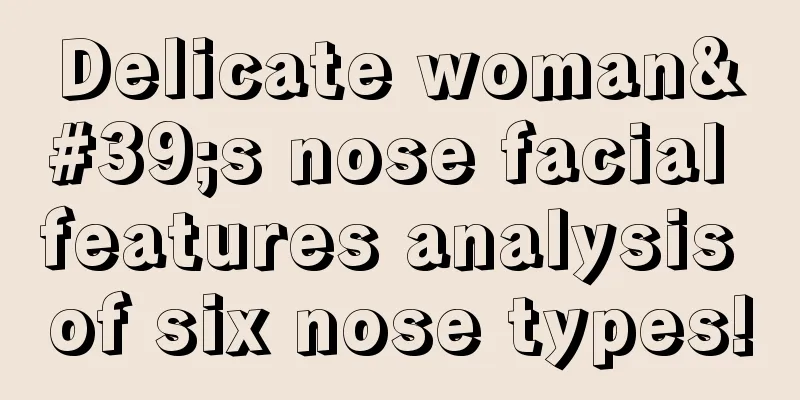Avalon Miner 7-9 Series General Operation Tutorial (Raspberry Pi without Card)
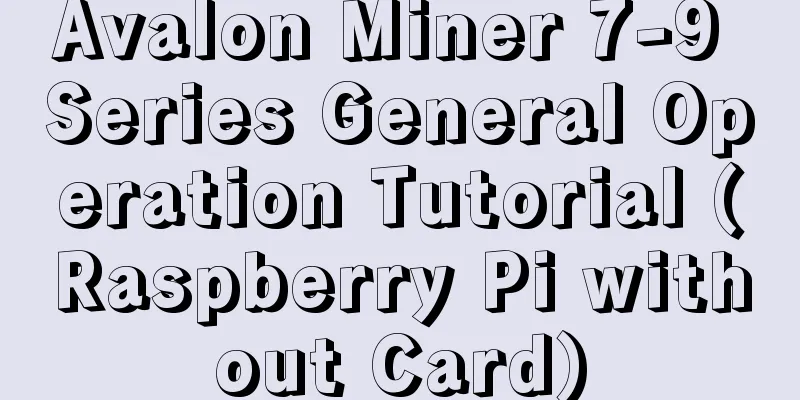
|
This article is a general tutorial for the Avalon Miner 7-9 series (with the Raspberry Pi without a card). Please refer to the next article for the flashing tutorial for the Raspberry Pi with a card. Before you start mining, you need to do some preparation. First, you need to confirm which mining pool to use. Currently, the mainstream mining pools in China include f2pool, Poolin, BTC.com, etc. This article takes f2pool (www.f2pool.com) as an example: Step 1 Register a mining pool Complete user registration on the official website of F2Pool www.f2pool.com;
Log in to the official website of the mining pool and you can see the mining address at the bottom of the homepage:
The F2Pool mining address includes the recommended address and the backup address. In order to ensure your mining income, the backup address can provide timely support when the recommended address fails to work properly.
Step 2 Set up the mining machine and Raspberry Pi 1. Mining machine connection and operation 1. Open the machine box Contains a mining machine and a data cable (about 40CM long) Note: You need to purchase AUC and Raspberry Pi by yourself. If you purchase 5 machines, you will get one AUC for free (the gifts are stacked in multiples of 5). Bare metal mining machine USB, five-pin cable Power supply (power cord included) Raspberry Pi kit (including USB cable, power plug) 2. Mining machine connection Please connect the mining machine and corresponding firmware as shown below Power supply - connection of mining machine Miner - 5pin cable - AU3 connection Connect the Raspberry Pi to the Internet, connect to the Internet, and turn on the power.
3. Connecting to the Raspberry Pi The new version of the Raspberry Pi without a card has built-in firmware. If you need to re-flash the firmware, please contact after-sales customer service to obtain the corresponding firmware: 1. Log in to the Avalon official website to download (Technical Support - Firmware Download): http://www.avalonminer.shop/support_info_type?type=2&productNo=A841 2. Official after-sales telephone number: 0571-85163777 3. WeChat public account: AVALONMINER online customer service 4. Raspberry Pi background settings IP Settings Step 1: After the mining machine is powered on, open the browser on the computer connected to the same router as the mining machine; Step 2: Enter the default IP of Raspberry Pi: 192.168.0.100 in the browser URL bar to enter the Avalon mining machine control interface. (Note: Before operation, you need to confirm whether the router IP is 192.168.0.X. If not, you need to change it to the same network segment before entering the background. For specific operations, please contact customer service QQ: 800011515); Step 3: Click the Login button. The default password is blank and you can log in directly. Enter the following interface: Step 4: Click [Configuration] to enter the mining pool configuration;
1. Click [Configuration] to enter the mining pool configuration (please fill in your own account, as shown below) It is best to fill up all three mining pools, because if the first mining pool is attacked, the mining machine can automatically switch to the second or third mining pool, so that the mining machine will not stop working; ★Pool 1 is the address of mining pool 1. Fill in the address of the fish pool here: stratum.f2pool.com:3333 ★ Pool 1worker fills in the absentee username, directly fill in the F2pool fish pool username, for example, the reference picture shows that the fish pool username is: XXXXXX ★ Pool 1password: fill in the absentee password, you can fill in any password, such as 1234; ★★Pool 2 is the address of mining pool 2. Fill in the backup mining pool address here: stratum.btc.top:8888 ★★ Pool 2 worker fills in the miner username, directly fill in the backup username, for example, my backup mining pool username is: XXXXXX ★★ Pool 2password: fill in the absentee password. You can fill in any password, such as 1234. ★★★Pool 3 is the address of mining pool 3. Fill in the backup mining pool address here: stratum+tcp://sz.ss.btc.com:1800 ★★★Pool 3 worker fills in the miner username, directly fill in the backup username, for example, my backup mining pool username is: XXXXXX ★★★Pool 3 password: fill in the absentee password, you can fill in any password, such as 1234; Example: [Pool 2 worker] refers to the miner username. Please fill in the username you used when registering your FishPool account. Example: FishPool username is: XXXXX [Pool 2 password] refers to the miner password, password example: 1234
1. Click [Save&Apply] in the lower left corner to save; 2. Click [Network] to enter the network settings, as shown below: 3. Finally, click [Save&Apply] in the lower left corner to save; Note: When the mining pool settings and network settings are completed, the miner signal light will turn blue, indicating that the miner is running normally. You can view the running data through the cg interface. 5. Query machine operation data Step 1: Enter the re-set IP in the browser URL bar to enter the Avalon mining machine control interface; Step 2: Click [Advanced Version] to enter the advanced interface; Step 3: In the advanced interface, find the [CGminer Status] machine parameter interface to learn the detailed operating parameters of the machine; |
>>: Avalon Miner Card Edition Raspberry Pi Flashing Tutorial
Recommend
Is it true that sunken eye sockets are prone to unhappy marriages? Can people with sunken eye sockets be happy?
People with sunken eye sockets are wary A person ...
Will the mole of wealth turn red? If it turns red, is it a mole of wealth?
Although wealth moles grow in specific places, be...
Are children with high foreheads very good at studying? Is it good to have a high forehead?
Different people have different facial features, ...
How to read your fortune through palm lines
Can the lines on the palm really reveal a person’...
Palmistry that will cause schizophrenia due to love
Schizophrenia is a common severe mental illness. ...
Complete knowledge of traditional physiognomy
From ancient times to the present, facial feature...
What does a man who likes to play with other people's feelings look like?
Feelings themselves are meant to be played with. ...
Huobi Blockchain Research Center | Application of blockchain in the field of "post-trading"
On October 19, the application of blockchain in t...
The United Nations World Food Program successfully used the Ethereum blockchain to provide aid to 10,000 refugees
One of the largest-ever charitable use cases for ...
What are the facial features of a woman who loves money?
There are still many women who love money in life...
People with no earlobes always miss out on good luck
The cooked duck flew away. This kind of thing is ...
Are there so many male celebrities with peach blossom eyes?
Peach Blossom Eyes: A type of eye that gets its n...
What is the fate of people with multiple fingers?
Palmistry believes that people born with six fing...
Taixingqiu in the palm
Taixingqiu in the palm The Sun Hill on the palm r...
Hackers sell US voter database on dark web for 12 bitcoins
According to a report by Tech Insider, a hacker n...