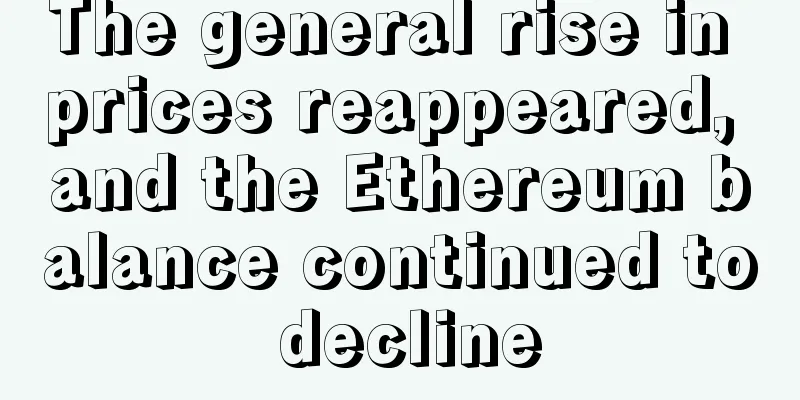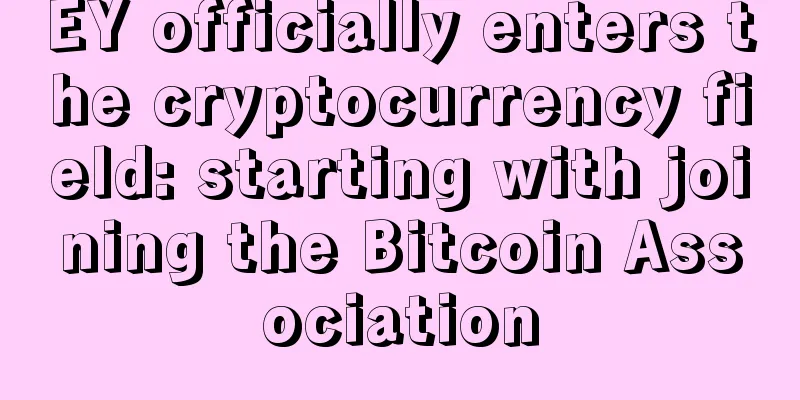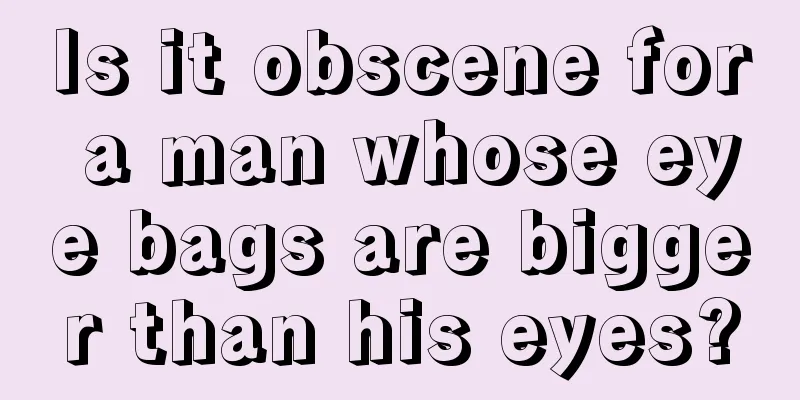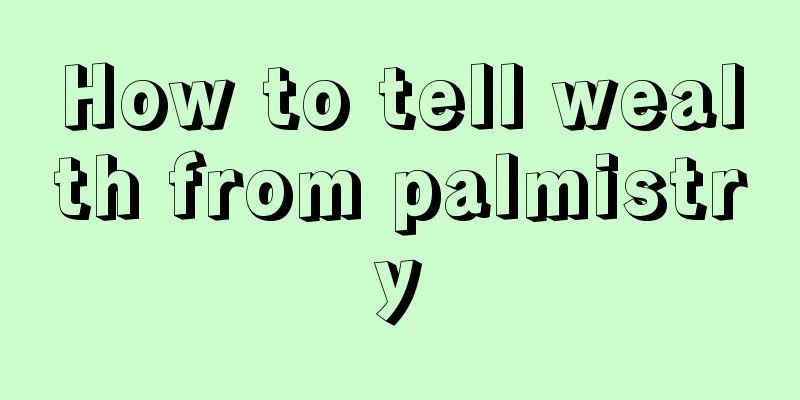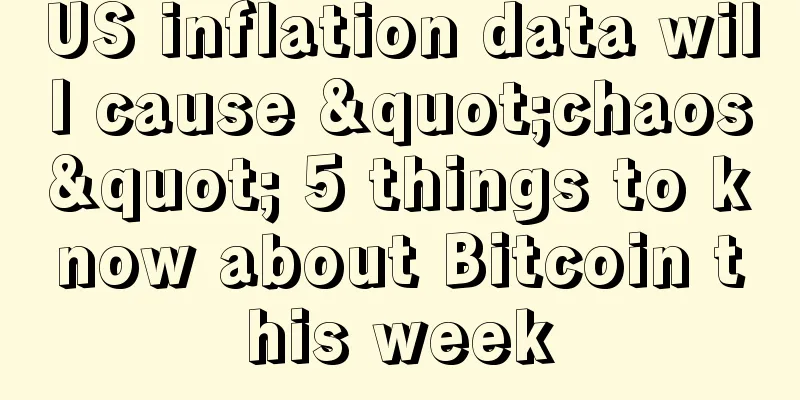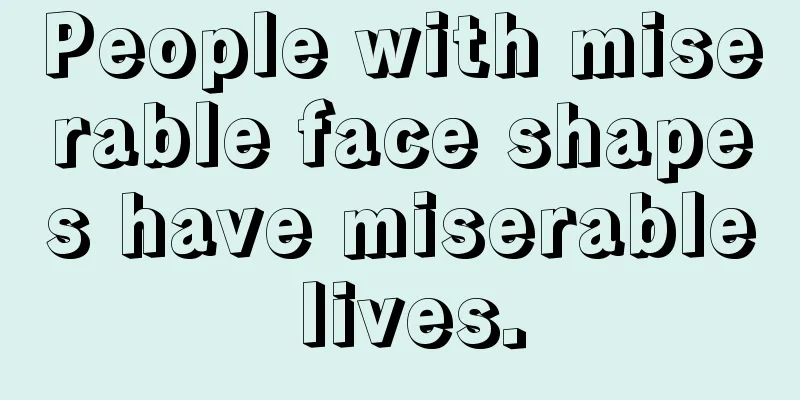Avalon Miner 1041 Mining Tutorial

|
Technical parameters:
Safety regulationsWarning: To prevent the mining machine and power supply from being damaged, falling, electric shock, fire, and other accidents that threaten personal safety, please install and use them strictly in accordance with the instructions. Do not modify the mining machine and power supply or replace parts by yourself. 1) Do not use a power supply that exceeds the rated voltage range 2) Mining machines cannot be placed in unstable locations 3) When inspecting or repairing the mining machine or power supply, please entrust professionals to do so. 4) If the mining machine or power supply has any abnormal phenomenon, cut off the power supply immediately and contact after-sales service. Hardware HookupConnect the power supply and product as shown in the following figure: Each machine is equipped with two network ports, and multiple machines can be connected in series using network cables.
Use Gospower power supply to connect as follows (Positive to positive, negative to negative), there will be positive and negative poles marked on the Gospower power supply, the one near the label on the mining machine is the positive pole One end of the 4-pin cable is connected to the adapter board, and the other end is connected to the Gospower power supply. One end of the 6-pin cable is connected to the adapter board, and the other end is connected to the mining machine. Buttons and indicators
buttonRESET: System reset button. System reset will not affect network connection. FUNC: Function button, which can be used to restore factory settings, enter configuration mode, switch lighting status during operation, etc. Indicator LightsØ After power on, the indicator light flashes red several times Ø After the device is started, the indicator light will be bright white for about three seconds. During this period, press the FUNC key to enter the configuration mode. Ø In normal mining state, the indicator light is green Ø During system preparation, the indicator light is yellow Ø When the system is overheated, the indicator light turns red Ø During system operation, press the FUNC key through the FMS software or manually, and the indicator light will be always white. Press it again to restore the original color. Ø Restore factory settings: Press and hold the FUNC key for five seconds when the power is on, until the white light flashes to indicate success, then press RESET or restart the power.
Working Mode
This device has two working modes: "Normal Mode" and "Configuration Mode".
Normal Mode
Normal mining mode. The device runs in this mode for most of its life cycle. In this mode, the network can use DHCP (dynamic acquisition) or static IP. The factory setting is DHCP.
Configuration Mode
After startup, press the FUNC key during the white light period (about three seconds) and the device will enter this mode. In this mode, the IP address is static (address: 192.168.168.168, subnet mask: 255.255.255.0), and the mining function is not running. You can access the built-in Web service of the device through a PC browser to configure the network, mining pool, password and other information. After setting the PC to a static IP address of 192.168.168.100 (or any other non-conflicting address in the same network segment) and a subnet mask of 255.255.255.0, connect the PC to the same network as the device (the same switch or router, or the PC and device are directly connected by a network cable), and then use a browser to access http://192.168.168.168/ to configure the device. After the device configuration is completed, it needs to be restarted to take effect. You can click Reboot on the left side of the console, or restart manually. Don't forget to switch the network connection to prevent the device from being unable to access the Internet. System SettingsAccess the device's built-in Web service through a browser, and access the device console after logging in
User login
Default username: root, default password: root. After logging in, you can see the Overview page. Network SettingsClick Network on the left side of the console and set it to DHCP (dynamic acquisition) or static IP (Static). Note: After saving the network settings, you must restart to take effect. You can click Reboot on the left side of the console, or press the RESET button to restart, or you can disconnect the power and power it back on.
Mining pool settingsThe figure below shows the factory default settings. The Work Mode can be selected as Normal Mode or High Performance. When using the High Performance mode, please pay attention to using a power supply with a higher power output to avoid damaging the hardware. Note: After saving the mining pool configuration, you must restart it to take effect. You can click Reboot on the left side of the console, or press the RESET button to restart, or you can disconnect the power and power it on again. User PasswordDefault username: root, default password: root You can click Administrator on the left side of the console to set a new password and save it.
Firmware UpgradeThe upgrade package file format of this device is *.aup, which can be downloaded through the official website or by contacting customer service. The firmware upgrade of this device can only be performed through the FMS software.
Restore factory settingsWhen powered on, press and hold (five to ten seconds) the FUNC button, and the system will automatically clear the saved configuration, including: network, mining pool, password and other information. After the configuration is cleared, the indicator light flashes white frequently, indicating that the configuration is restored successfully. After releasing the FUNC button, press the RESET button to restart, or disconnect the power and power it on again, the system will work with the default factory configuration.
Equipment WarrantyDuring use, you may encounter loose connections, abnormal damage, etc., which may cause the device to not work properly. You can check and eliminate the fault yourself. If the device is damaged and within the warranty period, you can contact our after-sales staff for quick repair. This product provides a warranty period of 180 days from the time the user receives the goods, but the following circumstances will invalidate the warranty: 1. Any physical damage caused by self-disassembly of the device or other reasons (including but not limited to: breakage, fragmentation, missing corners, missing components, etc.) 2. Damage caused by lightning strike, voltage surge, etc. 3. The circuit board has signs of burning or the chip is burned 4. Damage caused by water ingress or immersion 5. The circuit board is damp and corroded 6. Expiration of warranty period If the above situation unfortunately happens, we can still provide paid repair services for your device, or you can contact after-sales personnel to purchase parts and repair it yourself. |
<<: Avalon Miner Card Edition Raspberry Pi Flashing Tutorial
Recommend
Palmistry to see if your partner is loyal
Infidelity in a relationship can cause many sad p...
CEX Mining Guide: Whose DeFi is the most valuable?
Nuclear Finance Original 2020-09-11 16:07 Popular...
Who has more villains around him?
Some people just don't know why there are alw...
Where is the lucky mole that indicates wealth and nobility?
Where is the lucky mole that indicates wealth and...
Will the once-popular Binance Smart Chain decline in the future?
Binance Smart Chain (BSC), which was once very po...
OpenSea raises another $300 million, extinguishing users' airdrop dreams
On January 4, OpenSea, the world's largest NF...
Four unsuitable facial features for women
Four unsuitable facial features for women In trad...
What kind of face makes a man scheming?
Scheming men are very scary. After all, scheming ...
Which one is more worth investing in, Chia or FIL? Can FIL pay back in 3 months? This article will help you understand Chia and FIL
Registration link: http://api.suanlifeng.com/wap/...
When will your career peak?
With long and upward eyebrows and big and bright ...
Several aspects that will never be short of money
Of course money is a good thing. Many things can ...
What does a mole on the palm mean?
What does a mole on the palm mean? There are seve...
How does a woman without eyebrows look like? Will a woman without eyebrows be happy?
Women without eyebrows are prone to bad luck in l...
Why Ethereum is perfect for payments
Technology enthusiasts like new and cool things, ...
Analysis of the personality characteristics of the four major face shapes
Analysis of the personality characteristics of th...