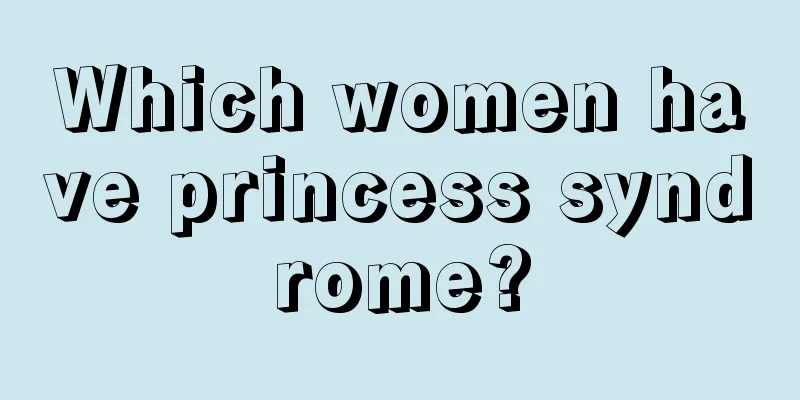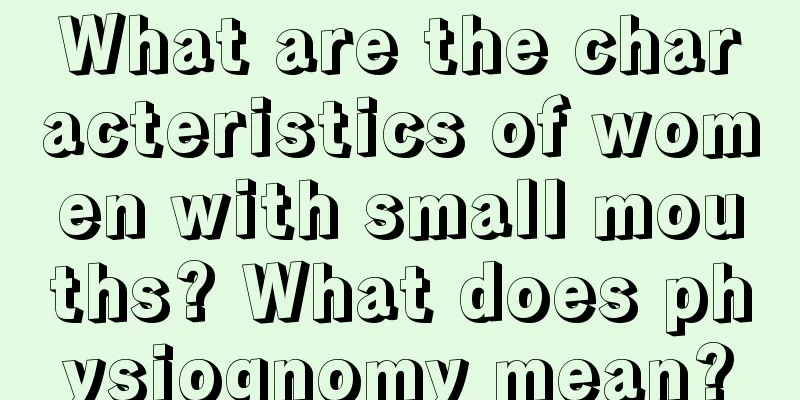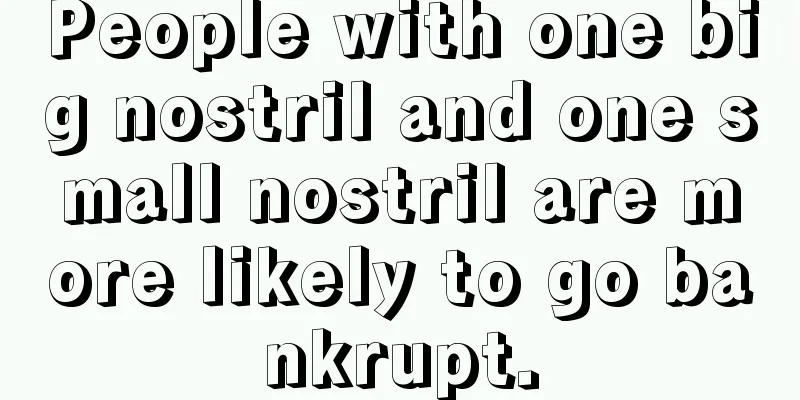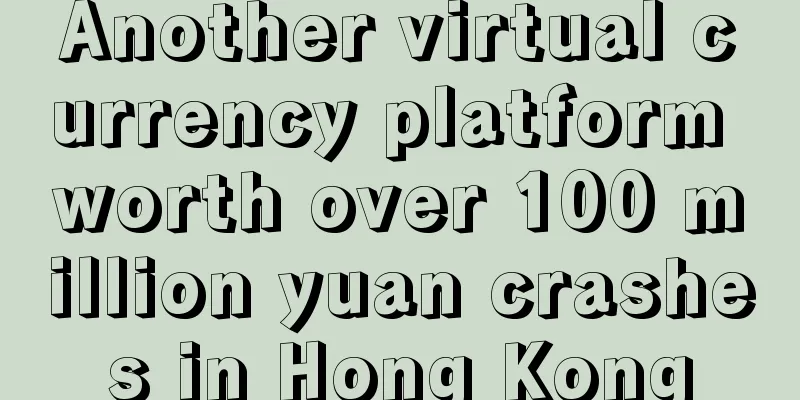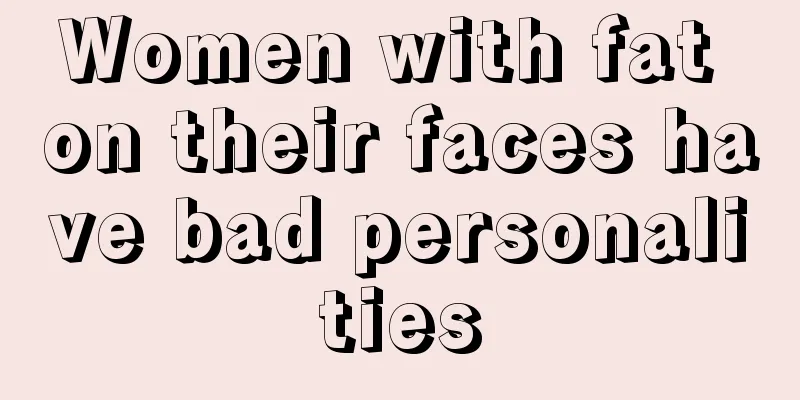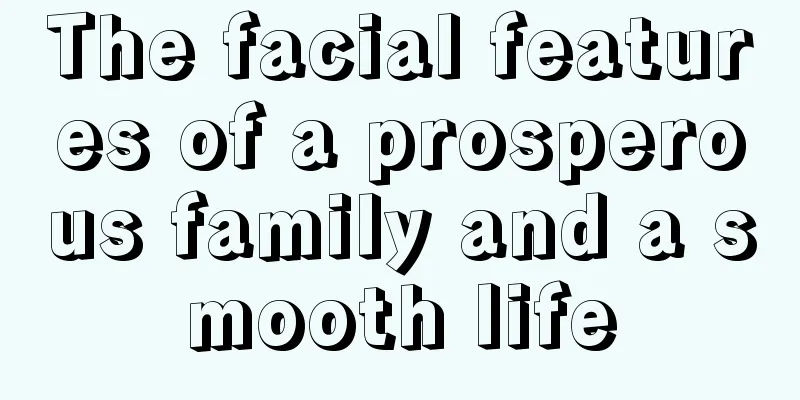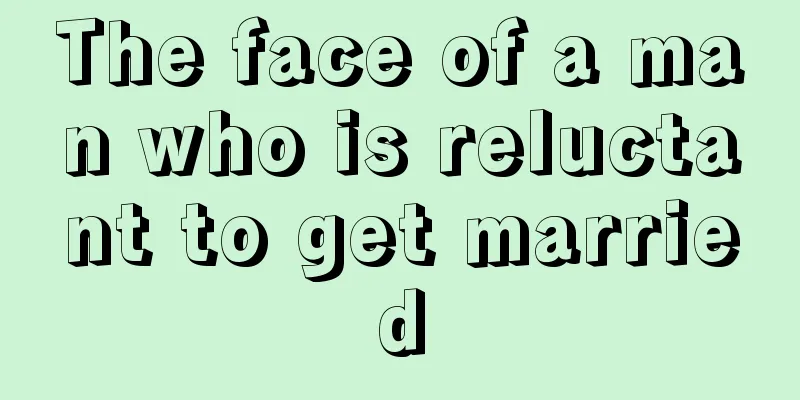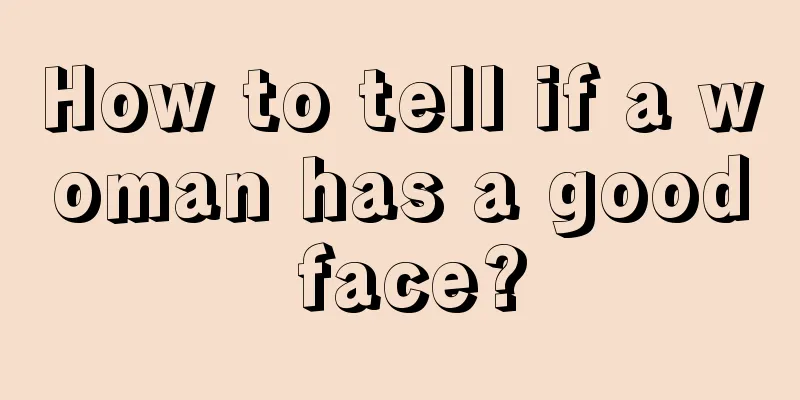Several functions that miners must know
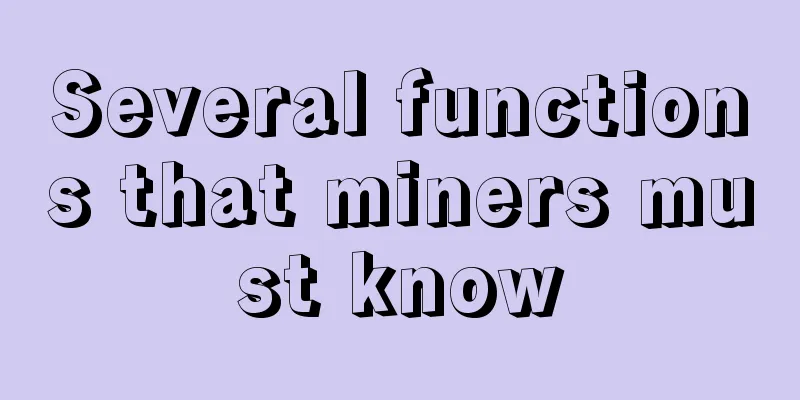
1. Quickly set virtual memory Click "Advanced Settings" to enter this function (Figure 1) Compared with setting virtual memory directly in Windows system, it is too convenient. Besides, some new users can't find the Windows setting place. 2. Quickly open the calculation mode (A card only) Click "Overclocking Settings" to enter this function (Figure 2) When using the driver's built-in function to turn on the calculation mode, you have to set it up card by card, which is not only time-consuming but also slow. 3. Quick signature patch (A card only) Click "Overclocking Settings" to enter this function (as shown in Figure 2) (Figure 3) Most signature tools are in English. Sometimes after signing, you may accidentally sign again and it becomes difficult to tell the difference. Now, I believe you will never make a mistake again. Moreover, the latest version driver signature is supported. 4. Flash BIOS function Click "Overclocking Settings" and a window will appear, then click "BIOS" to enter this function. (Figure 4) We once joked that EasyMiner might be the mining software with the best BIOS flashing function. You can choose your own local file, or directly flash the original BIOS from the "BIOS Market". It also supports flashing 8g P104 and restoring 4g P104. 5. Quickly locate the faulty card In the window shown in Figure 2, click "Single Card Overclocking" in the upper right corner, and the following figure will appear. (Figure 5) (Figure 6) When a single card is overclocked, the GPU position is usually in order with the displayed computing power (Figure 6). For example, GPU0 corresponds to the overclocking parameters in the first row, GPU1 corresponds to the second row, and similarly, GPU5 corresponds to the sixth row. Don't be confused by the BUSID in the first column. If you want to find the corresponding motherboard location, here is a simple and effective method, set the fan speed. Set the speed of the faulty card to 100, and set the speed of other cards to a relatively low speed, and then just look at the graphics card fan to find out which card it is. Special reminder: usually you only need to overclock in the interface shown in Figure 2, and there is no need to enter "Single Card Overclocking". I believe you don't want to repeatedly enter the same parameters. 6. Quickly set screen resolution Click "Menu" in the upper right corner to enter this function (Figure 7) When using the built-in "remote" function of the group control, if the resolution of the miner is higher than that of the group control, the display effect will be very poor. In this case, you need to set the resolution to be the same as that of the group control, or lower than that of the group control. -END- |
<<: Why did miners sell 280,000 BTC before the halving?
>>: The disappearance of the mining genius Friedcat | The secret history of Bitcoin
Recommend
How to read villain's face
There are many sinister villains in life. They li...
US SEC takes action against BUSD, and the impact of stablecoin regulation uncertainty continues
Stablecoins appear to be the next target of U.S. ...
21 Bitcoin Computers Can Be Shipped to Canada
21 Inc has announced that its mini bitcoin mining...
What does it mean if a man has a mole on the sole of his foot? Does it mean he has a good fortune?
Moles sometimes appear in special places, such as...
Could a mysterious cryptographic ledger replace Uber, Spotify and AirBnB?
The technology behind Bitcoin has unleashed a wav...
Spouse died of long-term illness! Is it okay if the end of the marriage line droops?
Is it good for the end of the marriage line to dr...
Semafor: US Department of Justice considers filing fraud charges against Binance
U.S. Justice Department officials are considering...
NFT - Where is the cornerstone of encrypted digital assets?
At this stage, digital assets such as cryptocurre...
Bitmain denies rumor of "Jack Ma's 1 billion investment" and was once rumored to have an affair with Xiaomi, Tencent and Softbank
On the 4th, a cryptocurrency self-media reported ...
Is it true or false that women with high foreheads have bad luck?
Women with high foreheads are ambitious The fortu...
Women with this kind of face are destined to be rich and will never worry about money
As long as one is a human being, he or she hopes ...
Coin Zone Trends: Bitcoin Price Trends Based on Big Data This Week (2017-06-21)
The price of the currency breaks through 20,000 a...
Is it good for a woman with a lot of white in her eyes? It is hard for her to be loyal in love.
In real life, many people like to observe a perso...
What does it look like when a woman has sparse eyebrows? Are her other features good?
For women, eyebrows are the source of the aura of ...
How does a deep overbite look like? Lonely and arrogant
A person's facial features not only affect ot...