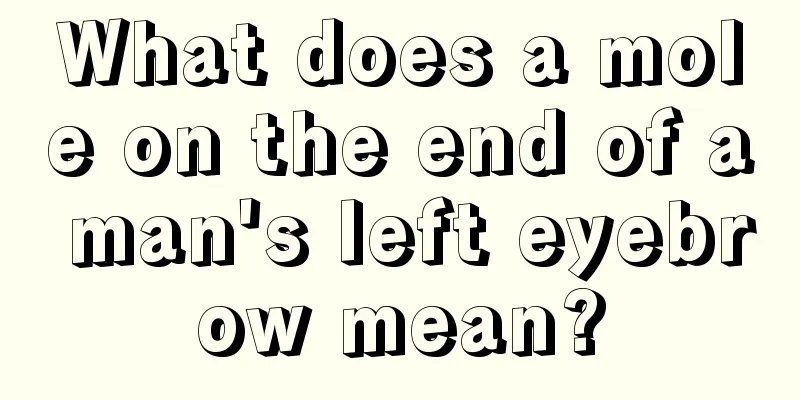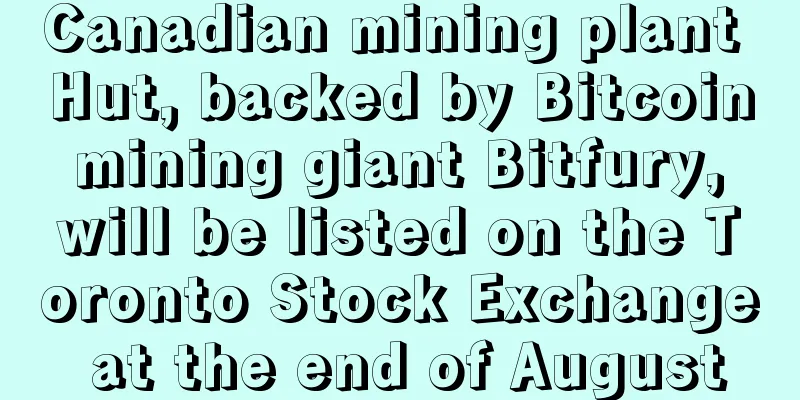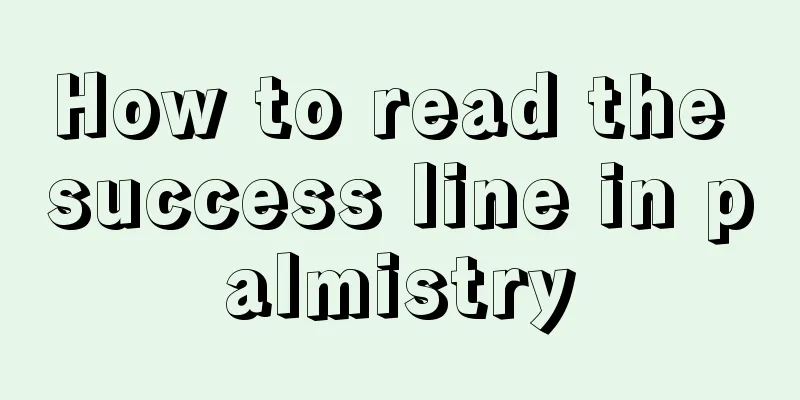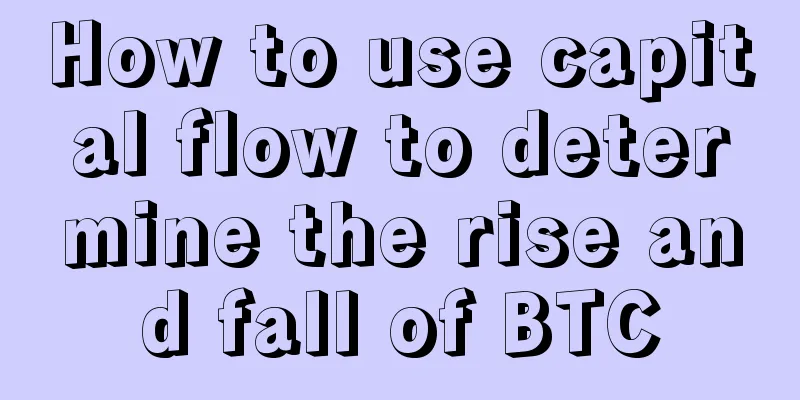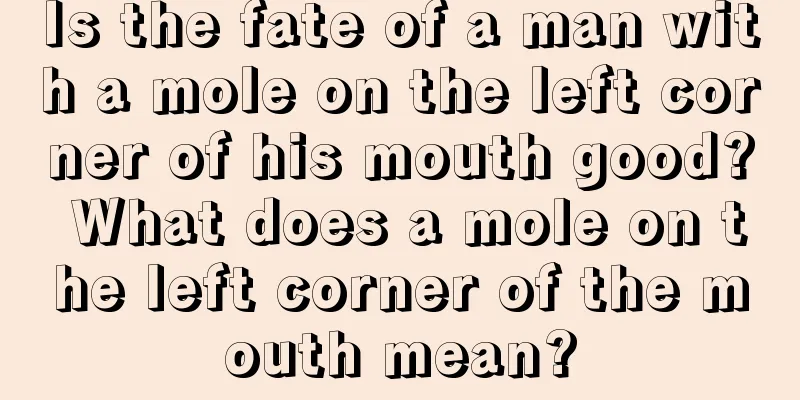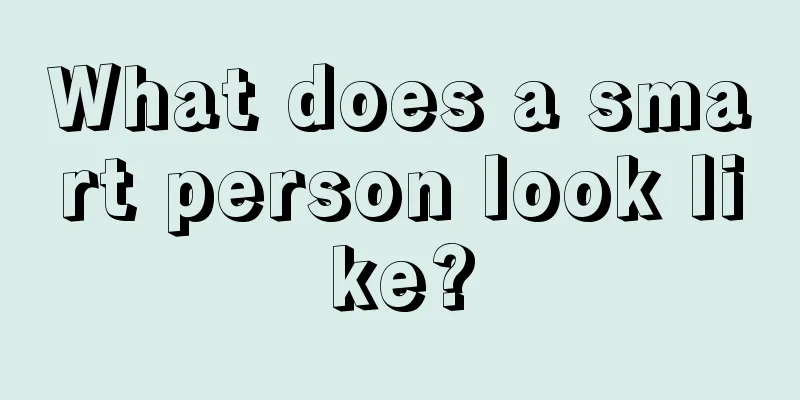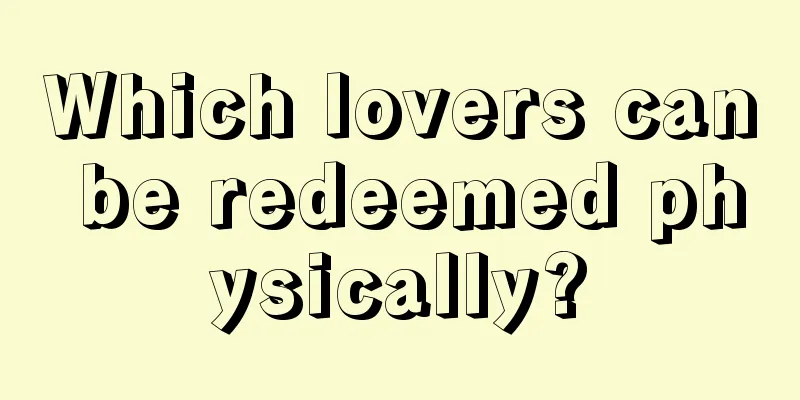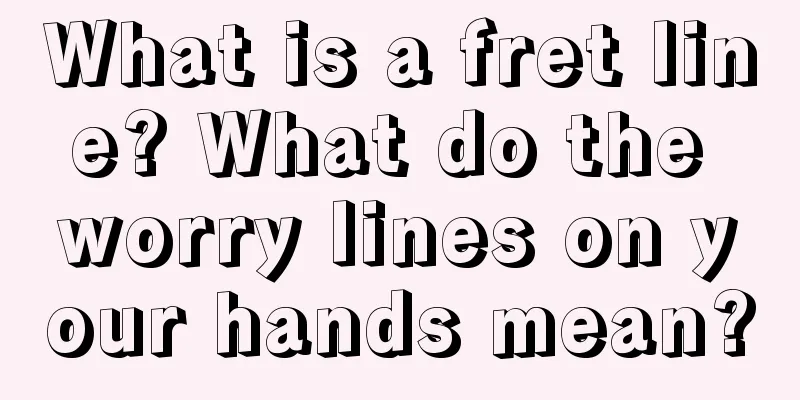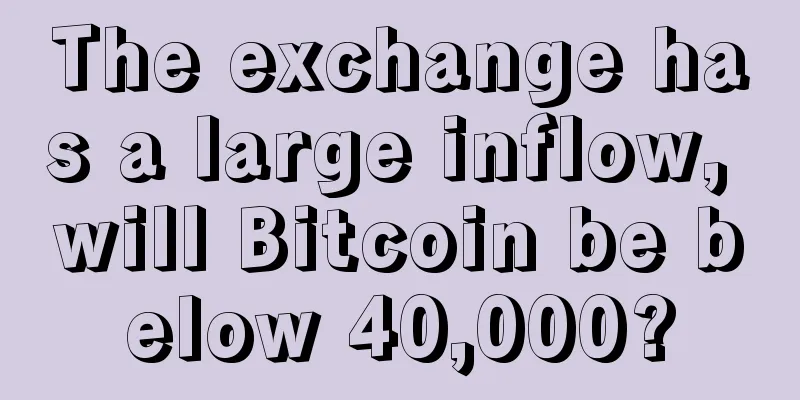Monero-XMR Mining Tutorial

|
Monero, full name: MONERO, abbreviation: XMR, is a highly confidential digital currency. The current total market value of Monero is nearly 30 billion US dollars, making it a relatively mainstream digital currency. Monero can be purchased through exchanges or obtained through mining. XMR uses the Croptonight algorithm and supports CPU and GPU mining. The following is a detailed description of how to use CPU and GPU miners to mine in F2Pool. 1. Get the wallet address Similar to ETH, ZEC and other currency mining, you first need an XMR payment address. There are three ways to get an XMR wallet: 1) Visit the link: https://getmonero.org/downloads/, download the Monero client, generate a local wallet, and obtain the wallet address. 2) Download the digital currency wallet APP and obtain the XMR wallet address. Wallets that support XMR include: https://freewallet.org/currency/xmr (search "freewallet xmr" in the App store or Google play, download and install the client, register and create an XMR account) 3) Log in to an exchange that supports XMR trading, click Deposit XMR, and obtain the wallet address. Some exchanges that support Monero are listed in the table below.
Note: In addition to providing the XMR basic address, some exchanges also include a payment ID for their XMR receiving addresses. Please confirm the exchange's Monero transfer requirements. If required, you must fill in the payment ID when recharging Monero. When setting the mining address, please follow the setting method that includes the payment ID. 2. Obtain mining software You can get the Monero mining software through the following link:
3. Set the parameters in the mining software and start mining The address of the Monero mining pool of F2Pool is: xmr.f2pool.com:13531 1) CPU Mining After obtaining the mining software, decompress the mining software and find the "start_xmr.bat" file. Right click on "start_xmr.bat" and select Edit: Open the following window and confirm that the mining pool address is "stratum+tcp://xmr.f2pool.com:13531", where "xmr.f2pool.com" is the mining pool domain name and "13531" is the port number. Fill in the miner's own Monero wallet address and miner number , separated by ".". Note here: If the Monero wallet address is obtained from an exchange, some exchanges require that payment ID must be filled in for recharge. In this case, the payment ID needs to be filled in between the Monero wallet address and the miner number, separated by ".". If the payment ID is not required, it is not required. After the settings are completed, the figure below is shown: After modification and confirmation, save and close the "start xmr.bat" file. Then, double-click to open the "start xmr.bat" file and start CPU mining. If everything goes well, the following interface will appear: 2) A card mining a) Claymore After obtaining the mining software, decompress the mining software and find the "config" file. Open the file, as shown in the figure below, check the XMR mining pool address and port number, and set the miner's own XMR coin address (if you need to fill in the payment ID, refer to the payment ID setting method in CPU mining) and the miner number. If there are multiple machines, the miner number is to distinguish different machines, so don't miss that point. When modifying, only change the corresponding characters, and don't delete spaces and punctuation. After the modification is completed, click Save. Then, find the mining program "NsGpuCNMiner" file, double-click it to start mining. If the setup goes smoothly, the following mining interface will appear: If you want to set up multiple devices, you can use the batch processing tool, that is, the "start" file. As shown in the figure below, right-click "start" and select Edit. Confirm the mining pool address as shown in the figure below, fill in the Monero wallet address and miner number (can be filled in as: %computername%, the miner software automatically fills in according to the host name). After the settings are completed, save and close the "start" file as shown below. Double-click to run "start" to start mining. b) Cast_xmr-vega tool After unzipping the file, right-click on the "run" file and select Edit. After opening the file, replace your wallet address as shown in the figure below (the setting method is the same as that in CPU mining), and add a number after "-G 0" according to the number of graphics cards in your mining machine to run multiple graphics cards in parallel. If there are 6 graphics cards, set "-G 0,1,2,3,4,5", and separate the numbers with English commas. After the settings are completed, save and close the "run" file, double-click to start mining. 3) Nvidia card mining After obtaining the mining software, decompress the mining software and find the "start" file. Right-click and select Edit: Open the following window, and the parameters are as shown in the figure below. To set up XMR mining, you need to check the mining pool address and set the miner's own XMR coin receiving address and miner number. If there are multiple machines, the miner number is to distinguish different machines, so don't miss that point. When modifying, only change the corresponding characters, and do not delete spaces and punctuation. After the modification is completed, save and close the file. Double-click to run "start" to start mining. 4. Mining machine monitoring and revenue viewing methods To check the operating status and daily income of the XMR mining machine, you can visit the official website of F2Pool in the same way as for ETH, ZEC and ETC. Visit https://www.f2pool.com, enter the XMR address set in the mining software in the upper right corner of the page (if the wallet address set during mining includes the payment ID, when monitoring the mining machine and viewing the income, enter: Monero wallet address.payment ID ), and you can view the mining machine's operating status and daily income. You can also check it directly through the link: https://www.f2pool.com/xmr/xmr wallet address (If the wallet address set during mining includes the payment ID, when monitoring the mining machine and viewing the income, enter: Monero wallet address.Payment ID ). 5. How to set the mining program to start automatically at boot time Add the mining software to the startup items so that it can start automatically when the machine restarts. Right-click the mining software you want to run and select "Create Shortcut", as shown below. Then paste this shortcut into the C:\ProgramData\Microsoft\Windows\Start Menu\Programs\StartUp folder. (The ProgramData folder is a hidden file, so you need to select Show hidden folders in View to view it.) In this way, the mining software is set to start automatically at startup. The next time you restart the computer, the mining software can start automatically at startup. |
<<: Much ado about nothing: ICOs and cryptocurrencies once again ignite U.S. hearings
>>: Decred (DCR) Mining Tutorial (Graphics Card and ASIC Miner)
Recommend
Facial features that may cause you to be framed by your friends
Facial features that may cause you to be framed b...
How much assets has the US spot Bitcoin ETF accumulated?
How much assets has the US spot Bitcoin ETF accum...
A woman with a broken palm has a strong character
Is it okay for a woman to have her palm cut off? ...
Which face has the hardest life?
Some people believe in fate, while some people th...
Who has good fortune according to face reading
Who has good fortune according to face reading Ge...
From giving up to really buying it: The mystery of Ethereum’s development behind Three Arrows Capital’s reversal of attitude
Author | Liang Wenhui On November 20, Zhu Su, co-...
Analysis of the dragon among men
Analysis of the dragon among men 1. There is a wo...
What kind of face will offend villains?
Some people in life are particularly prone to off...
What does a red mole mean?
Red mole Red moles represent the essence of human...
What does a mole on the neck mean?
What does a mole on the neck mean? 1. People with...
Judging personality and destiny from palm lines
(1) Lifeline The lifeline refers to the line that...
What does a sunken forehead represent?
Tianting has two meanings. One is the forehead, a...
What is the personality of a person with big front teeth?
People with big front teeth are often not even th...
The facial features of a strong person
Being strong is an attitude towards life and also...
What is the personality of people with the "川"-shaped palm? Personality analysis of the "川"-shaped palm
The "川" palm is a very common palm prin...