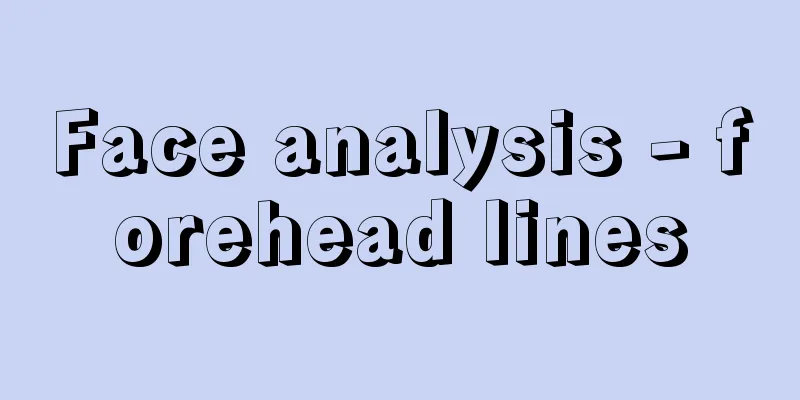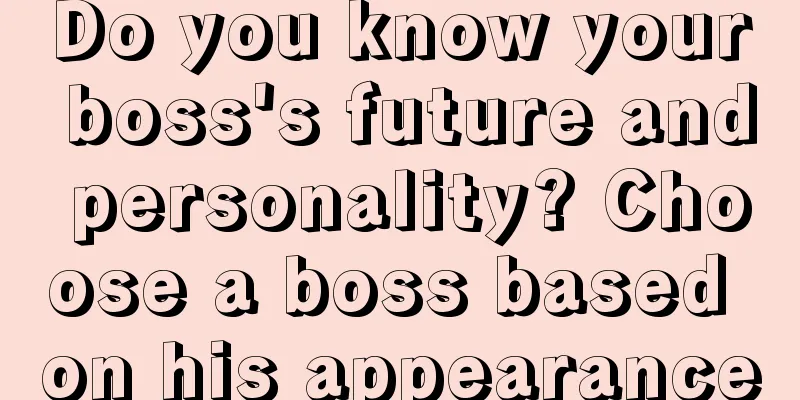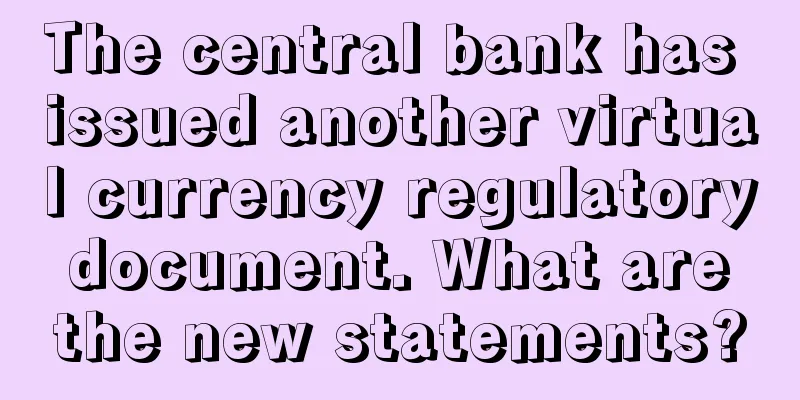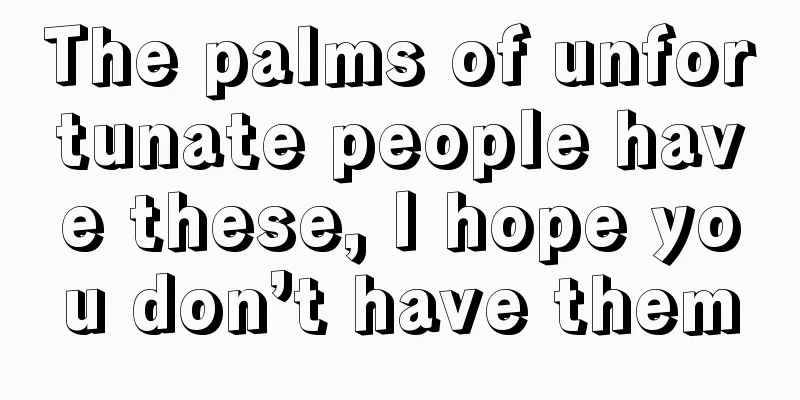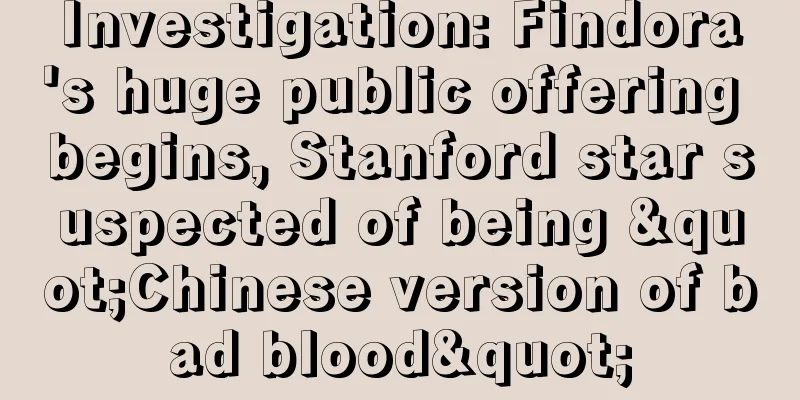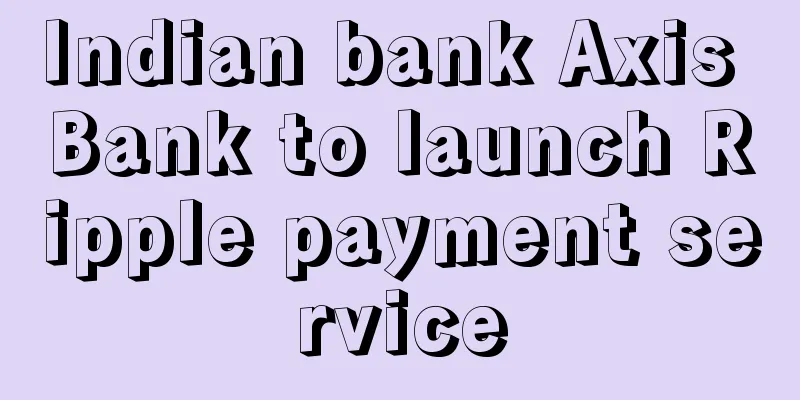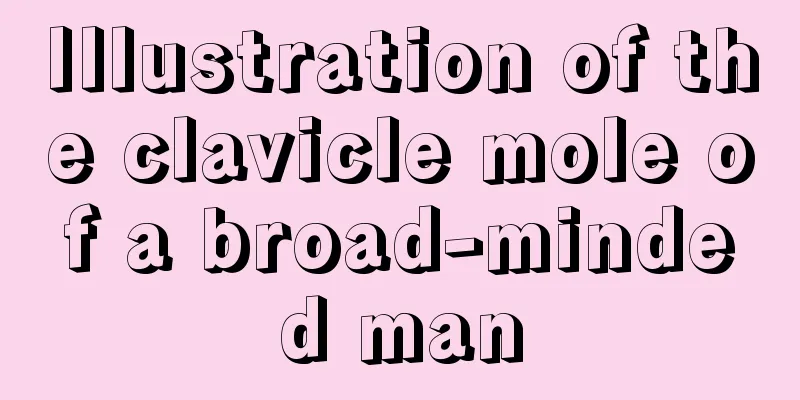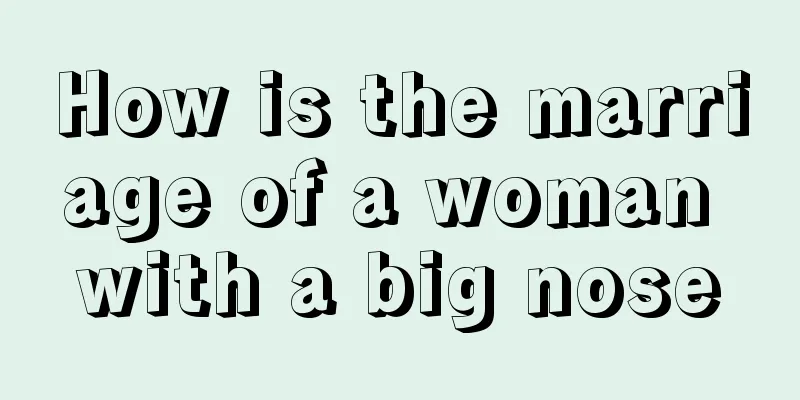Batch setting monitoring mining machine mobile phone version APMinerTool_APP
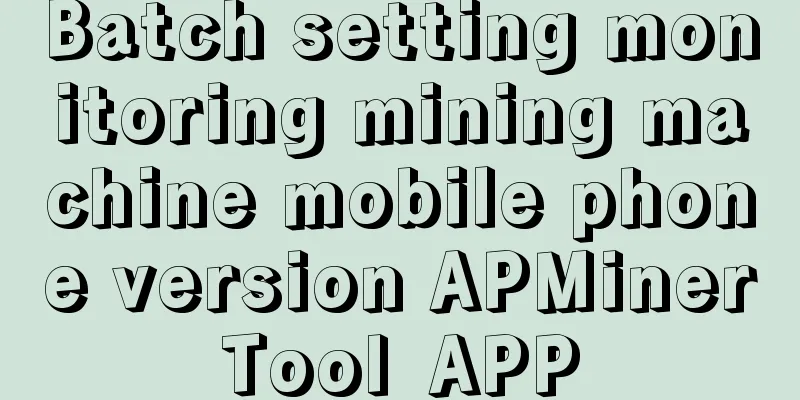
|
Batch management, viewing, batch setting of mining pools, batch modification of mining machine IPs, all done with one machine; 1. Software Download Open the Ant Mining Pool website - Tool Download - MinerTool-app and scan the QR code to download Download link: https://www.antpool.com/download.htm?m=tools Or scan the QR code to download 2. Software Function Usage 1. Scan configuration - scan mining machine 1> Click the "+" sign in the middle or the "+" sign in the upper right corner to enter the IP segment of the mining machine; 2> Enter the IP segment of the mining machine and click the OK button to enter the home page. If there are machines with multiple IP segments, you can click the "+" sign in the upper right corner to continue adding; if you want to modify or delete the added IP segment, you can select the IP segment to be changed and slide it to the left of the screen to edit or delete it; 3> Select the IP segment of the machine to be scanned (there will be a blue bar on the left of the selected IP segment), click "Scan Miner", after the machines in this segment are scanned, the scan results will be displayed, indicating the number of machines in the status of "normal", "low computing power", "disconnected", "failed", etc.; 4> After the scan is completed, click "Finish" to return to the scan configuration homepage, click "View Miner Status" to view detailed mining machine list information; the machine status "Normal", "Low Hashrate", "Offline", "Failed", and the presentation of various parameters of the mining machine; click the button in the upper left corner to switch to the simplified version; In the mining machine list, you can sort according to mining machine IP, status, mining machine model, real-time computing power, average computing power and other parameters; Mining machine IP sorting: can be sorted according to the value of IP; Real-time computing power, average computing power for sorting, etc. Status sorting: Click the status bar to sort by status; Mining machine model sorting: sorting by different mining machine models; After scanning, return to the home page and click "View Details" to enter the detailed parameter display interface of the mining machine list; 5> Click to select the machine to be restarted (there will be a blue bar on the far left of the selected machine), and click the refresh icon to restart the machine; 2. Scan configuration - configure mining pool 1> Select the IP segment of the mining machine to be configured, click "Configure Mining Pool", select the currency to be configured, and configure Mining Pool 1, Mining Pool 2, and Mining Pool 3 respectively; Click "Apply Mining Pool Configuration" and wait for the configuration to be completed. Click "View Selected Miner" to view detailed information about the miner after configuration; log in to the miner's IP address and view the configuration in the miner's background: 3. Fixed IP, the mobile phone will automatically identify the current IP address of the machine. When setting the fixed IP address, the mining machine and the mobile phone need to be in the same network segment to operate. Fill in the fixed IP address to be set on the mobile phone, click "Start Setting", and then press the IP Report button of the mining machine to successfully set it; After the setting is successful, the IP address will automatically increase by one, and then press the IP Report button of the next machine to be set. After completion, click "Stop Setting" (it is recommended to mark the fixed IP address set for each machine for easy query later) 4. Software Settings - Mining Pool Low Hashrate Warning Settings In order to promptly discover machines with problems in computing power, temperature and fan speed, you can set the minimum parameter reminder value of the mining machine in the early warning settings, click Save, and when the machine's corresponding parameters are lower than this setting, it will be displayed in red font in the mining machine list; 5. Software Settings - Common Mining Pool Settings for Different Currencies The default mining pool address in the software is the ant pool address, and the miner name and password are the default. You can set the commonly used mining pool, miner name and password under this function. After completion, the newly set mining pool, miner name and password will be displayed by default on the "Scan Configuration-Configure Mining Pool" page; it is convenient for miners to use, and there is no need to repeatedly modify the mining pool and other information; 6. Software Settings - Current Mining Machine Password The default login username of the Antminer is root, and the login password is root. Miners can modify the login password of the miner. If the miner has modified the login password of the miner, the password on the software must be the same as the login password of the machine, otherwise it will affect the functions of scanning and configuring the miner. If the password of the machine has not been modified, the software will use the default. 7. Software Settings - Language Settings This software currently only supports Chinese and English voices. Please switch freely according to your needs.
|
>>: Dovey Wan: Bitmain's layoffs have the greatest impact on BCH customers and mining
Recommend
Is it okay for a woman to have a mole at the bottom of her chin?
We all know that the chin represents fortune in o...
Is digital currency really at a dead end based on monetary policy?
About the author : Hedy Bi, undergraduate degree ...
Bitcoin Classic 2016 Scaling Roadmap
Note: This is the initial version of the proposed...
Son of DFJ founder: Investors don’t want to hear the word Bitcoin
In his San Mateo office, Adam Draper, CEO of Boos...
Analysis of the wisdom line of women's palm
In palmistry, the wisdom line represents brain, t...
A person who is not tempted by material things
Everyone is greedy. The reason why the RMB is lov...
What is the sword nose in facial analysis?
In physiognomy, the importance of the nose is usu...
Revealed: What kind of forehead is auspicious?
The forehead is called the "official palace&...
How to tell a woman’s fate from her face?
How to tell a woman’s fate from her face? Whether...
What kind of people have narrow minds?
In life, benevolence and righteousness are the mo...
BCH is not limited to payment, it is still excellent in anonymity
BCH Fungibility and anonymity are the most contro...
What kind of face can make a man rich? These faces will make a man rich sooner or later.
Society has always progressed with the times, and...
What does a mole on the cheekbone and chin mean?
Traditional physiognomy covers a wide range, among...
Palmistry: Saturn Hill fortune telling tricks
Palmistry: Saturn Hill fortune telling tricks The...
Myanmar's Yangon Stock Exchange to build blockchain-based exchange
Rage Comment : Japan's Daiwa Securities Group...