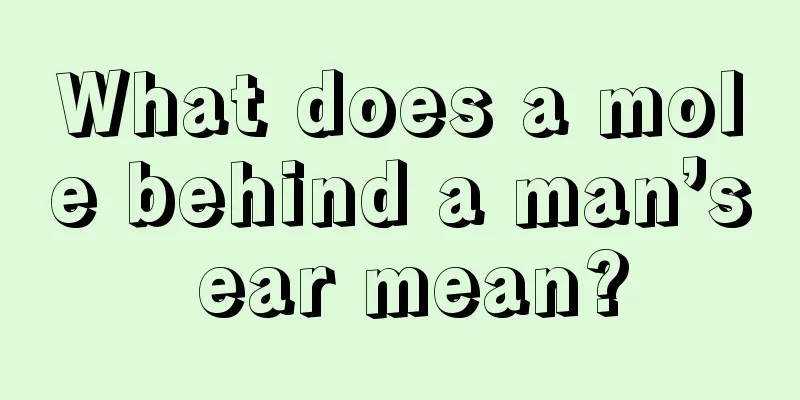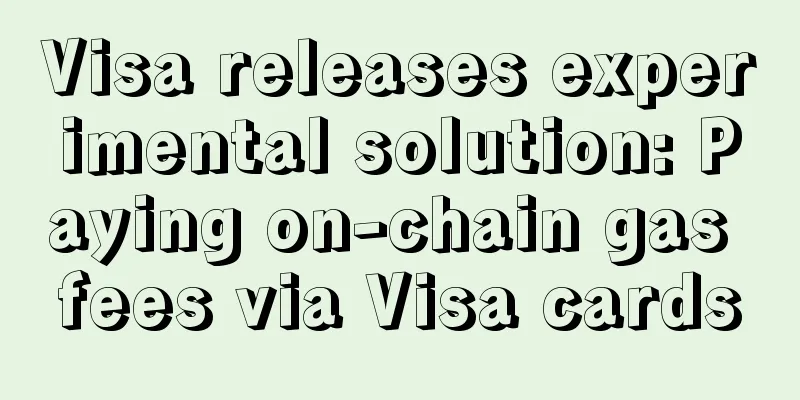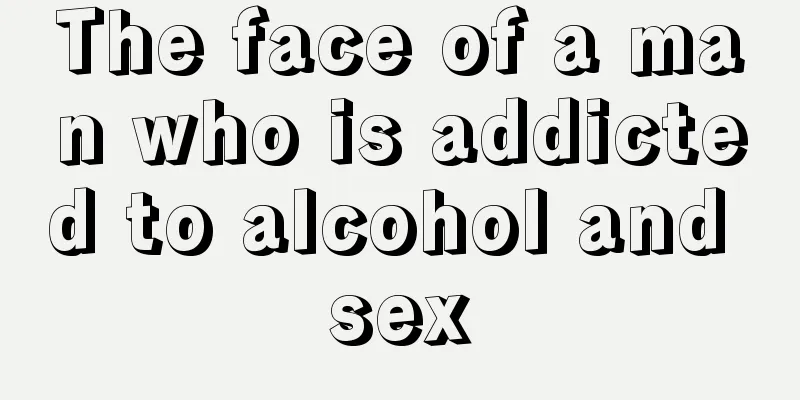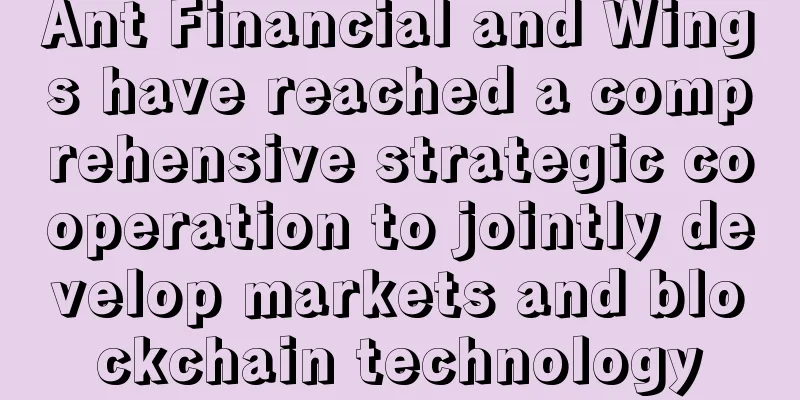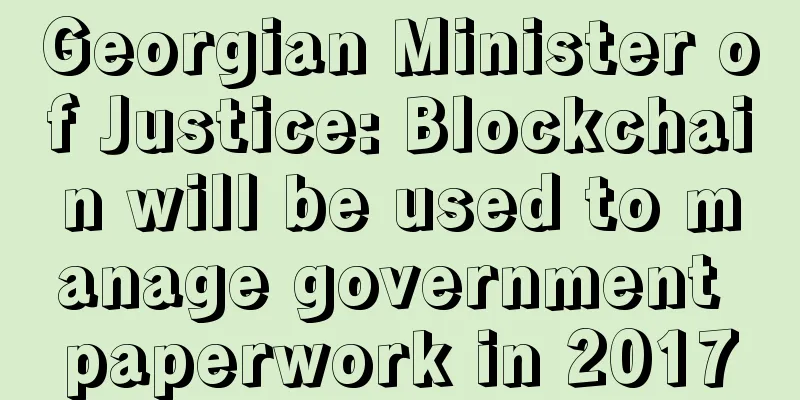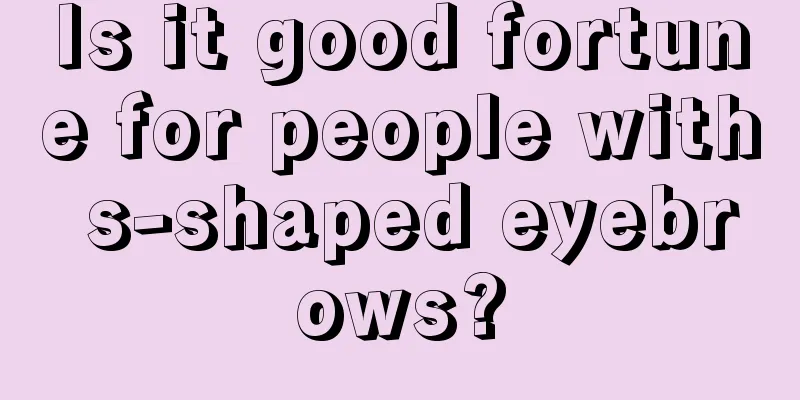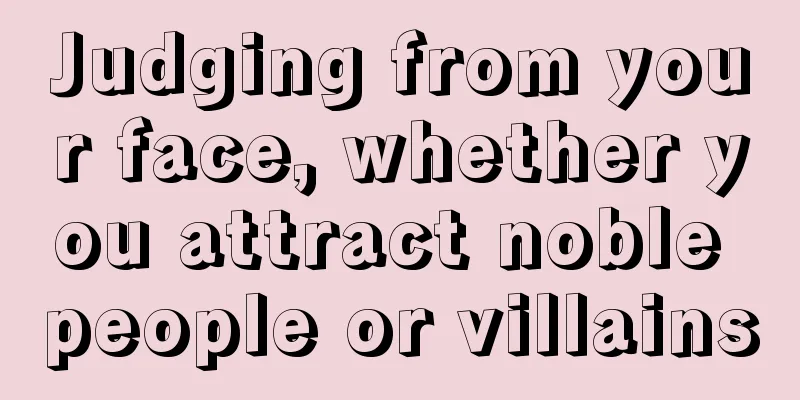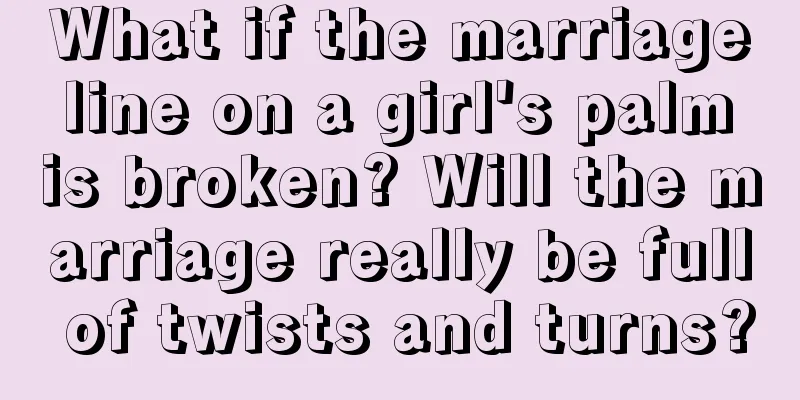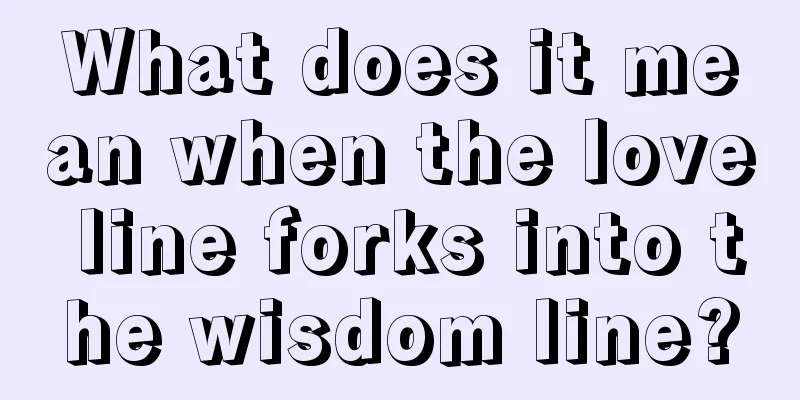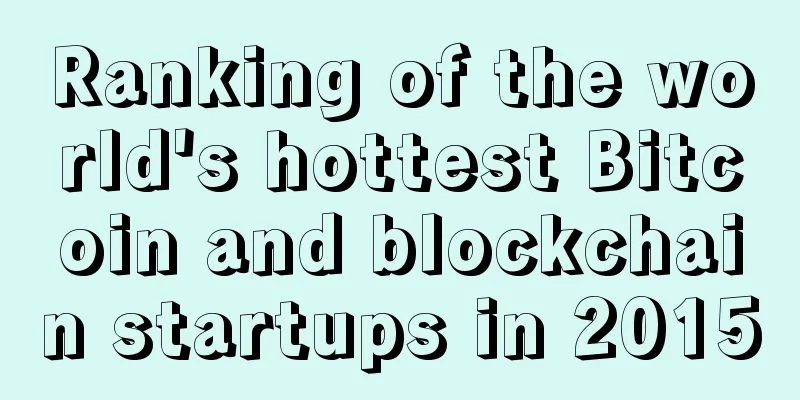F2Pool's announcement on GIN hard fork with new algorithm mining tutorial
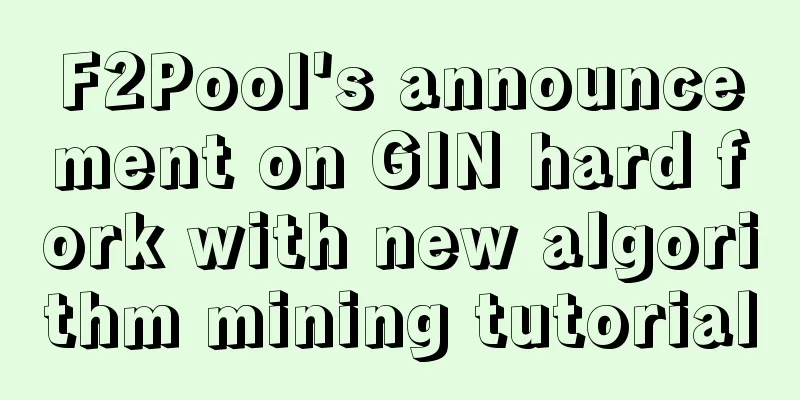
|
[Announcement] Dear F2Pool miners, GIN will undergo a hard fork upgrade at 00:00 on February 16, 2019 (Beijing time). At that time, the mining algorithm will be upgraded to the X16RT algorithm, and the existing mining software will no longer support GIN mining; at the same time, miners using GIN local wallets must upgrade their wallets to version 1.2.1.0 before the hard fork. ( https://github.com/GIN-coin/gincoin-core/releases/tag/v1.2.1.0 ). GINcoin, or GIN for short, is designed to provide cryptocurrency investors with an easy way to create and deploy their own masternodes. GIN will hard fork at 00:00 on February 16, 2019. After the fork, the mining algorithm will be changed to X16RT. Miners using the GIN full-node wallet need to upgrade the wallet version to 1.2.1.0 before this date. At that time, the current mining software will be invalid. After February 16, please use the mining software recommended in this tutorial (not available before February 16). This article is a tutorial on the X16RT algorithm. Supports N cards, A cards, and both Windows and Linux systems. 1. Get the wallet address and mining softwareGIN official information: 【Official website link】:https://gincoin.io/ How to get a wallet: 【Full Node Wallet】:https://gincoin.io/#wallet 【Exchange】: CryptoBridge; Cryptopia. Note: Different countries have different regulatory policies on exchanges, and the relevant risks are borne by the miners themselves. How to obtain mining software: F2Pool version ( including N card and A card ) The batch file has been created. You only need to modify the corresponding wallet address and miner number. The default mining pool is F2Pool. 【Baidu Netdisk】: https://pan.baidu.com/s/1A_uftsq2mAOTeVQa7_hkmQ Mega Cloud Disk: https://mega.nz/#F!ZJJBhKTa!BSLui9RyYgK0A8mSfUowng Developer original version: You need to create a batch file by yourself and refer to the following tutorial to set the parameters. 【Download link】 ( available only on February 16, 2019 ) : CryptoDredge (N card) original link: https://github.com/technobyl/CryptoDredge/releases T-Rex (N card) original link: https://github.com/trexminer/T-Rex/releases WildRig (A card) original link: https://github.com/andru-kun/wildrig-multi/releases/ For Linux miners, you can download the Linux version of the mining software through the original link. 2. Mining SettingsCryptoDredge mining settings (N card, CUDA 9.1 and above): After obtaining the mining software from the relevant link, unzip the file. Find the "start" file, as shown below: Right-click the "start" file, select "Edit", and add the following parameters in the opened text file: CryptoDredge -a x16rt -o stratum+tcp://gin.f2pool.com:20012 -u wallet_address.worker_name -px worker_name (worker number) is customizable and can be any number or letter. The worker number and wallet_address (wallet address) are separated by an English period ".", as shown in the following figure: After setting the parameters, save and exit the "start" file, then double-click to run "start" to start mining. T-Rex mining settings (N card, CUDA version 9.2 and above): After obtaining the mining software from the relevant link, unzip the file. Find the "start" file, as shown below: Right-click the "start" file, select "Edit", and add the following parameters in the opened text file: t-rex -a x16rt -o stratum+tcp://gin.f2pool.com:20012 -u wallet_address.worker_name -px worker_name (worker number) is customizable and can be any number or letter. The worker number and wallet_address (wallet address) are separated by an English period ".", as shown in the following figure: After setting the parameters, save and exit the "start" file, then double-click to run "start" to start mining. WildRig mining settings (A card): After obtaining the mining software from the relevant link, unzip the file. Find the "start" file, as shown below: Right-click the "start" file, select "Edit", and add the following parameters in the opened text file: wildrig.exe –print-full –algo x16rt –opencl-threads auto –opencl-launch auto –url stratum+tcp://gin.f2pool.com:20012 –user wallet_address.worker_name –pass password worker_name (worker number) is customizable and can be any number or letter. The worker number and wallet_address (wallet address) are separated by an English period ".", as shown in the following figure: After setting the parameters, save and exit the "start" file, then double-click to run "start" to start mining. 3. Check the incomeHow to check earnings: Go to the official website of the mining pool: http://www.f2pool.com/, enter the wallet address in the search box, and click "View" to monitor the mining machine and check the account earnings. You can also log in through the F2Pool App ( click to download ), select "Quick View" in the lower right corner of the login page, and enter the GIN wallet address set in the mining software to log in. Block Explorer: https://explorer.gincoin.io/ , use the block browser to check the transfer progress. If you have any questions about GIN mining and need help, you can add the QQ group, F2Pool official GIN/XZC/ZCR group: 955232999. |
<<: Bitcoin is not afraid of 51% mining attacks
>>: Nvidia's winter dilemma: New graphics card sales slow amid cryptocurrency bear market
Recommend
The New York Times: The FBI used traditional methods to crack the Colonial Pipeline hacker's private key and seized 63.7 bitcoins in stolen money
When Bitcoin burst onto the scene in 2009, its fo...
The Digital Currency Research Institute of the People's Bank of China announced 8 new patent inventions within two months
According to the official website of the National...
Bitcoin White Paper 9th Anniversary! Bitcoin Market Value 7000000000000 Yuan!
Nine years ago today, on November 1, 2008, a myst...
Do moles on the arms have any effect on us?
If you have a mole on your arm, you will become t...
Bank of America partners with stablecoin operator Paxos to support same-day stock trade settlement
Bank of America, the second-largest bank in the U...
How to tell which women can marry good husbands?
Every woman has high expectations for her marriag...
Fiat currency loses popular support, multiple factors make Bitcoin the 'grey swan' of 2017
A recent article published by Dagens Næringsliv n...
Japan launches new fund to invest in blockchain, AI, VR and other projects
Japan has launched a new fund to invest in startu...
Physiognomy and palmistry, fortune telling, fortune telling, fortune telling
How can one's fortune be predicted through ph...
What does it mean when there is no sun line in palmistry?
The Sun line is also what we often call the succe...
Coin Zone Trends: Bitcoin Price Trends Based on Big Data This Week (2016-10-19)
Patience is still needed for the sideways oscilla...
From Web2 to Web3, the Internet is once again at a historical fork in the road
Original title: The Internet Returns to the Cross...
How to analyze the duck egg face
In fact, if we look at the face shape, how do you...
"Madman" Zhan Ketuan
Zhan Ketuan, born in Minhou, Fuzhou in 1979, is t...
The woman's right hand is broken, she is so tough
Palmistry is a common way of looking at one's...