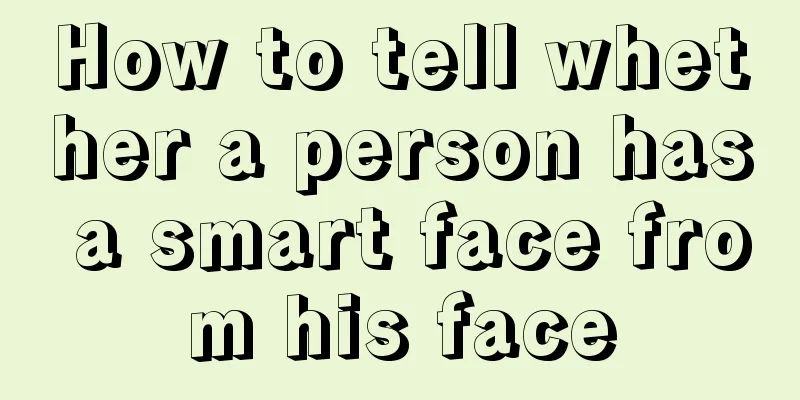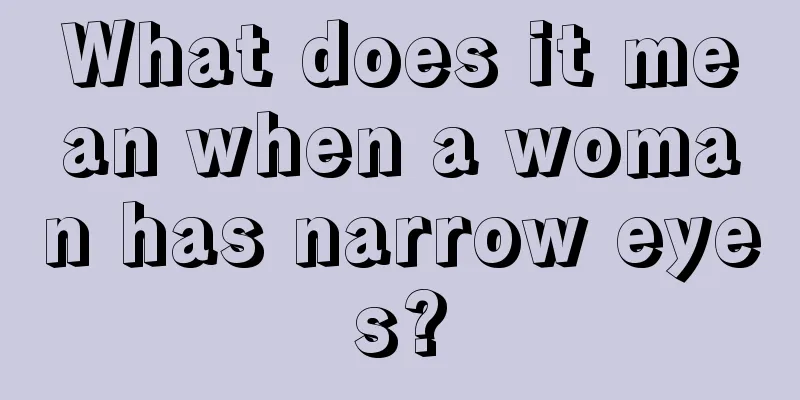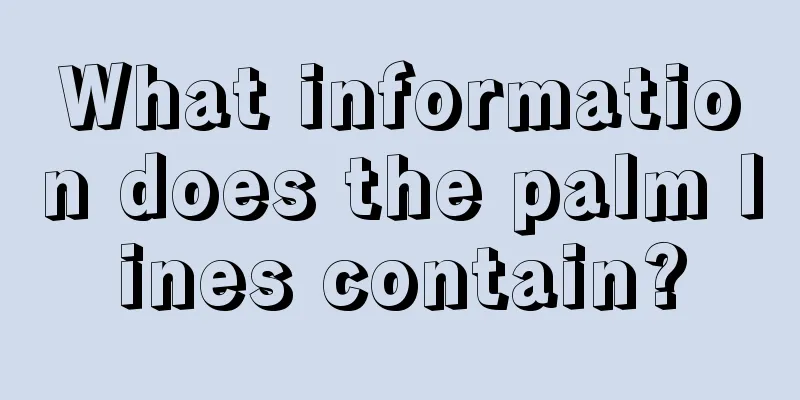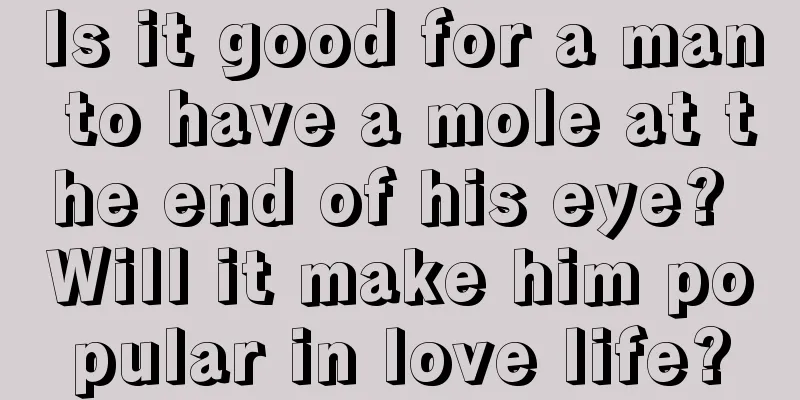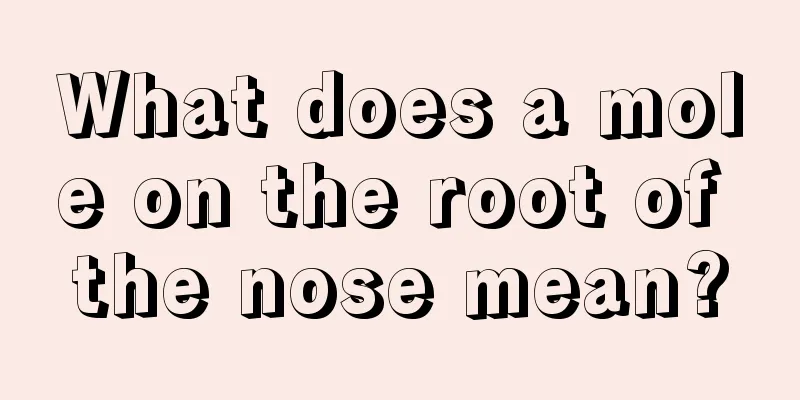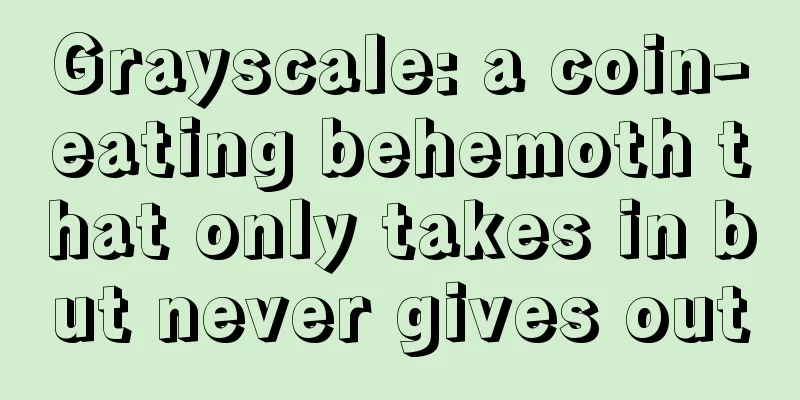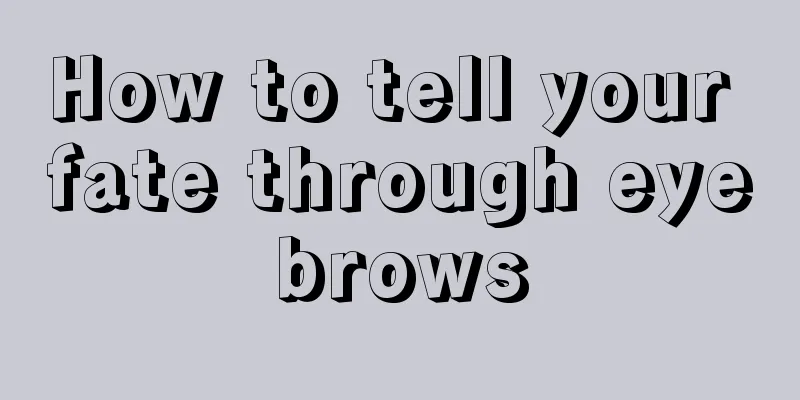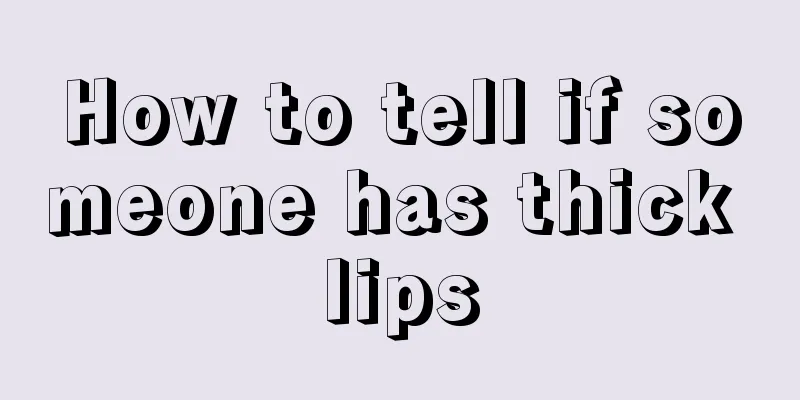Bloodcoin MCM Mojo Wallet Quick Creation and Setup Guide
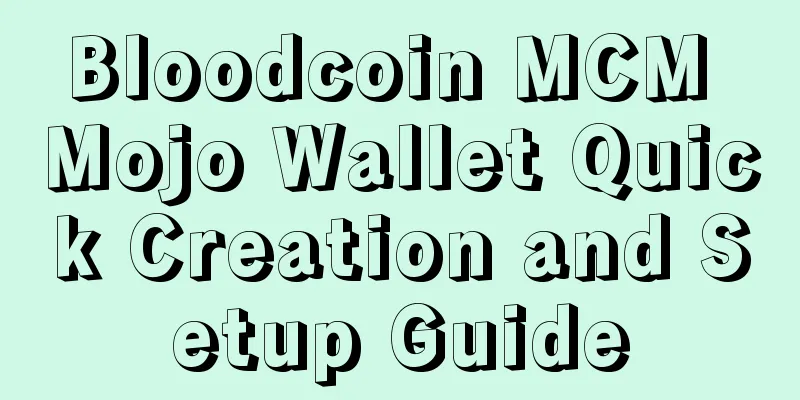
|
“ How to quickly set up your own Mojo wallet on your computer. ” Independent and complete wallet software is crucial to the success of any cryptocurrency The Mochimo team has released an updated official GUI wallet that can run on all major systems (Windows, Linux, MacOS). 01 — Download & Install
Java https://www.oracle.com/technetwork/java/javase/downloads/jdk11-downloads-5066655.html After clicking Accept License Agreement, you can download and install the following different versions of Java software on your computer. 2. Open the download interface on the MCM official website https://mochimo.org/downloads-and-resources/ Click Mojo to download the GUI version wallet If Java is installed and running normally, you can open the wallet file directly If that fails, try typing java -jar [Mojo jar file] in the command line. 02 — Create a wallet
To create a new account, you first need to expand your password pool. The Available number in the upper left corner is initially displayed as 0. We should always ensure that this number is greater than 0. When we initially set it up, click Expand and the default number is 100. Click OK to generate the password pool. The system will prompt us to back up the previous .mcm file every time there is an update in the account. It is recommended to back it up every time the amount of currency in the account changes. The Available in the upper left corner should show 100 at this time. Then enter a name and click Tag in the lower right corner to randomly generate one. Of course, you can also enter a set of 20 numbers yourself and click the green Register to register an account. 5. You cannot use it immediately after registration. The network system will transfer a 0.000000501 MCM transaction to your account after several blocks. [ 0.000000501 MCM is the minimum number of coins held on the blockchain. The account must maintain at least this number at any time to ensure the activation of the account.] After receiving 0.000000501 MCM, you can see the account information you just created under Account. At this time, the Status should show Active. 0.000000501 MCM is the minimum number of coins held on the MCM blockchain. The account and tag must maintain at least this number at any time to ensure that the account remains active on the MCM network. If you withdraw all the coins in your account in the future, or if the amount is less than 0.000000501 MCM, then the tag you created will be recognized by the system as available for registration and open to others for registration. In this case, you will no longer receive any coins transferred to this tag in the future. 【 Make sure your account holds at least 0.000000501 MCM 】 03 — Account Usage 1. All accounts, tags, and active addresses can be found under the Account tab . By default, only Active and Spent accounts are displayed . Spent accounts will be grayed out. You can display all accounts by typing *in in the top Search bar . You can delete accounts (such as Spent accounts ) from the dashboard 2. In order to receive MCM , the recipient provides the sender with the tag that the recipient created. As the recipient, double-click the account to receive MCM to open the account window. In the Tag field, double-click your Tag to copy the 24 characters to the clipboard. Now you can send the tag to the sender, and others can send you MCM with this Tag. (Double-click the characters here to copy, but the software currently does not provide any feedback on successful copying) 3. When sending MCM, you need to import other people's tags and add them to your account list Here you need to enter a recipient's name in the Import tab, then paste or enter the recipient's tag in the tag column and click Double arrow icon to resolve. If the tag exists accurately in the network, the system will automatically match the address corresponding to the tag. After getting the address, click Add to Wallet in the lower right corner to add it to your wallet 4. Send MCM under the Send tab Clicking the magnifying glass icon will open the saved account information. Index is the index number. Select the corresponding account and it will be automatically filled in the blank space in front. Select our own account in Source address, and then select the recipient's account in Destination. The last Change is generally selected by default to check "roll source address". (Detailed explanation below) It is recommended not to check Satochi (if checked, the MCM amount will be priced based on BTC) Then click Send to send it!
04 — Wallet Software Glossary ● Wallet - You will have a wallet with all the accounts, labels and addresses you have created. With the generated *.mcm file you can load the wallet to open it, and also the backup file to restore your wallet if needed. ● Account - This is an easy to remember name that will reside in your personal wallet and contains an optional Tag and the address associated with the account. ● Tags - Tags allow wallet users to keep a small 12- byte hex address (can be personalized to be 24 hex characters long) which will become their effective " account " number. This account number will follow them from transaction to transaction while allowing the wallet to use larger WOTS+ addresses behind the scenes on the backend to keep the real addresses themselves safe from quantum attacks. Senders can use tags to send to recipients. Tags are used to represent potential one-time WOTS+ addresses that will change every time a spending action occurs. By using tags, the end user does not need to see any of this happen and only needs to remember their tag. You can think of the tag as a permanent ID that does not change and can continue to be used multiple times . ● Address - A WOTS+ address is a uniquely generated 4096 character long string ( 2208 bytes) that is quantum resistant due to its extreme complexity. That is, WOTS+ addresses are one-time addresses by design, making it impossible for attackers to figure anything out, making the blockchain truly resistant. But this means that every time you spend an address, you need a new address, put a change address in that address, and then spend from the same wallet again. Instead of manually finding and using these secure addresses, under a patented created tag system, change addresses are automatically found and automatically relinked for you. There is no need to remember or find WOTS+ addresses because you will use tags to send / receive. WOTS+ addresses provide quantum proof security, and tags do not compromise that security. ● Mochimo Fountain Root - A wallet controlled by the Mochimo team that is used only to fund Tag activations. Tags automatically receive 0.000000501 MCM . There is a limit to the number of tags a user can activate in a given period of time.
Official homepage: https://mochimo.org/ English official wallet settings introduction: http://www.mochiwiki.com/w/index.php/Mojo_Quick_Start_Guide |
<<: Bitmain releases new Antminer Z11 with significant performance improvements
>>: 【MCM】Mochimo Bloodcoin Mining Tutorial Linux (Win not yet available)
Recommend
ETC 51% attack investigation: Independent miners spent only 17.5 BTC to reorganize 3594 blocks
On August 3, ETC’s official Twitter account relea...
Blockchain will change the future of the music industry. British artists are starting to take action.
The three co-chairmen of FAC: Ed O'Brien (Rad...
Longevity and Wealth in Teeth
Longevity and Wealth in Teeth Teeth not only affe...
Zhikuang Q&A: When is the best time to enter the mining market?
Column Introduction "Zhikuang Q&A" ...
Illustration of moles on the inside of the hand. What will be your fate if you have a black mole on the inside of your hand?
Moles are very familiar to people, and different ...
What are the characteristics of a wealthy person who never lacks money?
For most people, wealth is the goal they pursue t...
The US company Greenidge converted a coal-fired power plant into a Bitcoin mine. Was this supposed to be clean energy?
Greenidge Company in the United States transforms...
Several facial features that can easily lead to good luck and win prizes
Sometimes, winning the lottery also depends on lu...
Deutsche Bank: If we don’t work with digital currency companies, we may disappear completely
The number of banks exploring blockchain technolo...
Men with broad curved eyebrows are very generous and upright.
People with well-shaped eyebrows generally have v...
Is it good to have a mole behind the ear on the neck? What does it mean?
Different moles represent different meanings, and...
Illustration of fortune telling based on inverted eyebrows
Characteristics of inverted s-shaped eyebrows <...
The complete facial features of women you cannot marry
Choosing a significant other is a major event in ...
dhflks
...
If there is a mole between the eyebrows and eyes, the fortune depends on the mole.
Eyes are one of the most important parts of a per...