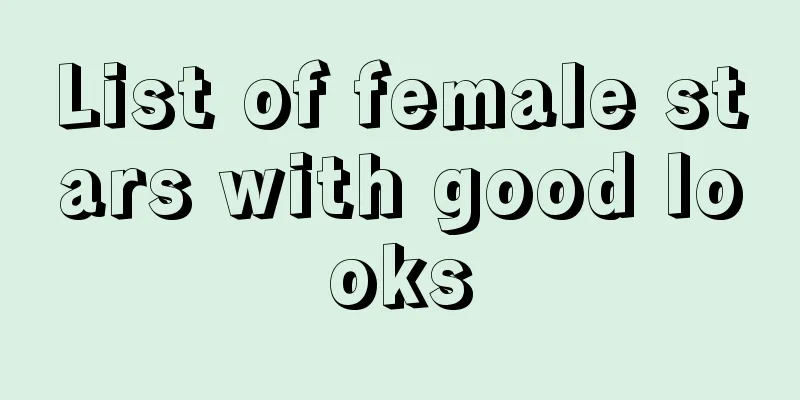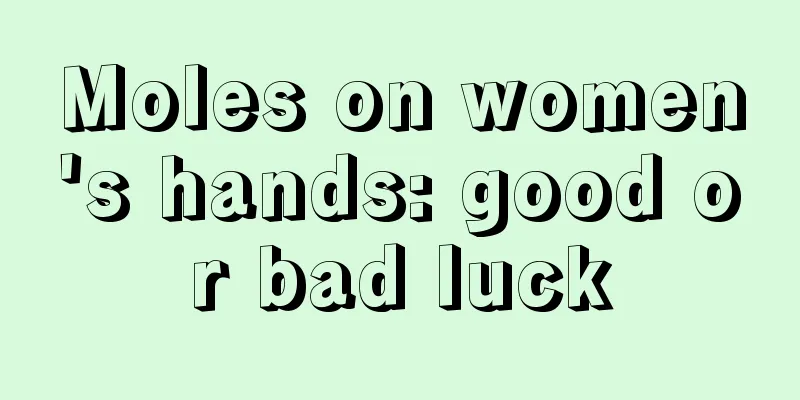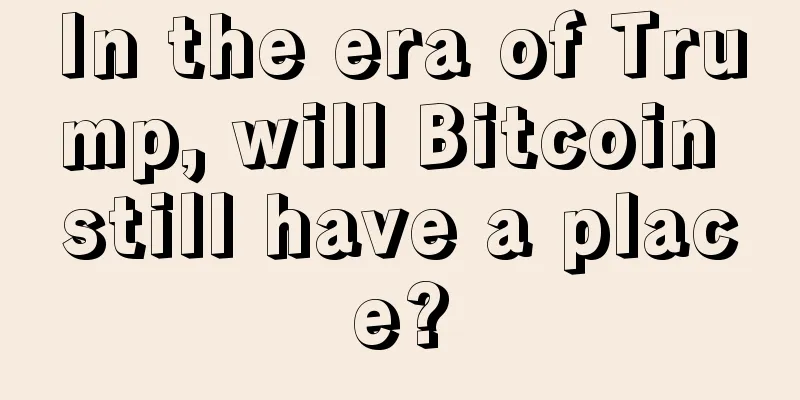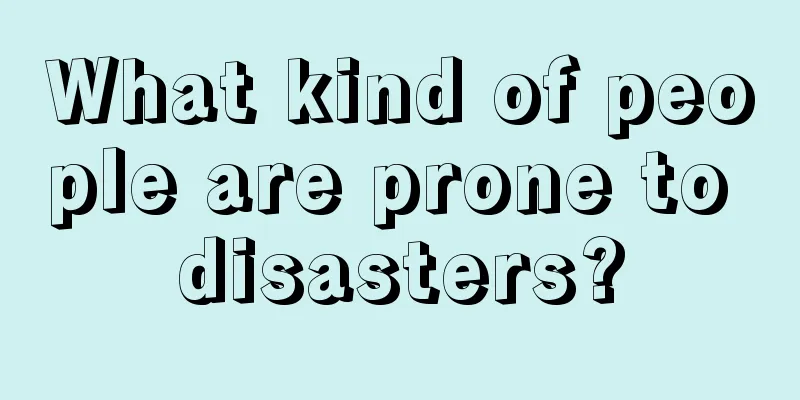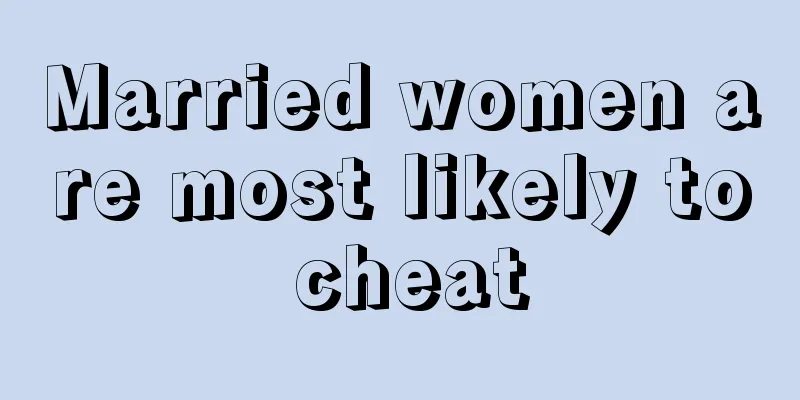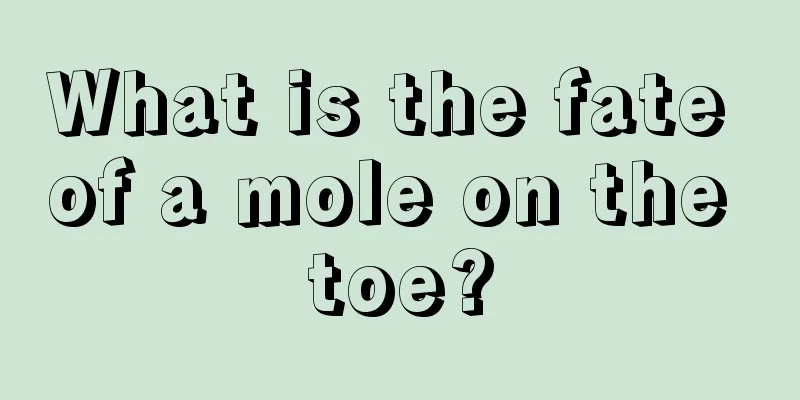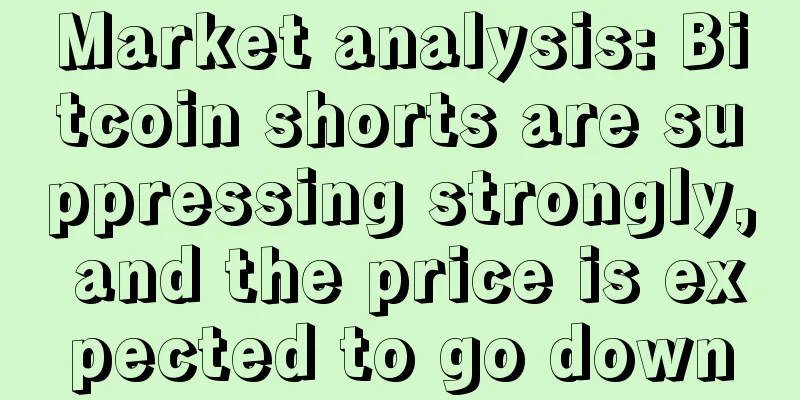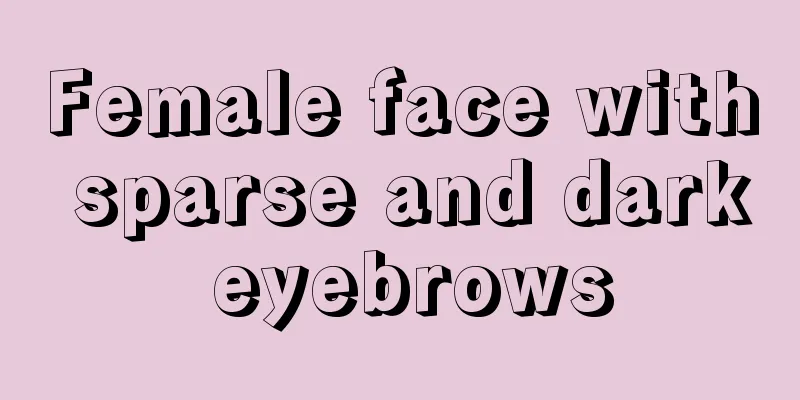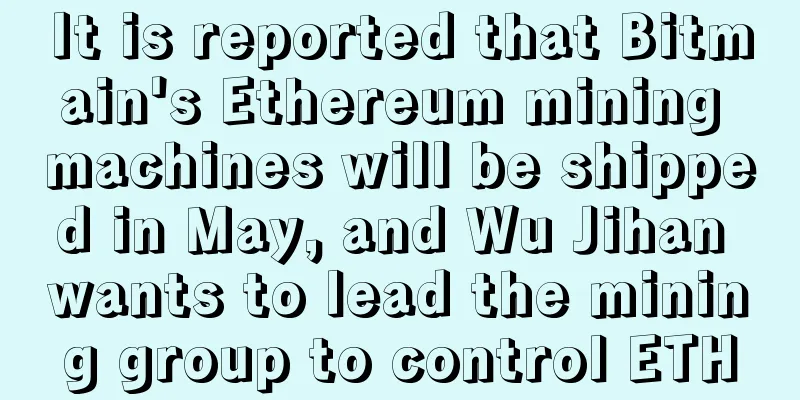How to build your own mining pool - mining pool construction tutorial

|
The author translated this article for the sake of the majority of miners who want to build their own mining pools. I removed a lot of useless things from the original article and left only the essence. As long as you follow the tutorial, you can build a pool. Now, the translation begins: Here is a step-by-step guide on how to set up your own mining pool for Bitcoin, Litecoin, and other cryptocurrencies. Table of contents
Require
VPS SetupStart your VPS and log in as root. Update Ubuntu Setting up swap spaceBy default, there is no swap space on our VPS, so we need to set 4GB of swap space, which is the most commonly used swap space size for VPS, otherwise there may be insufficient memory. (Translator says: This swap space is the same as virtual memory in Windows) Now we will add it to fstab so that it will start at boot time. Add the following content at the end of the file.
As shown in the figure: Press Ctrl+O to save and Ctrl+X to exit nano editor. Now that your swap space is established, you can modify the size in the future if you need more or less space. Install Required Packages User SettingsWe need to create a normal account because many operations in the root account will go wrong. adduser usernameyourwant (Translator says: You can change usernameyourwant yourself) Then give the user sudo privileges adduser usernameyousetup sudo (The usernameyousetup here corresponds to the above) Restart (Translator says: You don’t have to compile the wallet. We can directly download the compiled wallet, which is the Linux command line wallet. You can download it from the official website of the general currency. Compilation takes time and is prone to problems. I recommend downloading the compiled wallet directly)Litecoin Daemon Setup (Electrum Wallet)Now let's setup the coin daemon, I will be using Litecoin. Start and log in to the new user we set up earlier. Now let's compile litecoin. The compilation process takes a long time if you have a small VPS with only 1 or 2 cores. If you execute the command "sudo make", it will take a long time to run the wallet out. You can go to the club to kill time, hehehe, because it takes a long time. Once compiled, let's go ahead and run litecoind (the daemon), which will create the .litecoin directory in your user home directory. You will get a message saying that you have no configuration file . Now we need to set up the configuration file for litecoind. We use WinSCP to edit/append files, you can also use nano, gedit, vim or any shell based text editor you want. However, it is easier for beginners to start editing with a graphical interface. You can get WinSCP here : http://winscp.net/eng/download.php Once you install WinSCP, you will be prompted with a login screen.
Fill in everything as shown (use your server information): Click Login and make sure to accept the host key. Now you are logged in and you are in the /root folder. Double click ".." to exit. The file path is /home/username/.litecoin
A white text editor window should pop up, this is WinSCP's internal editor, which we will use to edit the contents of the file. Now we are going to put some basic things into the configuration file. The username and password cannot be the same.
Now that you have updated the litecoin.conf file, go ahead and click on the floppy disk icon at the top left of the WinSCP editor. Now that we have our configuration file setup and saved, let's get back to ssh (putty) with the user we created earlier. You should get a message saying “Litecoin Server Started”, if for some reason you can’t exit out of that command, just press Ctrl+C and it should fix it. Now let's make sure it is updating. You should see a bunch of information that looks like this: Run the getinfo command multiple times and you should see the "blocks" number update each time you run the getinfo command. By the end of this guide your wallet should be fully synced. To do this you can run the getinfo command and compare the block number to http://explorer.litecoin.net/ . If the block number matches that website then your wallet is fully synced. The last thing we need to do is get a new address for our litecoin wallet. The address will be displayed, please keep a record of this address. We will use it later in the guide. Mining pool settingsUsing unomp mining pool Download and update uNOMP Main Configuration Now let's open WinSCP.
Here is an example of a picture, highlighted in yellow. The author used a fake IP, but please use your actual IP. The other defaults in config.json are fine, but I recommend that you modify things like the website title, administrator password, and so on. Mining pool configurationThe way uNOMP works is that you can have multiple pools running from one instance. For the pool configuration portion of this guide, you will be setting up the Litecoin pool. So if you want to add one more currency in the future, you can add another currency configuration to the pool_configs folder and you will have another pool running for another currency (as long as you have the daemon set up, make sure the coin.json is in unomp/coins/ and that the settings are correct in the pool config). Now let's open WinSCP.
Here is an example of the picture, everything I modified is highlighted in yellow. Start your mining poolNow it's time to get started, fingers crossed! As shown in the figure: If you see something like the image above, congratulations, you configured everything correctly. If you get an error somewhere, the first thing I recommend is to be in the unomp directory, do a "sudo npm update" and try again. If it doesn't work, read the guide again and try to figure out what step you missed. If that still doesn't work, then use a search engine to look for your error. Chances are there is a solution on github or somewhere else. Now let's see if your web page is working, use your web browser and go to http://yourvpsip As shown in the figure: Now open your mining software and connect to the mining pool to mine. If you still don’t know how to connect to the mining pool, I’m sorry, you don’t even know how to connect to the mining pool, and you still want to see how to build a mining pool? ? ? Maybe you have a hole in your brain. Open your SSH terminal (Putty) using the command "sudo node init.js". You should see the LTC address you mined, as shown: After a while you will see the shares accepted. You can also check the statistics on the uNOMP web page. Now that you have verified that everything is working properly, you can stop the pool by pressing “Ctrl + C”. Original link: https://blockgen.net/setup-your-own-mining-pool/ |
<<: What is the digital currency that the central bank is going to launch after a year of hard work?
>>: Study: The impact of Bitcoin halving on price
Recommend
What does the hanging needle pattern on a man's face mean?
A person's character is often reflected in hi...
How to recognize people by looking at their eyes
Eyes are the windows to the soul and reflect a pe...
The face of a woman being dragged down by a man
The face of a woman being dragged down by a man S...
What kind of face is always a light bulb and has no partner of his own
We often see a type of person who, when hanging o...
The world's only mass-produced Ethereum ASIC model - Innosilicon A11 first review
The world's only mass-produced Ethereum ASIC ...
Ethereum’s Dilemma and Breakthrough
The cryptocurrency market has been in a bearish t...
Is it good for a woman to have a mole on her back?
Moles can be divided into good moles and bad mole...
Footprints that can easily make money
Footprints that can easily make money 1. Toes sho...
Former Mt Gox CEO Mark Karpeles: Haven’t you figured out block size yet?
Mark Karpeles, the former CEO of Mt. Gox, who was...
Women with these facial features cannot resist the temptation of being unfaithful in love
The most taboo thing in a relationship is infidel...
What is the fate of 2 liang 4 qian? A detailed explanation of the fate of 2 liang 4 qian for men and women
We always have great curiosity about our destiny ...
How to tell whether the forehead is good or not? Teach you to look at the forehead to understand the good or bad fortune
The fate of people with narrow forehead If a pers...
Hawaii proposes bill to create a favorable environment for blockchain development
Hawaii Democratic Representatives Mark Nakashima ...
Are people with eye bags really born smart and blessed? Smart and wise
The aesthetic view of contemporary young people i...
Is it good for a man to have a square face? What does it mean for a man to have a square face?
Men with square faces are stubborn If a man has a...