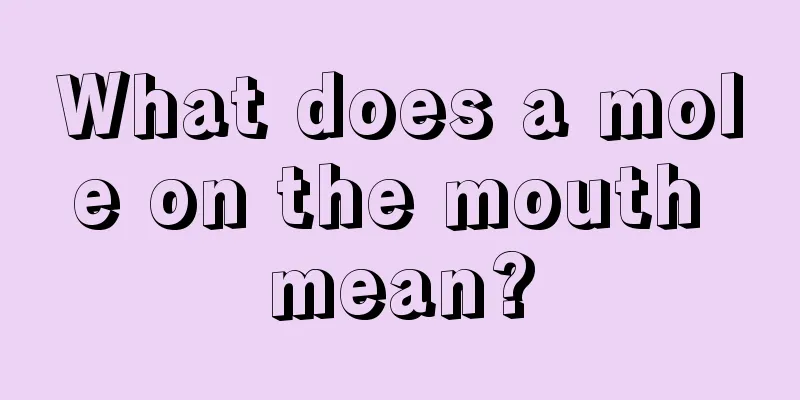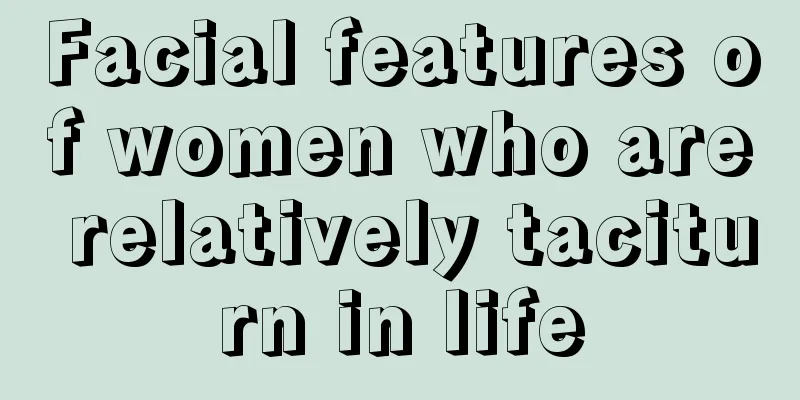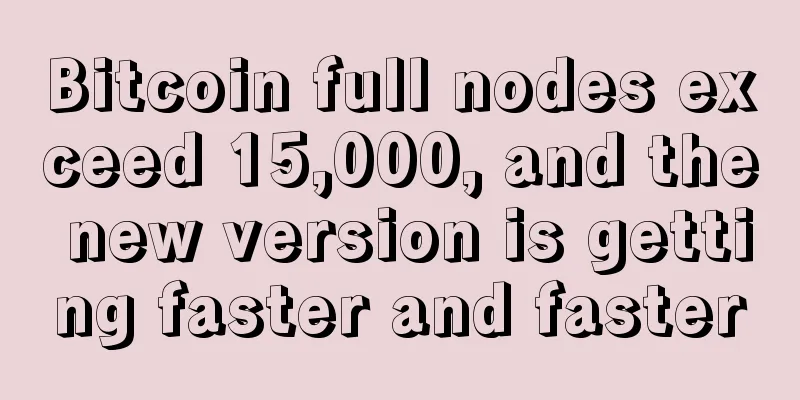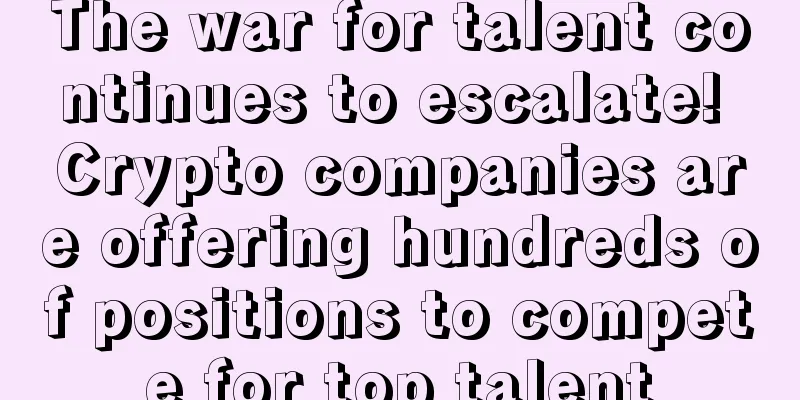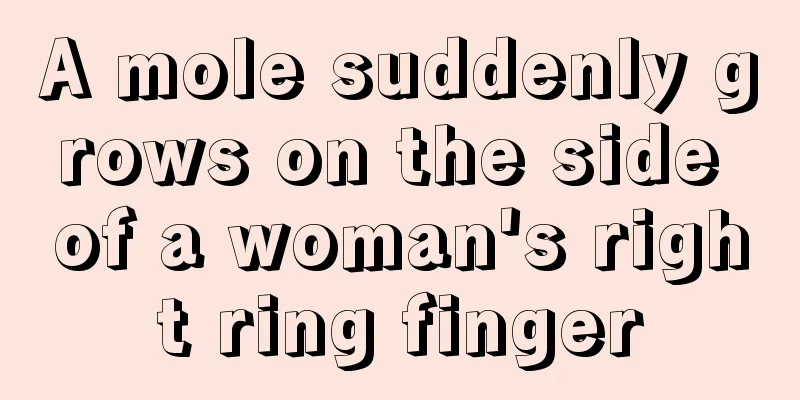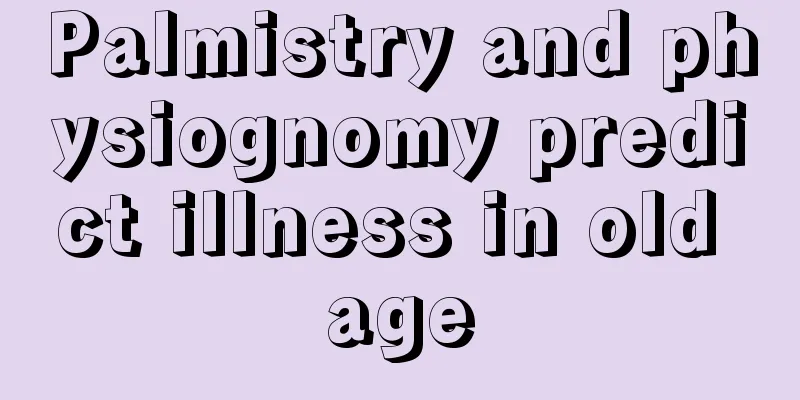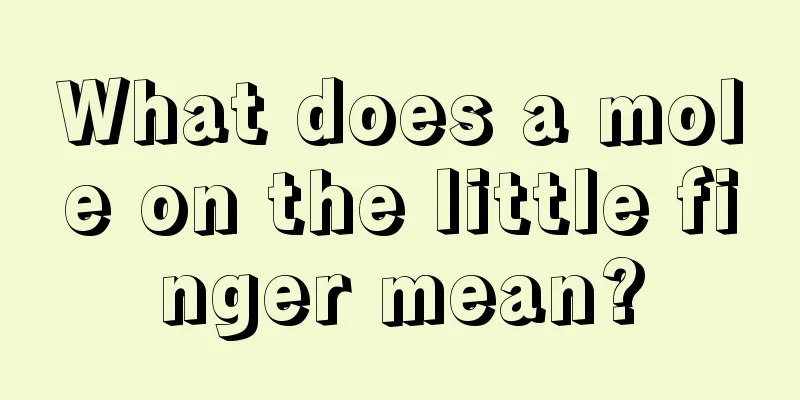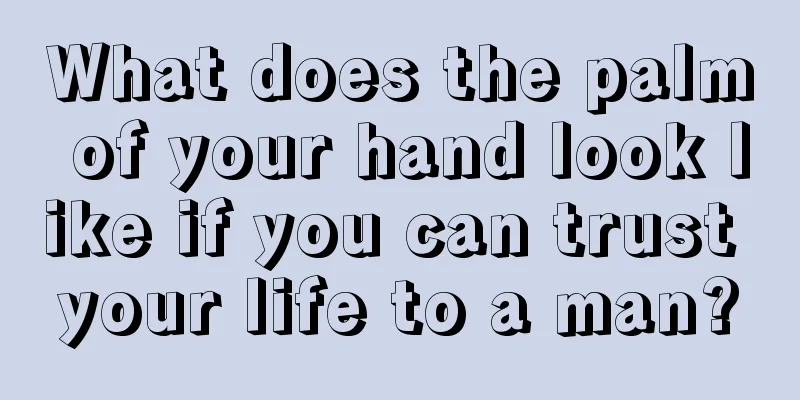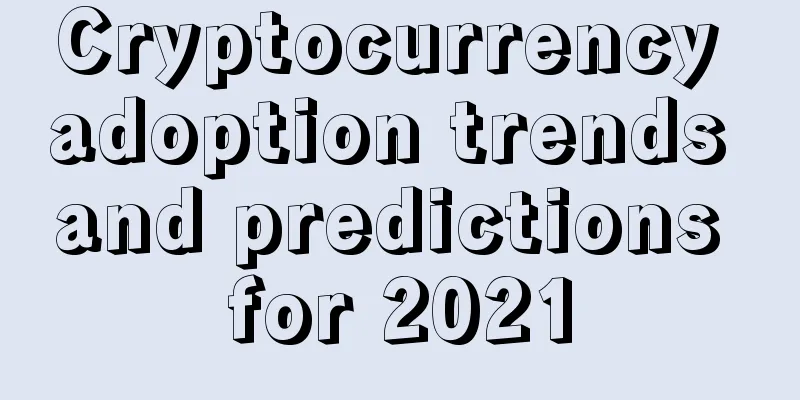CKB Mainnet Address Creation and Neuron Wallet Installation Details
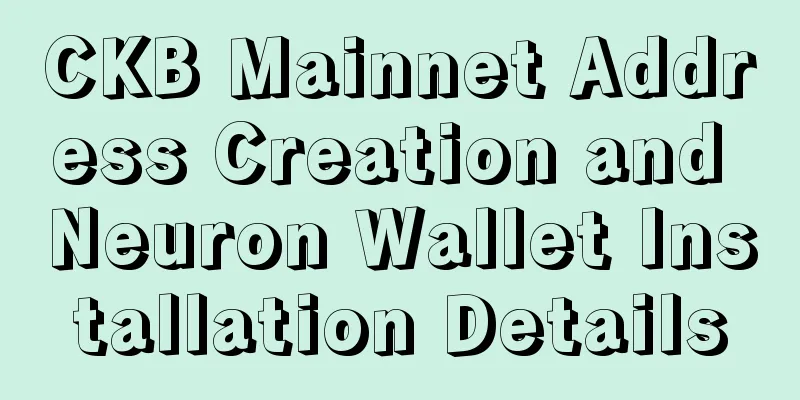
|
Nervos mainnet is about to be launched. How to create a mainnet address and transfer funds has become a topic of concern to everyone. Today, we will introduce two official products to you: Neuron-key-manager
Neuron
Usage of Neuron-key manager (under Windows environment):
Click Run Anyway Click Install Click Finish
Enter the name of the new wallet, password, confirm password, and click Next This is the Nervos CKB wallet you created! Save your mnemonic and select Backup Wallet. You will get a json file. You can also restore the wallet in the future by adding this json file and the password you designed before.
Usage of Neuron (under Windows environment):It is mainly divided into two steps, one is the download and installation of Neuron ; the other is the download and operation of CKB node . Neuron Download and Installation:
Click Install Click on the installation to complete
Note! Currently, when you import a wallet or create a wallet, you still use the testnet address starting with ckt, not the mainnet address starting with ckb! Transfers are also transfers on the testnet, and testnet tokens have no value!At this time, your wallet will prompt that it is not linked to the node and your wallet is still unusable. Let's run a CKB node: Download and run the CKB node:
We can see that there is an additional folder named ckb-testnet in this folder. We then copy the ckb.exe file in the main directory to the ckb-testnet folder. The ckb-testnet folder looks like this:
The Neuron wallet is still in the testnet stage and needs to be updated after the mainnet is launched! |
<<: Everyone is only paying attention to the next Bitcoin halving, but ignoring this information
>>: Mining Pool Customer Service Review | Customer Service Channels
Recommend
Mining firm TMGcore buys $60 million data center in Dallas
Mining company TMGcore has purchased a $60 millio...
How does a woman with a "川" tattoo look like? What are the different types of "川" tattoos?
The facial features of the triangle-shaped eyebrow...
Is the fate of a woman with gaps in her front teeth good? What should we pay attention to?
A person's teeth are not only related to heal...
What is Flowering Ears?
In physiognomy, the ear is called the organ of he...
Digging for ZCash! ZMC computing power securitization products have started to raise funds strongly!
Reporter: Pencil lead Since the release of ZCash,...
How Huobi's Du Jun Became Number One in the Bitcoin Industry
At the 2015 Northeast Asia Internet and E-commerc...
What does a shiny nose mean? What does a shiny nose mean?
Sometimes people say that God is unfair. Although...
A deep and long philtrum is a sign of good fortune. What is the fate of a person with a deep and long philtrum?
Women with deep philtrum live longer If a woman h...
How to judge family relationships, marriage and children from the philtrum
1. A deep and long philtrum that is narrow at the...
What are the facial features of a man who likes to have a mistress?
Everyone hopes that their home is a warm and happ...
The market has completed the short-term bottom confirmation, and Ethereum continues to lead the rise
Author | Hashipi Analysis Team...
Palmistry characteristics of being jealous
Jealousy is probably the most common thing. When ...
Analysis of the facial features of women with dimples
Dimples are a standard feature of a woman’s sweet ...
Witness history! Ethereum's "smooth" merger writes a new chapter in POS
After years of waiting, the expectations were wor...
What kind of woman has a good face?
If a woman wants to have a good life, it mainly d...