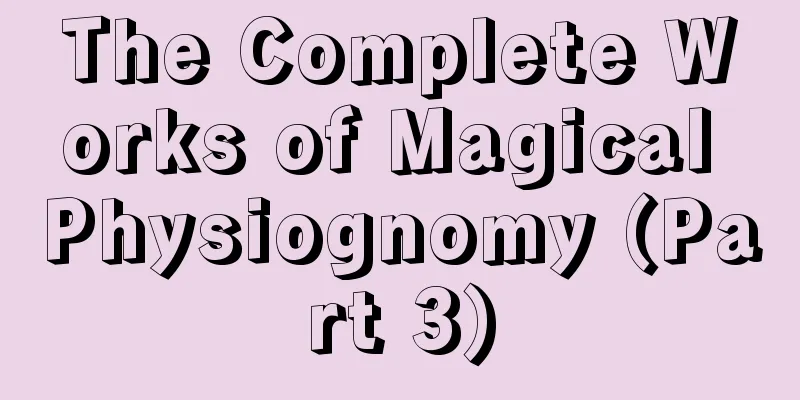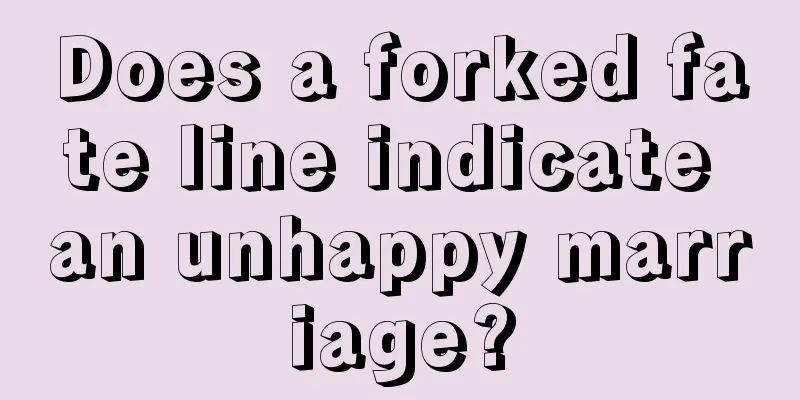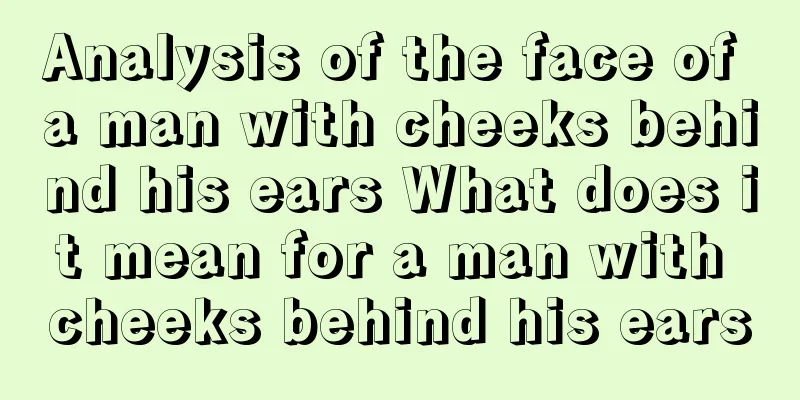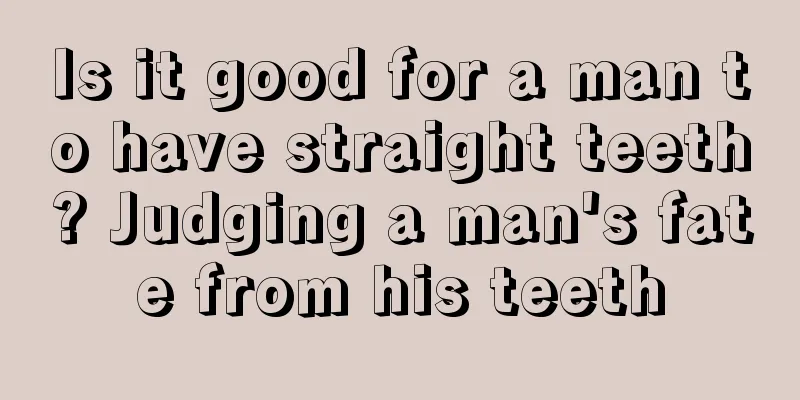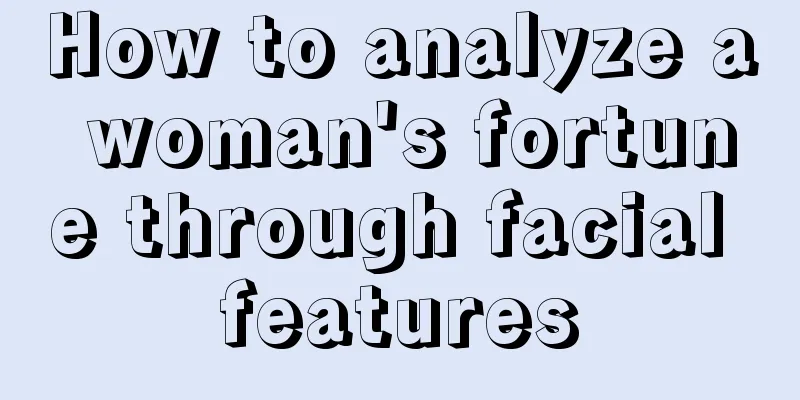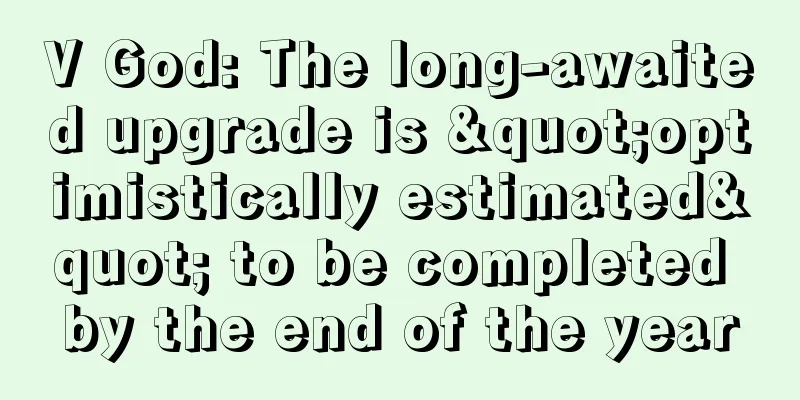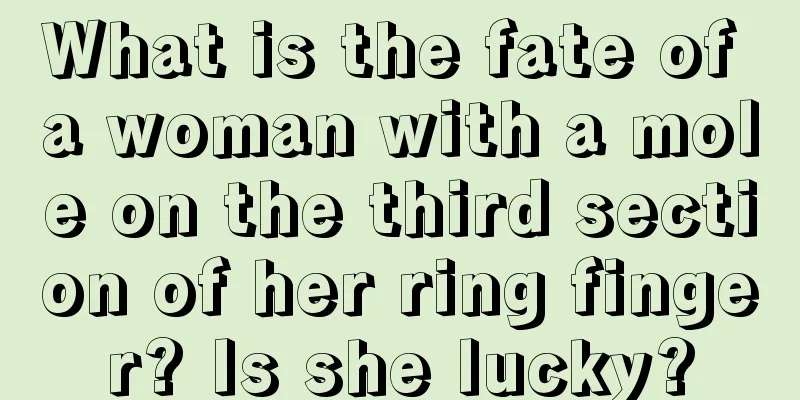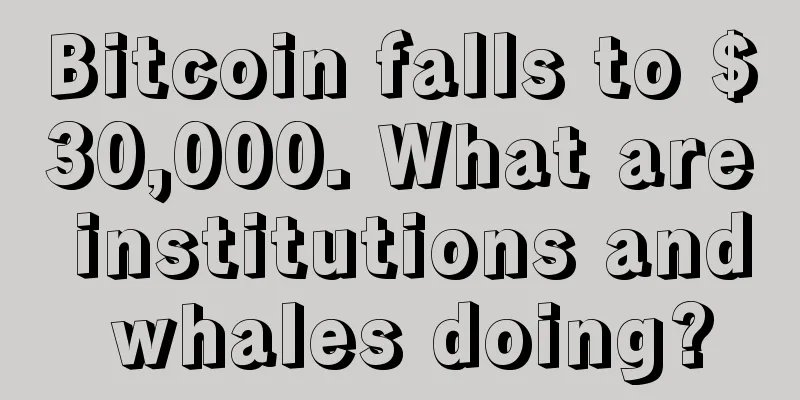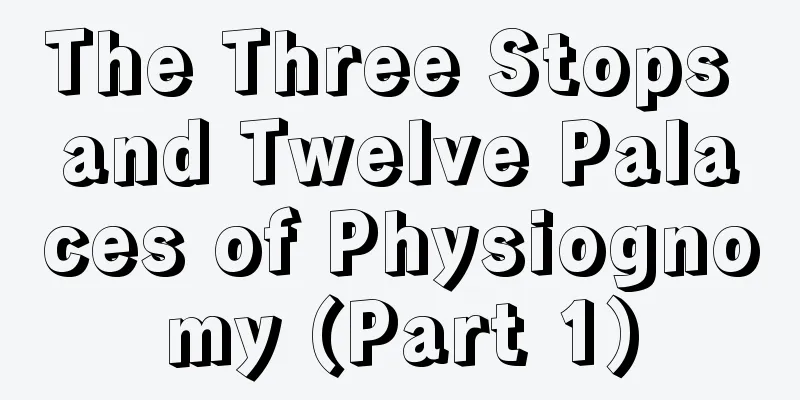Chia official protocol multi-machine cluster mining detailed tutorial
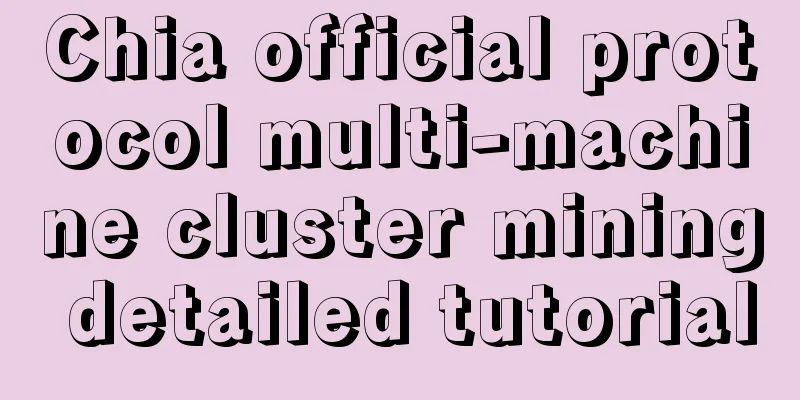
|
Cluster Mining Tutorial Multiple harvesters and one farmer for cluster mining, the farmer only needs one computer to synchronize the node and wallet. Farmer is responsible for synchronizing nodes and connecting to mining pools Harvester is responsible for photo editing and mining Step 1: Configure the Farmer node Use a computer as a Farmer, synchronize the node, create NFT and connect to the official mining pool. Refer to the Chia official mining pool protocol mining tutorial . Step 2: Harvester connects to Farmer The Harvester computer does not need to synchronize nodes and wallets. There is no official graphical interface program to run Harvester separately, and it can only be started through the command line. 1 Windows Harvester Configuration Download the latest official installer The chia software version used in this article is 1.2.2 Since there is no official separate Harvester GUI program, we use the command line to start the harvester Configuring the harvester Open the cmd command line tool Press the Windows+R keys at the same time to open the Run window, then enter cmd and press Enter to confirm, as shown below. Enter the chia program execution directory Enter the following command and replace 1.2.2 with the version number of the chia program you downloaded. cd %USERPROFILE%\AppData\Local\Chia-Blockchain\app-1.2.2\resources\app.asar.unpacked\daemon\ This directory is the chia.exe execution directory. All subsequent chia.exe programs must be executed in this directory. You need to enter this directory first. Copy the farmer certificate to the harvester Copy the certificate ca directory from the Farmer computer (the directory is C:\Users\ xx \.chia\mainnet\config\ssl\ca, xx is your computer user name ) to the Harvester computer and put it in any place, such as C:\farmer-ca directory. Execute the following command in the cmd window of the Harvester computer, where -c is the path to the certificate file copied from the farmer computer . .\chia.exe init -c C:\farmer-ca\ca Modify the harvester configuration file The path of the configuration file is C:\Users\ xx \.chia\mainnet\config\config.yaml ( xx is your computer user name ) . Use Notepad to open the file ( right click -> Open with -> More Applications -> Notepad ) and find the harvester configuration, as shown below. Modify the host configuration of farmer_peer under harvester to the IP address of the Farmer computer How to check the IP address of farmer computer? On the farmer computer, press Windows+R to open the Run window, enter cmd and press Enter, and execute the command ipconfig to view the IP address of the farmer computer. For more methods, refer to the following article: How to check the IP address of a computer? The harvester only needs to be configured once, and then you only need to start the harvester. Run the harvester
Start the harvester Run in the harvester computer cmd window .\chia.exe start harvester Stop harvester Run in the harvester computer cmd window .\chia.exe stop harvester 2 Linux harvester configuration Download the latest official installer and install chia Copy the Farmer certificate Copy the certificate directory from the Farmer computer (directory is ~/.chia/mainnet/config/ssl/ca ) to the harvester computer, for example, copy it to /tmp/farmer-ca/ Execute Command
chia init -c /tmp/farmer-ca/ca Modify the configuration file The directory is ~/.chia/mainnet/config/config.yaml Modify the host configuration of farmer_peer under harvester to the IP address of the Farmer computer Start the harvester run chia start harvester Stop harvester run chia stop harvester Step 3 Harvester P-map Harvester can use the official program to edit the image, or use any other editing software that supports the official mining pool protocol. The farmer public key used for editing the image is the farmer public key in the Farmer's computer , and the contract address is the contract address of PlotNFT in the Farmer's computer. The directory of P pictures should be added to the harvester Harvester adds P-picture file directory method 1 windows Take adding P picture directory H disk as an example Use the following command to add a P-image directory, -d is the P-image file directory, one directory at a time, and execute multiple commands to add multiple directories. .\chia.exe plots add -d H:\ Use the following command to view all added P-image directories. .\chia.exe plots show 2 Linux Use the following command to add the plot directory chia plots add -d /data/chia1 Use the following command to view all added plots directories chia plots show After adding the P-image directory, restart the Harvester, first stop the harvester and then restart it View harvester on Farmer computer Windows Computer In the chia software farm page, you can see the connected harvester P-map file. Node Id is the harvester computer node ID. The same ID is the same harvester computer. Ubuntu Computer Execute the following command on the farmer computer chia farm summary You can see the harvester information connected to the farmer If you have any questions, please add Hashpool assistant WeChat (hashpool) and join the group to communicate. |
>>: What exactly is the digital RMB that has been connected to Alipay and can be used anonymously?
Recommend
US-China trade war after new Trump presidency could affect Bitcoin
Fresh off the presidency, Donald Trump, who has f...
The latest AMA: Filecoin officials are here to answer questions again
At 11:00 am on October 21, Beijing time, the firs...
What does a mole behind the ear mean? Does it mean you are not good at socializing?
Moles can be found in many places, and different ...
Face reading - cheekbones
The zygomatic bone means power, which is related ...
Three reasons why increased regulation will have no real impact on the development of Bitcoin
The country’s first major crypto regulation came ...
Why I No Longer Hold Bitcoin
I bought Bitcoin in 2013 and got into crypto. Las...
Is it good for a woman to have sparse eyebrows?
If a person has good looks, we usually describe h...
Palm shape to see marriage
Many aspects of a person's information can be...
Five factors that make 2018 a lucky year for cryptocurrencies
Crazy Review : This article is written by Dr. Jul...
Bitcoin mining difficulty drops by 12.6%, now is the time to mine
After Xinjiang conducted a comprehensive power ou...
Because Compact Blocks uses the same communication ID# as XThin, a post criticizing Gaxwell and Lukejr appeared on Reddit
What's happening here ? As we all know, there...
What kind of palm lines make people popular with the opposite sex?
Anyone who wants to get rid of being single must ...
What are the characteristics of wealth and prosperity?
As for a face that indicates wealth and nobility,...
Women with these facial features will not accumulate wealth and will hinder their husbands' development
Our faces can always convey a lot of information,...
Teach you how to read the love line (Part 2)
1. There are star patterns on the love line In pa...